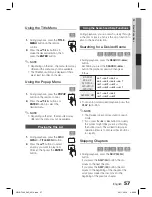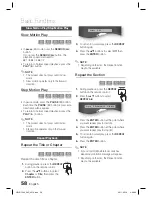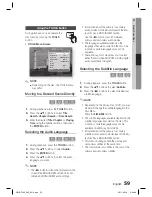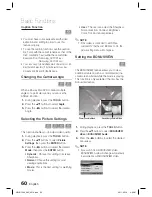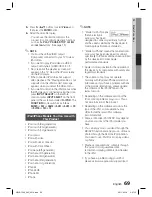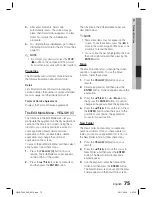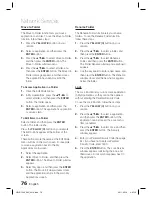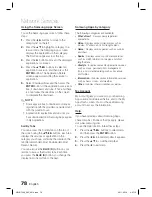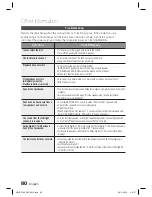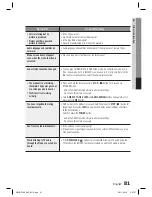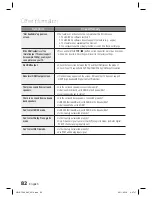70
English
Network Services
You can enjoy various network services such as
Smart Hub or BD-LIVE by connecting the
product to your network.
Read the following instructions before using
any network service.
Connect the product to the network.
(see pages 32~33)
Confi gure the network settings.
(see pages 47~50)
1.
2.
Using Smart Hub
Using Smart Hub, you can stream movies,
videos, and music from the Internet, access
various for pay or free-of-charge applications and
view them on your TV. Application content
includes news, sports, weather forecasts, stock
market quotes, maps, photos, and games.
You can also start this function by
pressing the
SMART HUB
button
on the remote control.
Starting Smart Hub the First Time
To start Smart Hub for the fi rst time, follow these
steps :
Go to the Home menu.
Safely Remove USB
d
WPS(PBC)
My Devices
Internet
Settings
Videos
Photos
Music
My Contents
Function
Press the ◄► buttons to select
Internet
,
and press the
ENTER
button.
1.
2.
The Smart Hub screen appears.
NOTE
Certain applications are available only in certain
countries.
The Terms of Service Agreement screen
appears.
If you want to agree, press the ◄► buttons to
select
Agree
, then press the
ENTER
button.
NOTE
Screens can take a few seconds to appear.
The Service Update screen appears and
installs a number of services and applications.
When done, it closes. The applications and
services downloaded are displayed on the
Smart Hub screen. This may take some time.
NOTE
Smart Hub may close momentarily during the
installation process.
A number of screens may appear after
installation. You can press the
ENTER
button
to close them or let them close on their own.
To start an application, press the ▲▼◄►
buttons to highlight a widget, then press the
ENTER
button.
3.
✎
4.
✎
5.
✎
6.
HW-D7000_XAC_0516.indd 70
HW-D7000_XAC_0516.indd 70
2011-05-16 3:47:10
2011-05-16 3:47:10