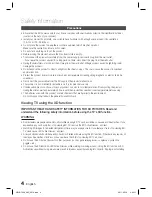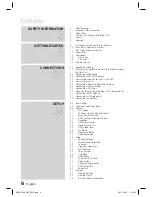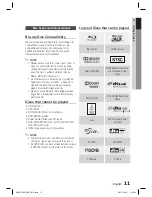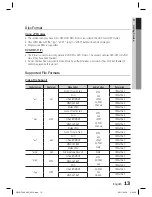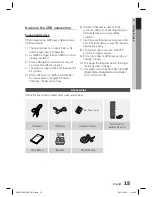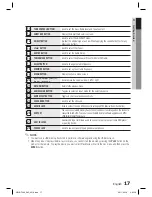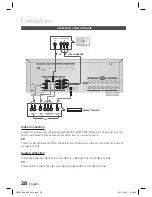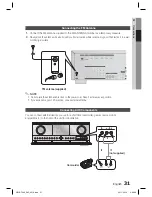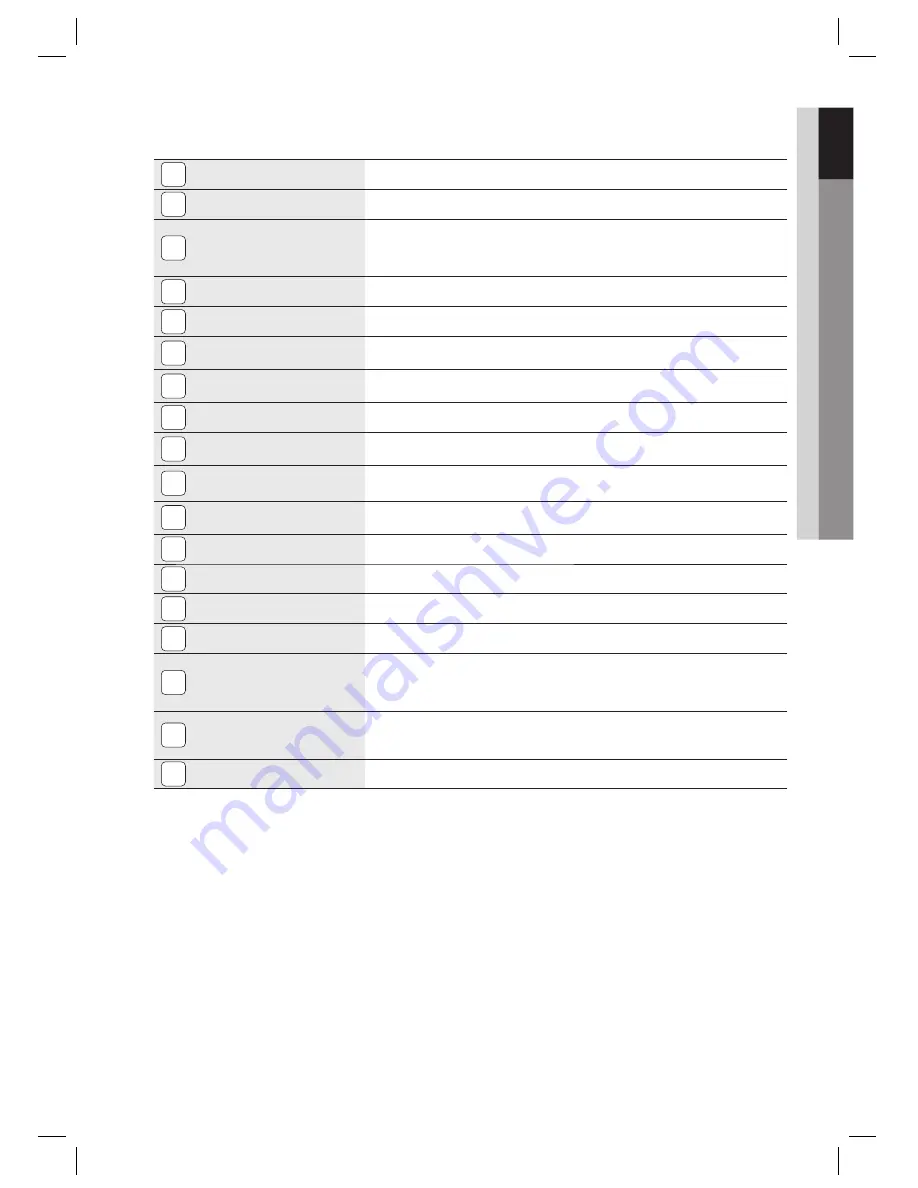
English
17
01
Getting Started
11
TONE CONTROL BUTTON
Used to set the bass, treble level and tone to on/off.
12
SMART HUB BUTTON
Display the Smart Hub service screen.
13
S.DIRECT BUTTON
Used to select the S.DIRECT mode.
(Output the original signal as it is without applying the sound fi eld effect or any
other sound effect.)
14
vTuner BUTTON
Used to select the vTuner.
15
AV SYNC BUTTON
Used to set the Audio Delay.
16
TUNING MODE BUTTON
Used to select the Manual or Preset mode for FM radio.
17
SELECT BUTTON
Used to change the radio frequency.
18
MEMORY BUTTON
Used to set a preset radio frequency.
19
MENU BUTTON
Display the home menu screen.
20
UP(
,
), DOWN(
.
), LEFT(<),
RIGHT(>) BUTTONS
Used to move the cursor up, down, left or right.
21
RETURN BUTTON
Return to the previous menu.
22
AUDIO ASSIGN BUTTON
Toggles to select an input mode for the selected source.
23
AUDIO EFFECT BUTTON
Toggles to select a surround sound mode.
24
3D SOUND BUTTON
Used to set the 3D sound.
25
ASC MIC JACK
Used to connect the ASC Microphone for setting up MRC (Musical Room Calibration).
26
USB PORT
You can connect a USB memory fl ash stick here and use it as storage when the product is
connected to BD-LIVE. You can also use the USB Host for software upgrades and MP3/
JPEG/DivX/MKV/MP4 playback.
27
AUX 1 IN JACKS
Auxiliary AV input terminals used to connect a camcorder, portable DVD player
or gaming device.
28
PHONES JACK
Used to connect a set of headphones or earphones.
NOTE
You must use a USB memory fl ash stick to perform a software upgrade using the USB Host jack.
When the product displays the Blu-ray disc menu, you cannot start the movie by pressing the
PLAY
button on the
product or the remote. To play the movie, you must select Play Movie or Start in the disc menu, and then press the
ENTER
button.
✎
HW-D7000_XAC_0516.indd 17
HW-D7000_XAC_0516.indd 17
2011-05-16 3:45:18
2011-05-16 3:45:18