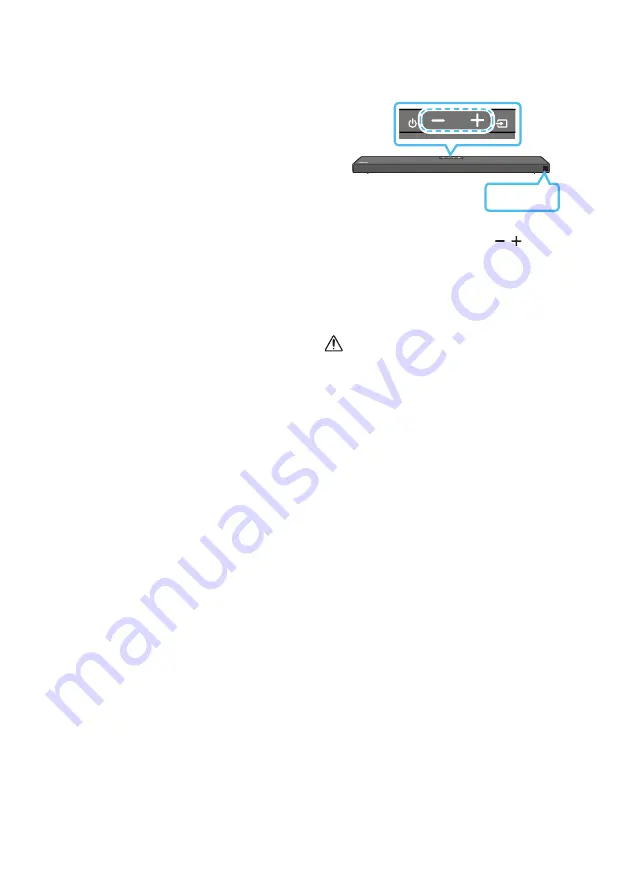
ENG - 34
If UPDATE is not displayed
1.
Turn off the Soundbar, disconnect and then
reconnect the USB storage device that
contains the update files to the Soundbar’s
USB port.
2.
Disconnect the Soundbar’s power cord,
reconnect it, and then turn on the Soundbar.
NOTES
• The firmware update may not work properly
if audio files supported by the Soundbar are
stored in the USB storage device.
•
Do not disconnect the power or remove the
USB device while updates are being applied.
The main unit will turn on automatically after
completing the firmware update.
•
If the connection to the subwoofer is not
re-established automatically after the
update, refer to page
•
If the software update fails, check if the USB
stick is defective.
•
Mac OS users should use MS-DOS (FAT) as the
USB format.
•
Updating via USB may not be available,
depending on the USB storage device
manufacturer.
Reset
INIT OK
Top of the Soundbar
With the Soundbar on, press the
(Volume)
buttons on the body at the same time for at least
5 seconds. “
INIT OK
” appears on the display and
then the Soundbar is reset.
CAUTION
•
All the settings of the Soundbar are reset. Be
sure to perform this only when a reset is
required.








































