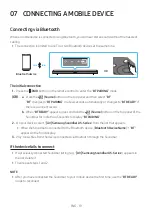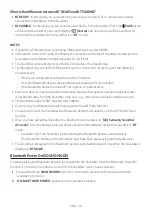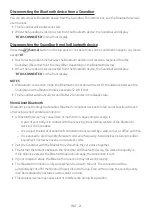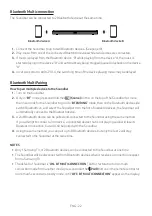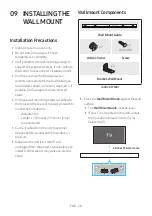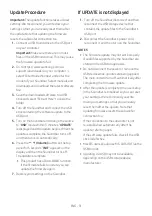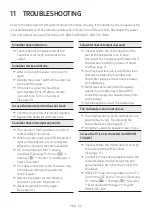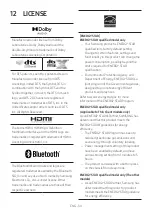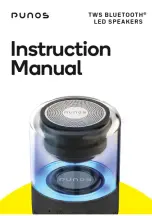ENG - 31
Update Procedure
Important:
The update function erases all user
settings. We recommend you write down your
settings so that you can easily reset them after
the update. Note that updating the firmware
resets the subwoofer connection too.
1.
Connect a USB thumb drive to the USB port
on your computer.
Important:
Make sure there are no music
files on the USB thumb drive. This may cause
the firmware update to fail.
2.
Go to https://www.samsung.com/us/
support/downloads/ on your computer
select Enter Model Number and enter the
model of your Soundbar. Select manuals and
downloads and download the latest software
file.
3.
Save the downloaded software to a USB
stick and select “Extract Here” to unzip the
folder.
4.
Turn off the Soundbar and connect the USB
stick containing the software update to the
USB port.
5.
Turn on the Soundbar and change the source
to “
USB
” mode. Within 3 minutes, “
UPDATE
”
is displayed and the update begins. When the
update is complete, the Soundbar turns off
and then turns on automatically.
6.
Press the
(Volume)
button on the top
panel for 5 seconds. “
INIT
” appears on the
display and then the Soundbar turns off.
The update is complete.
•
This product has a DUAL BOOT function.
If the firmware fails to update, you can
update the firmware again.
7.
Restore your settings on the Soundbar.
If UPDATE is not displayed
1.
Turn off the Soundbar, disconnect and then
reconnect the USB storage device that
contains the update files to the Soundbar’s
USB port.
2.
Disconnect the Soundbar’s power cord,
reconnect it, and then turn on the Soundbar.
NOTES
• The firmware update may not work properly
if audio files supported by the Soundbar are
stored in the USB storage device.
•
Do not disconnect the power or remove the
USB device while updates are being applied.
The main unit will turn off automatically after
completing the firmware update.
•
After the update is completed, the user setup
in the Soundbar is initialized so you can reset
your settings. We recommend you write
down your settings so that you can easily
reset them after the update. Note that
updating firmware resets the subwoofer
connection too.
If the connection to the subwoofer is not
re-established automatically after the
update, refer to page
6
.
If the software update fails, check if the USB
stick is defective.
•
Mac OS users should use MS-DOS (FAT) as the
USB format.
•
Updating via USB may not be available,
depending on the USB storage device
manufacturer.