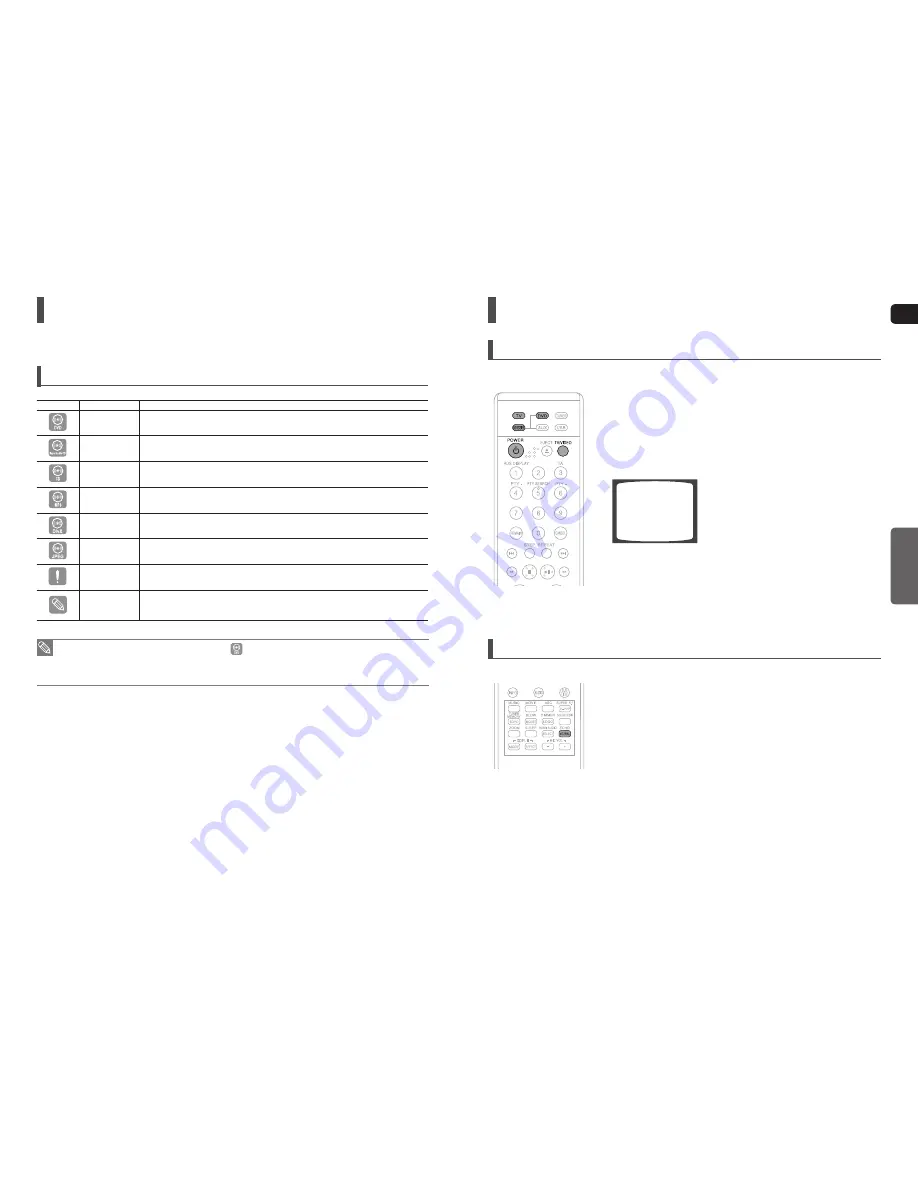
24
GB
OPERATION
25
Before Reading the User's Manual
Make sure to check the following terms before reading the user manual.
Icons that will be used in manual
Icon
Term
De
fi
nition
DVD
This involves a function available with DVD or DVD-R/DVD-RW discs that have been recorded
and
fi
nalizel in Video Mode.
Super Audio CD
This involves a function available with a Super Audio CD (Single Layer, Dual Layer, Hybrid
Layer).
CD
This involves a function available with a data CD (CD-R or CD-RW).
MP3
This involves a function available with CD-R/-RW discs.
DivX
This involves a function available with MPEG4 discs. (DVD±R/RW, CD-R or CD-RW)
JPEG
This involves a function available with CD-R/-RW discs.
Caution
This involves a case where a function does not operate or settings may be cancelled.
Note
This involves tips or instructions on the page that help each function operate.
In this manual, the instructions marked with "DVD (
)" are applicable to DVD-VIDEO, DVD-AUDIO,
and DVD-R/-RW discs that have been recorded in Video Mode and then finalized.
Where a particular DVD type is mentioned, it is indicated separately.
If a DVD-R/-RW disc has not been recorded properly in DVD Video format, it will not be playable.
•
•
Before Using Your Home Theater
To Operate your Samsung TV and the Home Theater with the HT-TXQ120 Remote Control
The DVD Home Theater's remote can be used to control Samsung TVs.
Plug the subwoofer's power cord into the AC power supply.
Before plugging your system into a main socket, you must check the voltage setting
(OPTIONAL). If the voltage of the socket does not correspond to the setting on the rear
of the unit, you may seriously damage your system.
Press the
TV
button to set the remote to TV mode.
Press the
POWER
button to turn on your Samsung TV with this remote.
Press the
TV/VIDEO
button to select VIDEO mode on your TV.
VIDEO
Press the
DVD RECEIVER
button to switch to DVD RECEIVER mode to
operate the DVD Home Theater.
Press the
FUNCTION
button on the main unit or
DVD
button on the
remote to enable DVD/CD playback.
1
2
3
4
5
6
Resolution Selection
This function allows the user to select the screen resolution for HDMI output.
Press and hold the
NT/PAL
button on the remote controller for over 5
seconds while the power is turned off.
By default, the video format is set to <PAL>.
<NTSC> or <PAL> will appear in the display. At this time, press the NT/PAL button shortly to
select between <NTSC> and <PAL>.
Each country has a different video format standard.
For normal playback, the video format of the disc must be the same as the video format of
your TV.




























