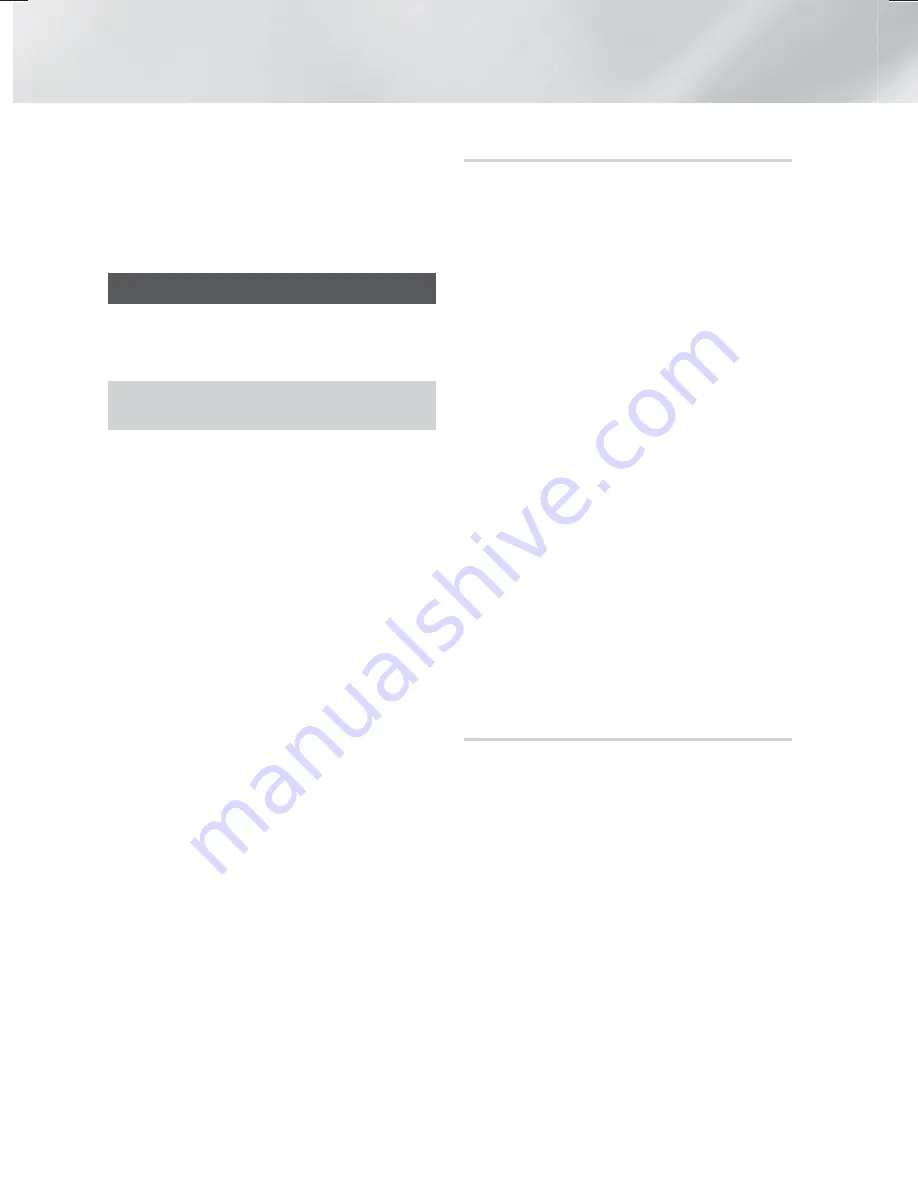
24
- English
Settings
✎
The current wired or wireless network
connection will be disconnected when you use
the
Wi-Fi Direct
function.
✎
Text files, such as files with a .TXT or .DOC
extension, will not display when you are using
the
Wi-Fi Direct
function.
Upgrading Software
The
Software Update
menu allows you to
upgrade the product’s software for performance
improvements or additional services.
~
Never turn the product off or back on
manually during the update process.
1.
In the Home menu, select
Settings
, and then
press the
OK
button.
2.
Select
Support
, and then press the
OK
button.
3.
Select
Software Update
, and then press the
OK
button.
4.
To download update software and update
now, select
Update now
, and then press the
OK
button. See "Update now" on this page
for details.
5.
To let the product download update software
automatically when available, select
Auto
Update
, and then press the
OK
button. (See
page 24)
✎
The upgrade is complete when the product
turns off, and then turns on again by itself.
✎
Samsung Electronics takes no legal
responsibility for product malfunction
caused by an unstable Internet connection
or consumer negligence during a software
upgrade.
✎
If you want to cancel the upgrade while the
upgrade software is downloading, press the
OK
button.
✎
When a system upgrade is in progress,
"UPDATE" is displayed on the front panel.
Update now
You can use
Update now
to update the software
through your network connection or by using
a USB flash drive. The network instructions are
below. The USB flash drive instructions are on the
next page.
1.
Select
Update now
, and then press the
OK
button.The Update now pop-up appears.
2.
The product searches on line for the latest
software version.
3.
If it does not find an update, the "There are
no new updates for you at the moment."
pop-up appears. Press the
OK
button to exit.
4.
If it finds a new version, the Update Request
pop-up appears.
5.
Select
OK
. The product upgrades the
software, turns off, and then turns on
automatically.
6.
If you do not select
OK
or
Cancel
in one
minute, the product stores the new upgrade
software. You can upgrade the software later
using
Auto Update
.
7.
If you select
Cancel
, the product cancels the
upgrade.
✎
When the system upgrade is done, check the
software details in the Product Information
section of the Contact Samsung screen.
✎
Do not turn off the product during the Software
Upgrade. It may cause the product to malfunction.
Auto Update
You can set the
Auto Update
function so that the
product downloads new upgrade software when
it is in
Auto Update
mode.
In
Auto Update
mode, the product is on, but
its Internet connection is active. This allows
the product to download upgrade software
automatically, when you are not using it.
1.
Press the
,.
buttons to select
Auto Update
mode, and then press the
OK
button.
2.
Select
On
or
Off
.
If you select
On
, the product will
automatically download new upgrade
software when it is in Auto Update mode
with the power on. If it downloads new
upgrade software, the product will ask you
if you want to install it when you turn the
product on.
✎
To use the
Auto Update
function, your product
must be connected to the Internet.
HT-H7730WM_ZA-0325_Eco.indd 24
HT-H7730WM_ZA-0325_Eco.indd 24
2014-03-25 11:49:51
2014-03-25 11:49:51
















































