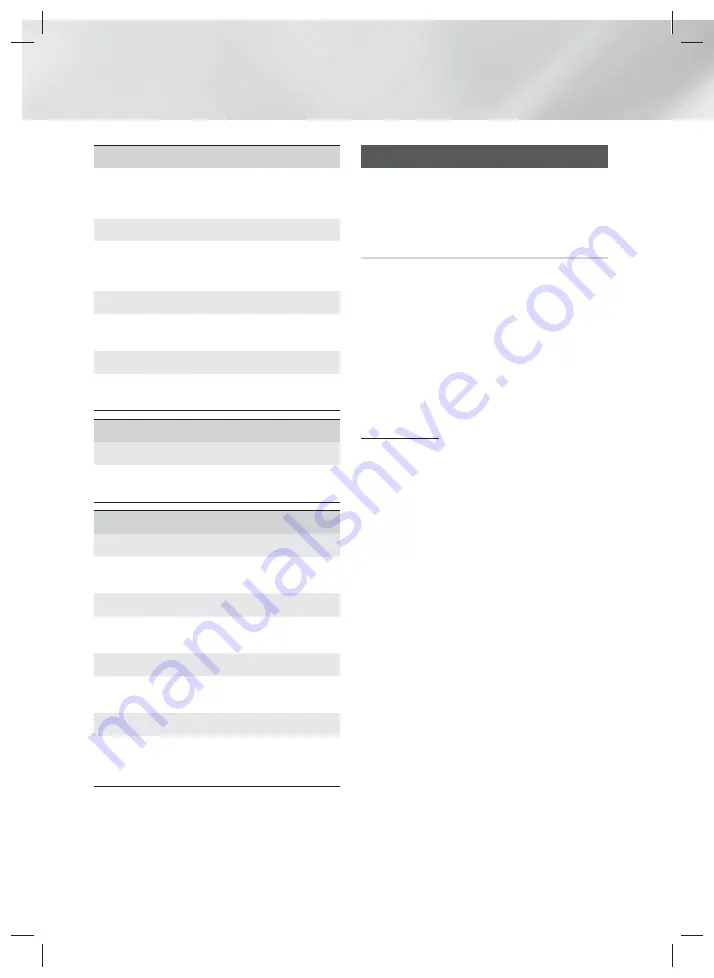
20
- English
Settings
Security
The default PIN is 0000. Enter the default PIN to
access the security function if you haven't created
your own PIN.
BD Parental Rating
Prevents playback of Blu-ray Discs with a rating
equal to or above a specific age rating unless you
enter the PIN.
DVD Parental Rating
Prevents playback of DVDs with a rating above a
specific numerical rating unless you enter the PIN.
Change PIN
Changes the 4-digit PIN used to access security
functions.
General
Time Zone
Lets you specify the time zone that is applicable to
your area.
Support
Software Upgrade
For more information about this function see page
24.
Contact Samsung
Provides contact information for assistance with
your product.
Terms of Service Agreement
View the general disclaimer regarding third party
contents and services.
Reset
Reverts all settings to their defaults except for the
network. Requires that you enter your security PIN.
The default security PIN is 0000.
Network Setup
When you connect this product to a network, you
can use network based applications and functions
such as BD-LIVE and upgrade the product's software
through the network connection.
Configuring Your Network Connection
To begin configuring your network connection, follow
these steps:
1.
In the Home screen, select
Settings
, and then
press the
E
button.
2.
Select
Network
, and then press the
E
button.
3.
Select
Network Settings
, and then press the
E
button.
4.
Go to the instructions for Wired networks
starting below or the instructions for Wireless
networks. (See page 21)
Wired Network
Wired – Automatic
After following Steps 1 to 3 above:
1.
In the
Network Settings
screen, change
Network Type
to
Wired
. Then, select
Connect
and press the
E
button. The product detects
the wired connection, verifies the network
connection, and then connects to the network.
2.
When it is done, highlight
OK
, and then press
E
button.
Wired - Manual
If you have a static IP address or the automatic
procedure does not work, you'll need to set the
Network Settings
values manually.
After following Steps 1 to 3 above:
1.
In the
Network Settings
screen, change
Network Type
to
Wired
. Then, select
Connect
and press the
E
button.
The product searches for a network, and then
displays the connection failed message.
✎
If it is possible to connect the home cinema to
your network wirelessly, select
Change Network
at this point, change the
Network Type
to
Wireless
, and then go to the instructions for
wireless networks. (See page 21)
HT-H5500K_30HK_30K_50HK_50K_50WK-XP-ENG_0307.indd 20
HT-H5500K_30HK_30K_50HK_50K_50WK-XP-ENG_0307.indd 20
2014-03-07 2:39:52
2014-03-07 2:39:52






























