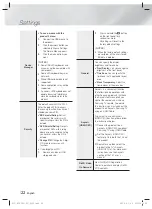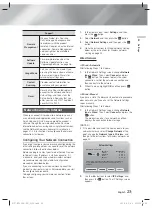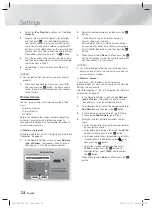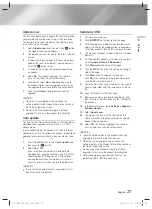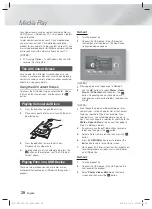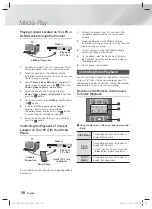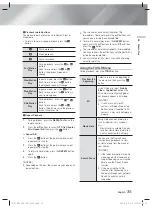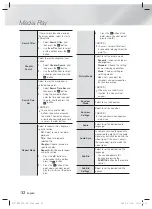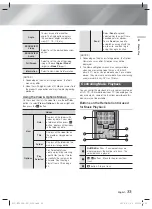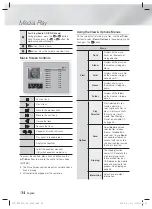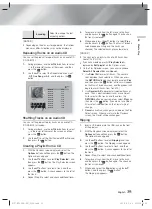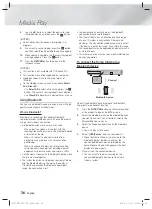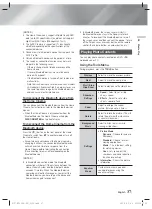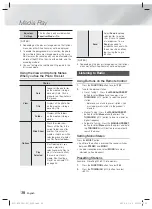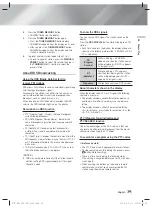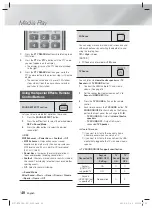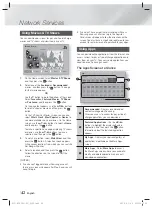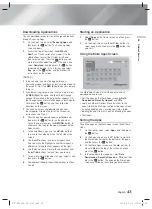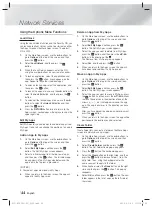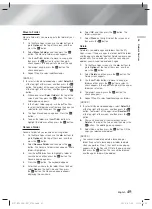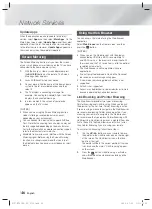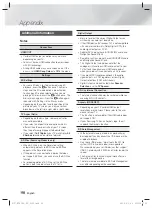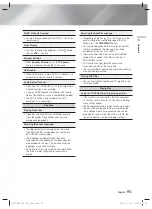|
36
English
Media Play
8.
Use the ▲▼ buttons to select the device to store
the ripped files on, and then press the
E
button.
| NOTES |
Do not disconnect the device while ripping is in
progress.
9.
If you want to cancel ripping, press the
E
button
and then select
Yes
. Select
No
to continue ripping.
10.
When ripping is complete, the “Successfully ripped.”
message appears. Press the
E
button.
11.
Press the
RETURN
button to go back to the
Playback screen.
| NOTES |
This function is not available with DTS Audio CDs.
This function may not be supported by some discs.
Ripping encodes music to the .mp3 format at
192kbps.
On the Ripping screen, you can also choose
Select
All
or
Clear All
.
- Use
Select All
to select all tracks and press the
E
button. This cancells your individual track selections.
- Use
Clear All
to deselect all selected tracks at once.
Using Bluetooth
You can use a Bluetooth device to enjoy music with high
quality stereo sound, all without wires!
What is Bluetooth?
Bluetooth is a technology that enables Bluetooth-
compliant devices to interconnect with each other easily
using a short wireless connection.
• A Bluetooth device may hum or malfunction:
- When a part your body is in contact with the
receiving/transmitting system of the Bluetooth device
or the Home Cinema.
- When it is subject to electrical variation from
obstructions caused by a wall, corner or office
partitioning.
- When it is exposed to electrical interference from
same frequency-band devices including medical
equipment, microwave ovens and wireless LANs.
• Pair the Home Cinema with the Bluetooth device while
the two are close together.
• The further the distance is between the Home Cinema
and the Bluetooth device, the worse the quality is.
If the distance exceeds the Bluetooth operational
range, the connection is lost.
• In poor reception-sensitivity areas, the Bluetooth
connection may not work properly.
• The Home Cinema has an effective reception range
of up to 10 meters in all directions if there are no
obstacles. The connection will be automatically cut off
if the device is out of this range. Even within this range,
the sound quality may be degraded by obstacles such
as walls or doors.
• This wireless device may cause an electric interference
during its operation.
To connect the Home Cinema to a
Bluetooth device
Connect
Bluetooth device
Check if the Bluetooth device supports the Bluetooth
compliant stereo headset function.
1.
Press the
FUNCTION
button on the remote control
of the product to display the
BT
message.
2.
Select the Bluetooth menu on the Bluetooth device
you want to connect. For instructions, refer to the
Bluetooth device's manual.
3.
Select the Stereo headset menu on the Bluetooth
device.
• You will see a list of devices.
4.
Select "
[HTS]Fxxxxx
" from the searched list.
• When the Home Cinema is connected to the
Bluetooth device, the device name of the
connected Bluetooth device, followed by the
name of home cinema will appear on the front
display of home cinema.
5.
Play music on the connected device.
• You can listen to the music playing on the
connected Bluetooth device over the Home
Cinema system.
HT-FS6200-XU_0529.indd 36
HT-FS6200-XU_0529.indd 36
2013-05-30 오전 10:56:59
2013-05-30 오전 10:56:59