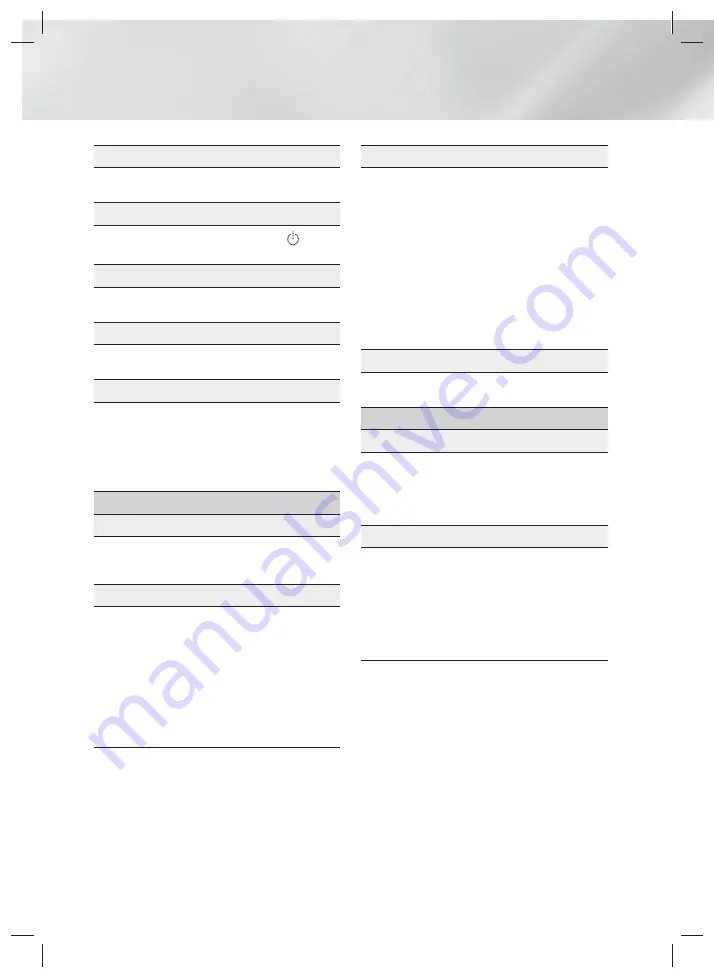
|
52
English
Appendix
DivX® Video On Demand
• For more information about DivX(R) VOD, visit
“http://vod.divx.com”.
Front Display
• You cannot change the brightness of the
button
and the
VOL
+
,
-
button.
Speaker Settings
• When
Speaker Selection
is set to
TV Speaker
,
audio is produced through the TV speakers.
HDMI audio
• When HDMI audio is output to the TV speakers, it is
automatically down-mixed to 2 channels.
Audio Return Channel
• When (HDMI-CEC) is Off, the Audio Return
Channel function is not available.
• Using an HDMI cable not certified for ARC (Audio
Return Channel) may cause a compatibility problem.
• The ARC function is only available if an ARC-
compliant TV is connected.
Playback
Playing Video files
• Video files with high bit rates of 20Mbps or more
strain the product’s capabilities and may stop
playing during playback.
Selecting the Audio Language
• The ◄► indicator will not appear on the screen
if the BONUSVIEW section does not contain any
BONUSVIEW audio settings.
• The languages available through the Audio
Language function depend on the languages that
are encoded on the disc. This function or certain
languages may not be available.
• Some Blu-ray Discs may allow you to select either
the PCM or Dolby Digital audio soundtrack in
English.
Selecting the Subtitle Language
• Depending on the Blu-ray Disc / DVD, you may be
able to change the subtitle language in the Disc
Menu. Press the
DISC MENU
button.
• This function depends on the selection of subtitles
that are encoded on the disc and may not be
available on all Blu-ray Discs/DVDs.
• Information about the main feature BONUSVIEW
mode will also appear if the Blu-ray Disc has a
BONUSVIEW section.
• This function changes both the primary and
secondary subtitles at the same time.
• The total number of primary and secondary subtitles
are displayed respectively.
Playing JPEG files
• You can’t enlarge the subtitle and PG graphic in the
full screen mode.
Media Play
Dolby Pro Logic II Mode
• Before selecting Dolby Pro Logic II mode, connect
your external device to the AUDIO INPUT jacks (L
and R) on the product. If you connect to only one
of the inputs (L or R), you cannot listen to surround
sound.
Using the TOOLS button while playing pictures
• If the system is connected to a BD Wise compliant
TV that has set BD Wise to On, the Picture Settings
menu will not appear.
• The Background Music function will not work unless
the music file and the photo file are located on the
same storage media. Also, sound quality can be
impacted by the bit rate of the MP3 music file, the
size of the photos, and the encoding method.
HT-F5550W-XY_0529.indd 52
HT-F5550W-XY_0529.indd 52
2013-05-29 오후 4:51:25
2013-05-29 오후 4:51:25





















