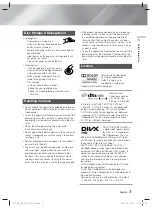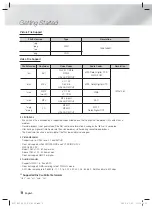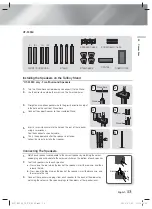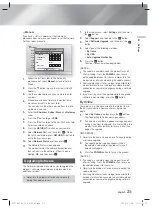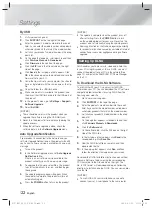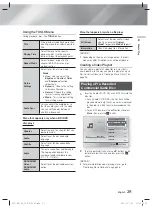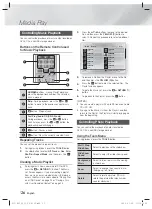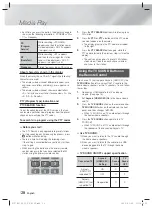English
15
|
03
Connections
Connecting to TV/External Devices
HDMI OUT
LAN
POWER
AUX
IN
FM ANT
OPTICAL
DIGITAL
AUDIO IN
L
R
SPEAKERS OUT
CENTER
SUBWOOFER
FRONT L
SURROUND L
FRONT R
SURROUND R
SPEAKER IMPEDANCE : 3
HDMI OUT
LAN
AUX
IN
FM ANT
OPTICAL
DIGITAL
AUDIO IN
L
R
OPTICAL OUT
HDMI IN
R
Red
W
White
Method 1
Method 2
External Devices
Connecting to a TV
Connect an HDMI cable (not supplied) from the HDMI OUT jack on the back of the product to the HDMI IN jack on
your TV. If the TV supports ARC, you can hear the audio from your TV through the home cinema with only this cable
connected. See page 19 in this manual and the section on ARC in your TV's user's manual for details.
Connecting to External Devices
To select the correct mode for an external device after you have connected the device, press the
FUNCTION
button.
Each time you press the button, the mode changes in this order :
BD/DVD
D. IN
AUX
FM
Two methods of connecting external devices to your home cinema are explained below.
Method 1 AUX IN : Connecting an External Analogue Component
Using an RCA audio cable (not supplied), connect the AUDIO In jack on the product to the AUDIO Out jack on the
external analogue component.
Select the
AUX
mode.
•
Be sure to match the colours on the cable plugs to the colours on the input and output jacks.
Method 2 OPTICAL : Connecting an External Digital Audio Component
To connect the digital audio output of digital signal components such as Cable Boxes and Satellite Receivers (Set-Top-
Boxes).
Using a digital optical cable (not supplied), connect the Optical Digital Audio In jack on the product to the Digital Optical
Out jack of the external digital device using a digital optical cable.
Select the
D. IN
mode.
| NOTES |
To see video from your Cable Box/Satellite receiver, you must connect its video output directly to your TV.
This system supports Digital sampling frequencies of 32 kHz or higher from external digital components.
This system supports only DTS and Dolby Digital audio. MPEG audio, a bitstream format, is not supported.
HT-F4500_50_TK_0530.indd 15
HT-F4500_50_TK_0530.indd 15
2013-05-30 오후 3:19:43
2013-05-30 오후 3:19:43