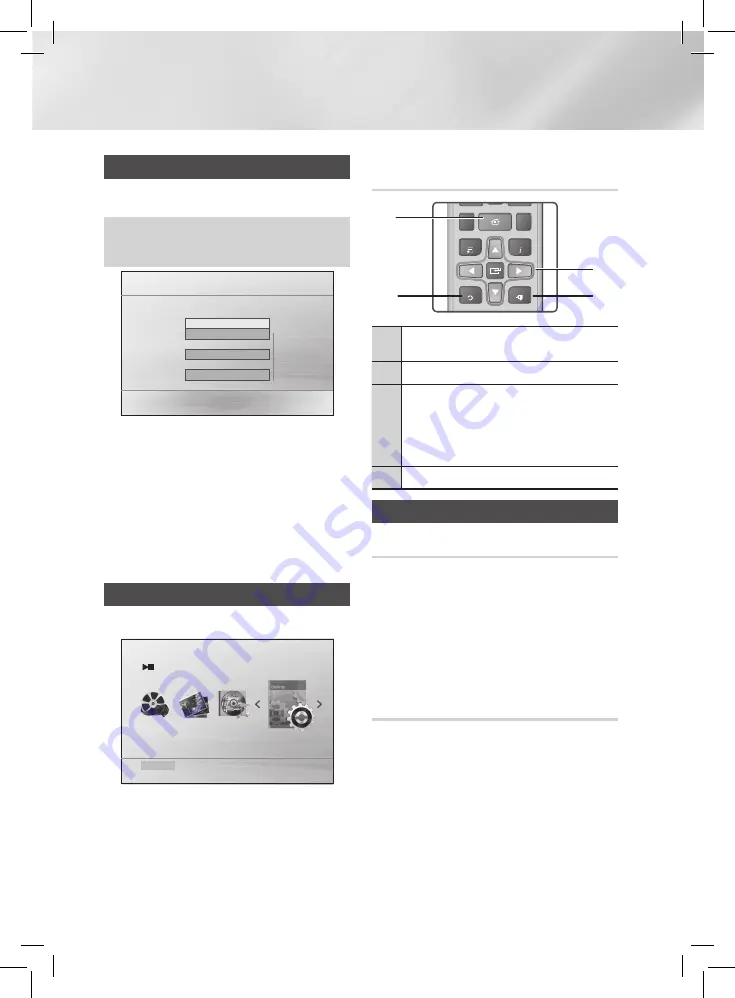
|
14
English
Settings
The Initial Settings Procedure
Press the
POWER
button when it is plugged in TV for the
first time. Initial Settings screen will be displayed.
▲▼ (select the desired language)
v
▲▼ (select the desired TV Aspect)
v
▲▼ (select the simple speaker setup)
v
.
>
Move
"
Select
Initial settings > On-Screen Language
Select a language for the on-screen displays
English
한국어
Nederlands
Français
Deutsch
Italiano
| NOTE |
\
The initial screen may appear different, depending on
the content of the disc.
\
If the HDMI cable is connected to the product, TV
aspect does not appear.
\
If you want to display the Initial Setting screen again
and make changes, select the Reset option.
\
Depending on your TV, certain HDMI output
resolutions may not work. Please refer to the user
manual of your TV.
Accessing the Settings Screen
1 .
Press the
POWER
button.
Function DVD/CD
Settings
2 .
Press the ◄► buttons to select
Settings
, then
press the
v
button. The Settings screen appears.
3 .
To access the menus, sub-menus, and options
on the Settings screen, please refer to the remote
control illustration below.
Buttons on the Remote Control Used
for the Settings Menu
FUNCTION
MUTE
TOOLS
RETURN
EXIT
INFO
MO/ST
S.VOL
USB REC
S/W LEVEL
1
2
3
4
5
6
7
8
0
9
RECEIVER
SLEEP
DSP/EQ
DVD
TV
TUNER
MEMORY
AUDIO
UPSCALE
DIMMER
A
B
C
D
P.BASS
VOL
TUNING
/ CH
TV
SOURCE
HOME
TITLE MENU
DISC MENU
REPEAT
GIGA
1
2
4
3
1
HOME
Button : Press to move to the Home
screen.
2
RETURN
Button : Return to the previous menu.
3
v
(Enter) / DIRECTION
Button :
•
Press ▲▼◄► to move the cursor or select
an item.
•
Press the
v
button to activate the currently
selected item or confirm a setting.
4
EXIT
Button : Press to exit the current menu.
Display
TV Aspect
•
4:3 Pan-Scan
: Select when you want to see the 16:9
video supplied by the DVD without the black bars on
top and bottom, even though you have a TV with a 4:3
ratio screen.
•
4:3 Letter Box
: Select when you want to see the total
16:9 ratio screen DVD supplies, even though you have
a TV with a 4:3 ratio screen. Black bars will appear at
the top and bottom of the screen.
•
16:9 Wide
: You can view the full 16:9 picture on your
widescreen TV.
BD Wise
BD Wise is Samsung’s latest inter-connectivity feature.
When you connect a Samsung product and a Samsung
TV with BD Wise to each other via HDMI, and BD Wise is
on in both the product and TV, the product outputs video
at the video resolution and frame rate of the DVD Disc.
| NOTE |
\
This will optimize the picture quality according to the
content (In the DVD disc, etc) that you want to play
and the product or your BD Wise-compliant Samsung
TV.





























