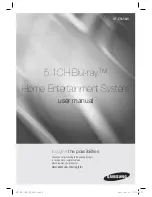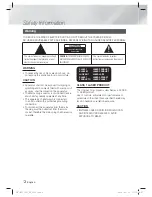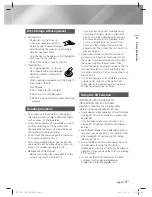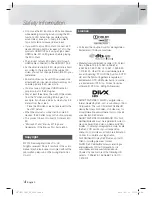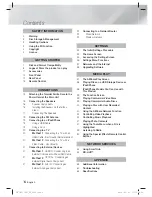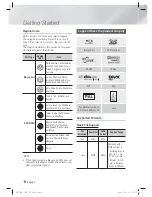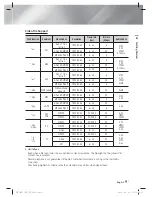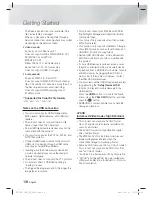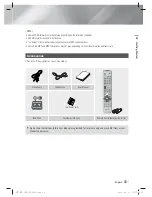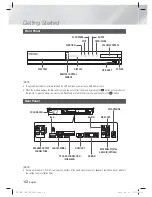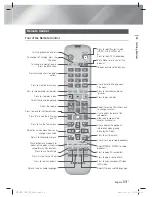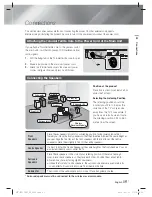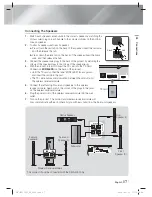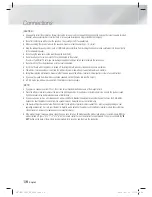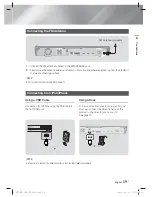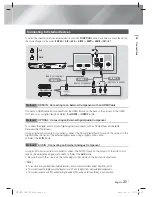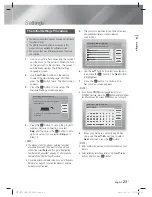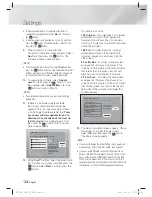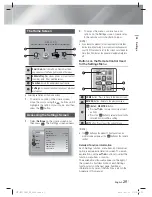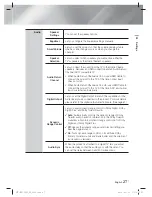English
13
|
02
Getting Started
Remote Control
Tour of the Remote Control
FUNCTION
DISC MENU
TITLE MENU
MUTE
S/W LEVEL
TOOLS
RETURN
EXIT
INFO
MO/ST
3D SOUND
SOUND
'ĺ'
vTuner
AUDIO
1
2
3
4
5
6
7
8
0
9
POPUP
RECEIVER
SLEEP
BD
TV
TUNER
MEMORY
SUBTITLE
SMART
SEARCH
A
B
C
D
EFFECT
HUB
VOL
TUNING
/ CH
TV
SOURCE
FULL SCREEN
REPEAT
HOME
Turn the product on and off.
To change to Home Cinema,
press the BD button.
Press numeric buttons to operate
options.
Press to skip backwards or forwards.
Adjust the volume.
Cut off the sound temporarily.
Press this to see the full screen
on a TV.
Press to move to the Home screen.
Select on-screen menu items and
change menu value.
Return to the previous menu.
These buttons are used both for
menus on the product and also
several Blu-ray Disc functions.
Press to view the disc menu.
Press to use the Tools menu.
Press to use Smart Hub.
Selects the disc Audio language.
To change to TV mode, press the
TV button.
Press to stop/play a disc.
Press to search contents.
Press this to use the vTuner.
Press to apply sound effects.
Set a Sleep time to shut off the
product.
Press to select Blu-ray's mode
(HDMI1, AUX, BD/DVD, etc.).
or
Press to select TV's video mode.
Select MONO or STEREO for radio
broadcasts.
Press to search backwards or
forwards.
Press to pause a disc.
Search for active FM stations and
to change channels.
Use to adjust the level of the
subwoofer.
Use to enter the Popup menu/
Title menu.
Press to exit the menu.
Use to display the playback
information when playing
a Blu-ray/DVD disc.
Use to set a preset radio frequency.
Allows you to repeat a title,
chapter, track or disc.
Press to enjoy an ordinary 2D video
in 3D mode.
Selects the disc subtitle language.
Press to apply 3D sound effect.
To open and close the disc tray.
HT-E5550W_XY_0316.indd 13
HT-E5550W_XY_0316.indd 13
2012-03-16 오후 1:04:21
2012-03-16 오후 1:04:21