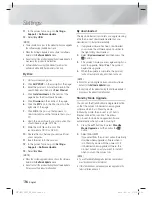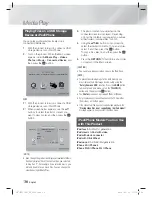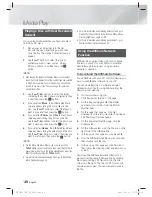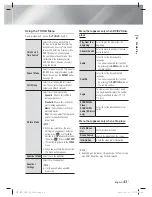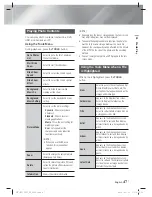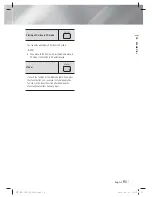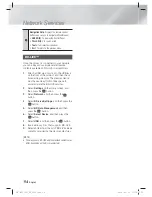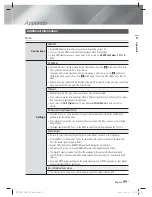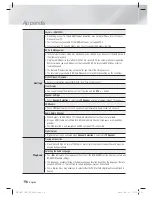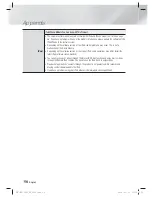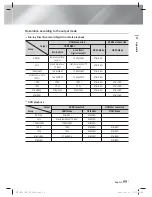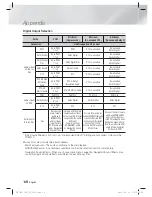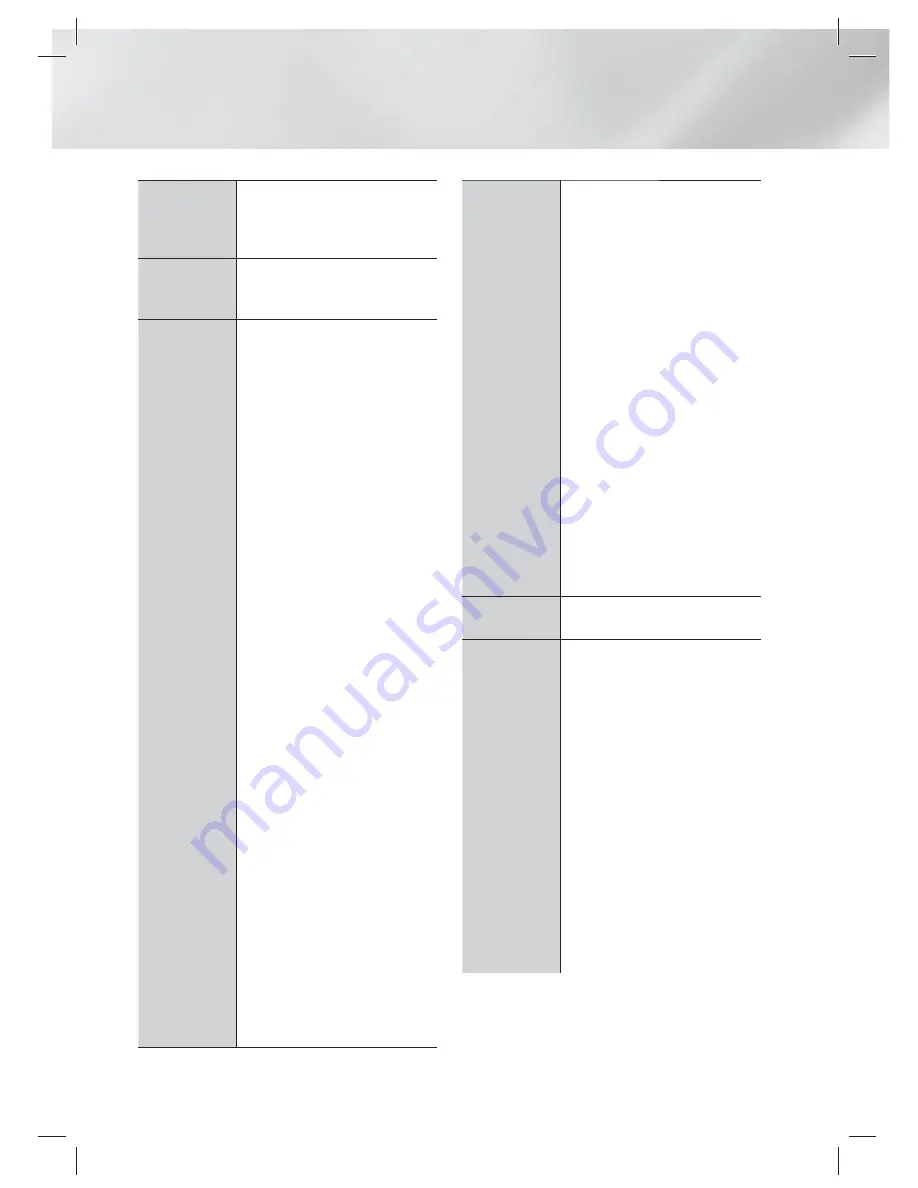
|
48
English
Media Play
Earliest Date
Appears on the View function screen.
Select to sort and then display all photo
or video files on a storage device from
the earliest to latest date.
Monthly
Appears on the View function screen.
Select to sort all photo or video files on
a storage device by the month created.
Play selection
Play selection lets you select specific
music, video, and photo files to play.
It works essentially the same for all
media. The example below is for
photos.
1.
On the Thumbnail View screen,
highlight a photo, and then press
the
TOOLS
button on the remote.
2.
In the Tools menu, select
Play
selection
, and then press the
E
button.
3.
On the selection screen, use the
▲▼◄► buttons to select a
photo you want to view, and then
press the
E
button.
A check mark appears to the left
of the picture.
4.
Repeat Step 3 for each photo you
want to view.
5.
To de-select a photo, highlight it,
and then press the
E
button.
6.
When done, use the ◄► buttons
to select Play, and then press
the
E
button. A slide show
containing the photos you selected
begins.
7.
To pause the slide show, press the
E
button once. To restart the
slide show, press the
E
button
again.
8.
To stop the slide show, press the
RETURN
(
'
)
button.
|
NOTE
|
After the slide show begins, you can
control the slide show by pressing
the
TOOLS
button and displaying
the Slide Show menu. See " Using
the Tools Menu" page 47.
Send
Select Send to upload selected files
to Picasa, Facebook, Cloud Storage, N
Drive, or Family Story.
To use Send, you need to establish an
account with the on-line site, and then
log in using the Log In function.
1.
Use the ▲▼◄► buttons to
select a file, and then press the
E
button.
2.
Repeat for each track or file you
want to upload.
|
NOTE
|
You can also move to
Select All
on
the right, and then press the
E
button to select all tracks or files.
3.
Select
Send
on the right side, and
then press the
E
button.
4.
Use the ▲▼ buttons to select the
on line site you want to upload the
files or tracks to, and then press
the
E
button.
Login / Out
The Log In/Out function lets you log in
to your online Samsung account.
Add to Playlist
Select to create a playlist or add files
or tracks to a playlist.
1.
Select
Add to Playlist
, and then
press the
E
button.
2.
Use the ▲▼◄► buttons to
highlight a track or file, and then
press the
E
button.
3.
Repeat for each track or file you
want to add.
4.
Select
Add
on the right, and then
press the
E
button.
5.
On the screen that appears,
perform one of the following
actions:
•
Select the Playlist to which you want
to add the tracks or files and then
press
E
button.
HT-E5550W_XY_0316.indd 48
HT-E5550W_XY_0316.indd 48
2012-03-16 오후 1:05:51
2012-03-16 오후 1:05:51