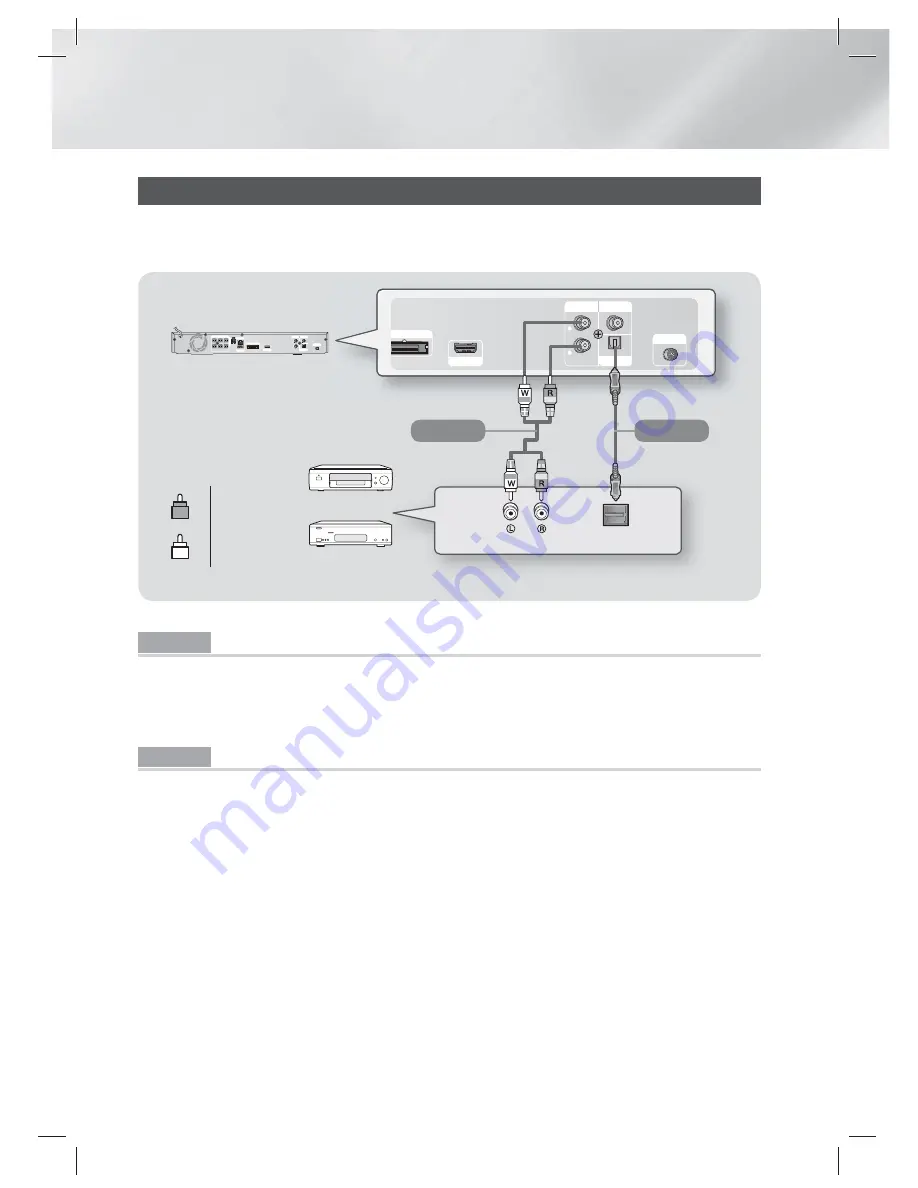
|
22
English
Connections
Connecting to External Devices
To select the correct mode for an external device, press the
FUNCTION
button. Each time you press the button,
the mode changes in this order :
BD/DVD
D. IN
AUX
R. IPOD
FM
5V 350mA
LAN
WIRELESS
WIRELESS LAN
HDMI OUT
AUX
IN
VIDEO
OUT
OPTICAL
DIGITAL
AUDIO IN
FM ANT
IMPEDANCE : 3
SPEAKERS OUT
CENTER
SUBWOOFER
FRONT L
SURROUND L
FRONT R
SURROUND R
L
R
WIRELESS
HDMI OUT
AUX
IN
VIDEO
OUT
OPTICAL
DIGITAL
AUDIO IN
FM ANT
L
R
OPTICAL OUT
AUDIO OUT
R
Red
W
White
Method 1
Method 2
External Devices
(Cable not supplied.)
(Cable not supplied.)
Method 1 AUX IN : Connecting an External Analogue Component
Using an RCA audio cable (not supplied), connect the AUDIO In jack on the product to the AUDIO Out
jack on the external analogue component.
Select the
AUX
mode.
•
Be sure to match the colours on the cable plugs to the colours on the input and output jacks.
Method 2 OPTICAL : Connecting an External Digital Audio Component
To connect the digital audio output of digital signal components such as Cable Boxes and Satellite
Receivers (Set-Top-Boxes).
Using a digital optical cable (not supplied), connect the Optical Digital Audio In jack on the product to the
Digital Optical Out jack of the external digital device using a digital optical cable.
Select the
D. IN
mode.
|
NOTE
|
To see video from your Cable Box/Satellite receiver, you must connect its video output directly to your TV.
This system supports Digital sampling frequencies of 32 kHz or higher from external digital components.
This system supports only DTS and Dolby Digital audio. MPEG audio, a bitstream format, is not supported.
HT-E4500_XU_0316.indd 22
HT-E4500_XU_0316.indd 22
2012-03-16 오후 7:07:07
2012-03-16 오후 7:07:07
















































