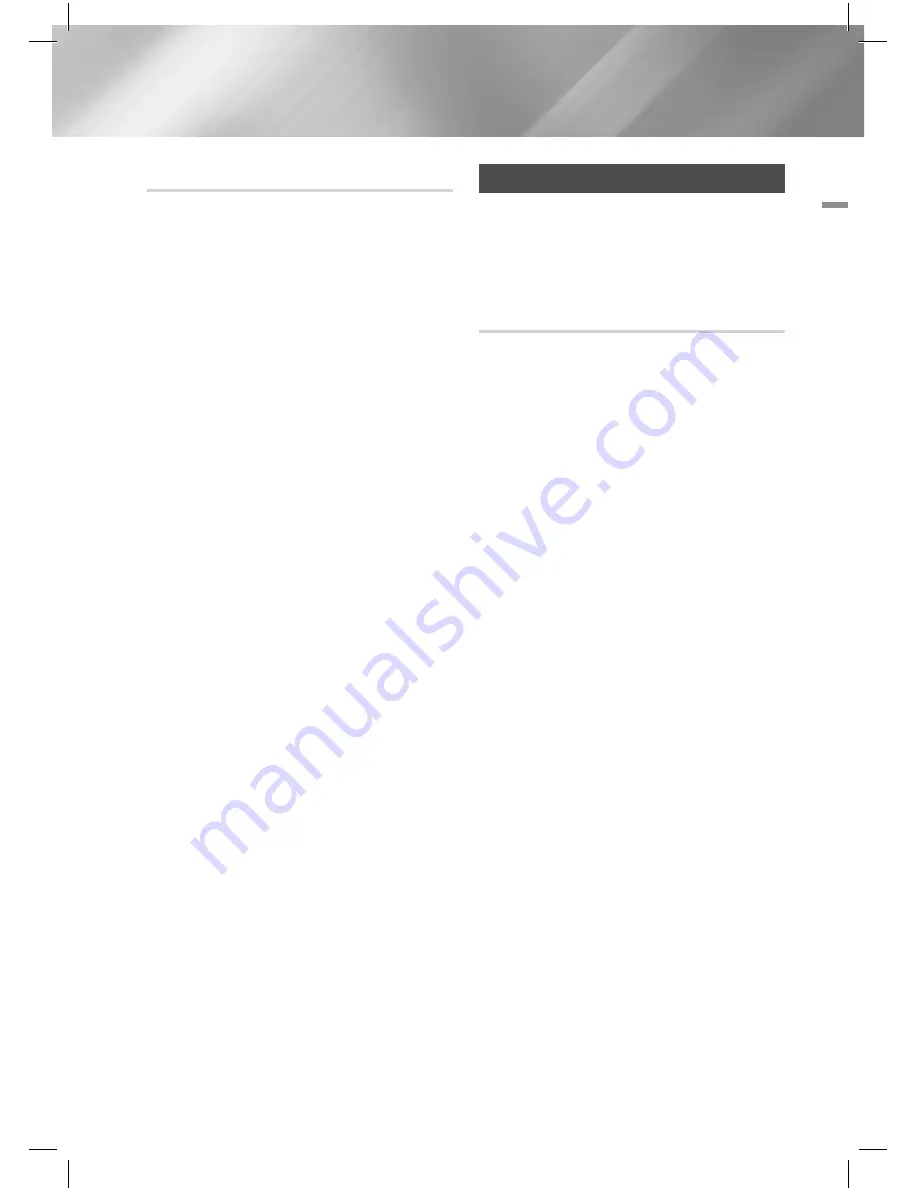
English
29
|
04
Settings
Auto Upgrade Notification
If your product is connected to the network and
you set Auto Upgrade Notification on, the product
will notify you if a new software version is available
with a pop-up message.
1 ·
Turn on the product.
2 ·
In the Software Update menu, set
Auto
Upgrade Notification
to
On
.
If there is a new software version available,
the product will notify you with a pop-up
message.
3 ·
To upgrade the firmware, select
Yes
. The
product turns off automatically, turns on, and
then begins the upgrade.
4 ·
The update progress popup will appear. When
the update is complete, the product will turn
off automatically again.
5 ·
Press the
POWER
button to turn on the
product.
|
NOTE
|
\
The update is complete when the product turns off
after restarting. Press the
POWER
button to turn on the
updated product for your use. Never turn the product on
or off manually during the update process.
\
Samsung Electronics shall take no legal responsibility
for product malfunction caused by unstable of internet
connection or consumer negligence during Software
Update.
Setting Up AllShare
AllShare enables you to play music, video and
photo files in your PC using the product. To use
AllShare, you must connect the product to your
PC via the network (See page 20) and install the
SAMSUNG PC Share Manager on the PC.
To Download the AllShare Software
To use AllShare with your PC, you must install
AllShare software on your PC. You can download
the PC software and get detailed instructions for
using AllShare from the Samsung.com website.
1 ·
Go to www.samsung.com.
2 ·
Click
SUPPORT
at the top of the page.
3 ·
On the Support page, enter the model
number of your player into the
Model
Number
field, and then press the
E
button.
4 ·
On the page that appears, click
Get
downloads
on the left side under
Downloads
. The
Download Center
appears.
5 ·
On the
Download Center
page, click the
Software
tab.
6 ·
On the software tab, click the
File icon
on the
right side of the AllShare line.
7 ·
In the pop-up that appears, click
Save File
.
8 ·
Find the AllShare install file on your disk, and
then double click the file.
9 ·
In the pop-up that appears, click Run, and
then follow the directions that appear on your
screen.
Download the AllShare Installation/Instruction
manual from the same Software Tab by clicking
the corresponding PDF file symbol in the File
column on the right. The file, in PDF format, will
download and open. Follow the directions to
install and setup AllShare. You can view and/or
save the file.
|
NOTE
|
\
To use allshare with your smartphone, you need to
connect your set & smartphone to the same router.






























