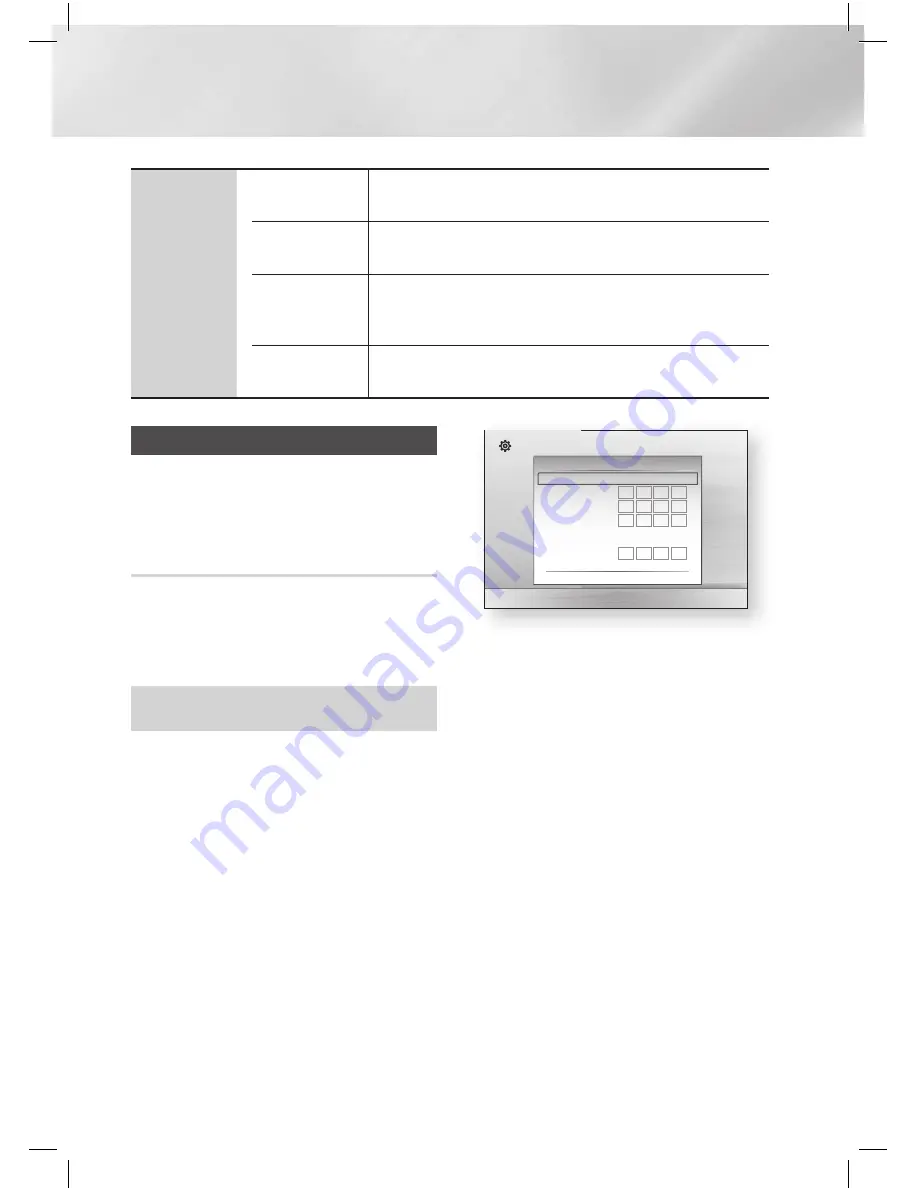
|
26
English
Settings
Support
Software
Upgrade
For more information about the Software Update function, see
"Upgrading Software" on page 28.
Contact
Samsung
Provides contact information for assistance with your product.
Terms of
Service
Agreement
View the general disclaimer regarding third party contents and
services.
Reset
All settings will revert to the default except for the network
settings. The default security password is 0000.
Networks and the Internet
When you connect this product to a network, you
can use network based applications and functions
such as BD-LIVE and upgrade the product's
software through the network connection.
Configuring Your Network Connection
Before you begin, contact your ISP to find out
if your IP address is static or dynamic. If it is
dynamic, we recommend you use the Automatic
procedure below. If it is static, you must use the
Manual procedure that follows.
•
Before you begin, confirm that the product is
connected to your router with a network cable.
❑
Automatic
To start the configuration process, follow these
steps:
1 .
In the Home menu, select
Settings
, and then
press the
E
button.
2 .
Select
Network
, and then press the
E
button.
3 .
Select
Wired Network Settings
, and then
press the
E
button.
The Wired Network Settings screen appears.
4 .
Press the
►
button on the Internet Protocol
Setup menu.
Use
▲▼
button to select
Auto
and then
press the
E
button.
Settings
Display
Audio
Network
System
Language
Security
General
Support
Wired Network Settings
Internet Protocol Setup : Auto
\
IP Address
: 0 0 0 0
Subnet Mask
: 0 0 0 0
Gateway :
0 0 0 0
DNS
: Auto
DNS Server
: 0 0 0 0
>
Move
"
Select
'
Return
5 .
The Network function acquires and fills in the
values for IP Address, Subnet Mask, etc.,
automatically.
6 .
After the Network function has acquired the
network values, press the
RETURN
(
'
)
button.
7 .
Select Network Test, and then press
E
.
The home theater validates the network
connection. When it is done, press the
RETURN
(
'
)
button.






























