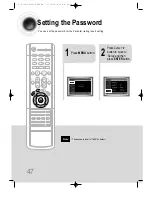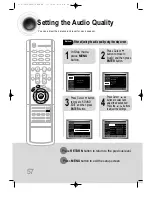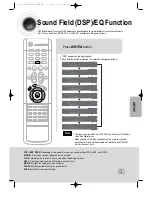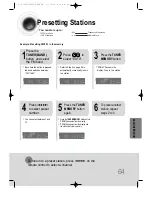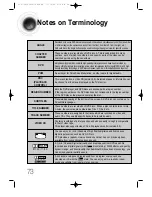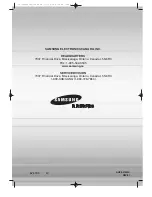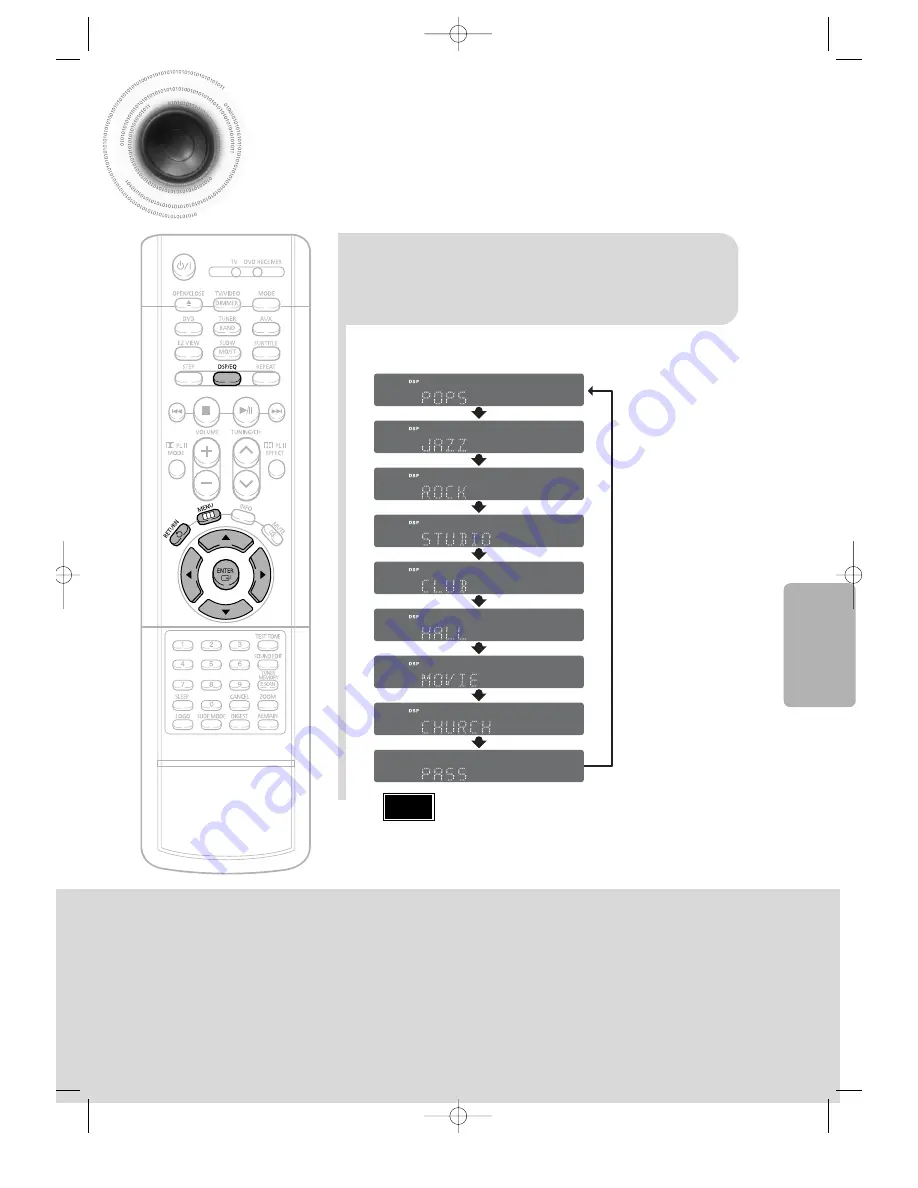
60
Sound Field (DSP)/EQ Function
DSP(Digital Signal Processor) DSP modes have been designed to simulate different acoustic environments.
EQ: You can select from ROCK, POP, or CLASSIC, depending on the genre of music.
•
"DSP" appears on the display panel.
•
Each time the button is pressed, the selection changes as follows:
POP, JAZZ, ROCK:
Depending on the genre of music, you can select from POP, JAZZ, and ROCK.
STUDIO
: Provides a sense of presence as if in a studio.
CLUB
: Simulates the sound of a dance club with a throbbing bass beat.
HALL
: Provides a clear vocal as if listening in a concert hall.
MOVIE:
Provides the feeling of a movie theater.
CHURCH:
Gives the feel of being in a grand church.
PASS:
Select this for normal listening.
Press
DSP/EQ
button.
SETUP
•
This feature works with CDs, MP3-CDs and 2 channel DVD-Audio
and Dolby Digital discs.
•
When playing a DVD disc encoded with two or more channels,
multi-channel mode will be selected automatically and DSP/EQ
function does not work.
Note
41P~74P(DS400)-SECA GB 11/10/04 9:16 AM Page 59