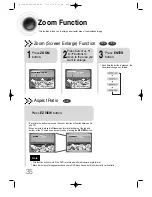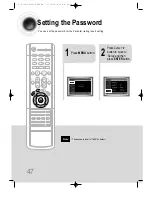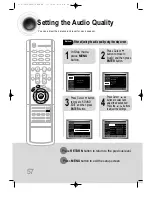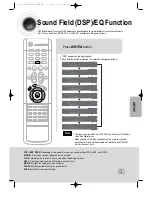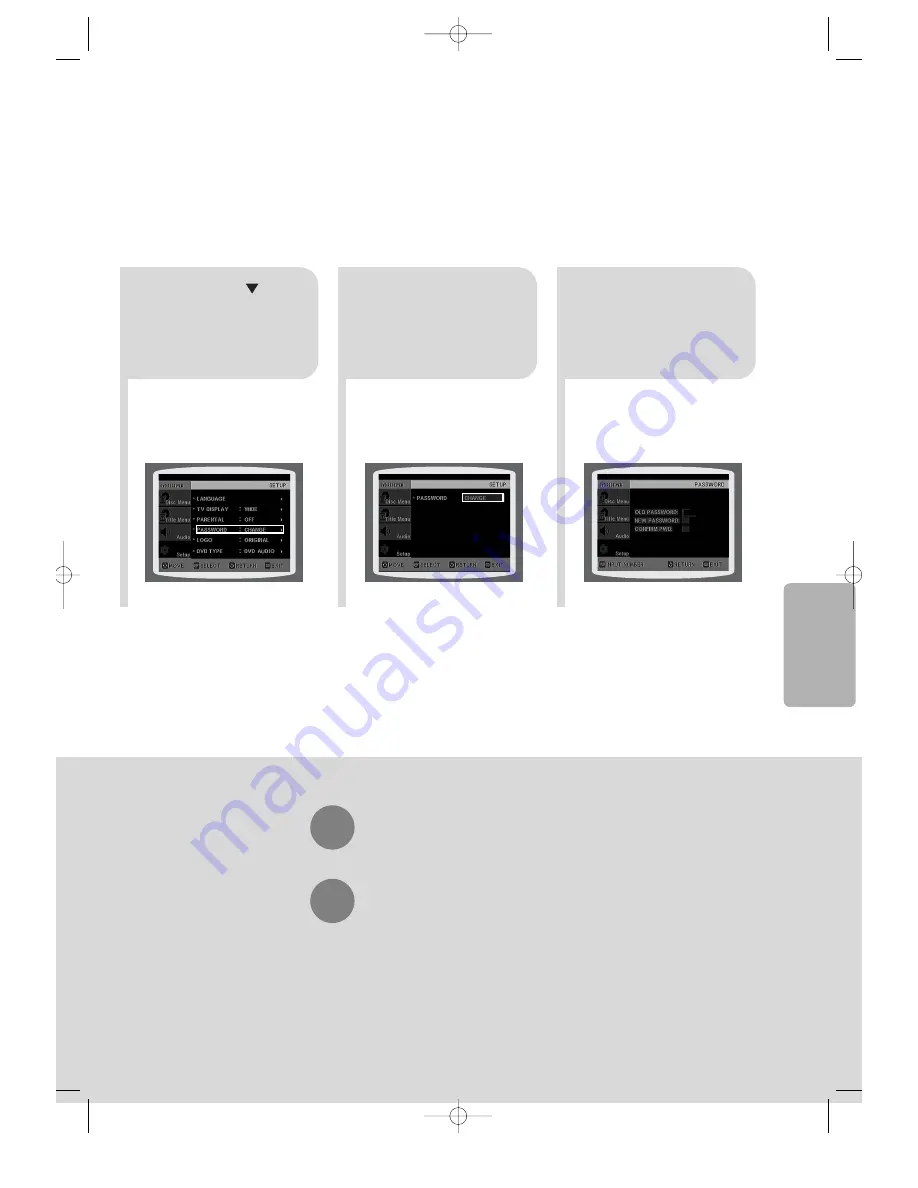
4
•
Enter the old password, a new
password, and confirm new password.
•
The setting is complete.
3
5
Press
RETURN
button to return to the previous level.
Press
MENU
button to exit the setup screen.
48
Press Cursor button to
move to ‘PASSWORD’
and then press
ENTER
button.
Press
ENTER
button.
Enter the password
and then press
ENTER
button.
SETUP
41P~74P(DS400)-SECA GB 11/10/04 9:16 AM Page 47