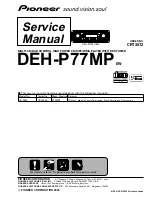38
English
Setup
Audio Sync
Video may look slower than the audio when the
product is connected to a digital TV. If this
occurs, adjust the audio delay time to match the
video.
You can set the audio delay time between
0 msec and 300 msec. Set it to the optimal
status.
Network
Before you begin, contact your ISP to fi nd out if
your IP address is static or dynamic. If it is
dynamic, and you are using a wired or wireless
connection, we recommend using the Auto
procedures. If you are using a wireless
connection and your router has the capability,
you can use WPS(PBC) or One Foot Connection.
If your IP address is static, you must use the
manual set up procedure for both wired and
wireless connections.
Network Settings
To begin setting up the network connection for
your product, follow these steps:
In the Home menu, press the ◄► buttons to
select
Settings
, and then press the
ENTER
button.
Press the ▲▼ buttons to select
Network
, and
then press the
ENTER
button.
Press the ▲▼ buttons to select
Network
Settings
, and then press the
ENTER
button.
Press the ▲▼ buttons to select
Wired
,
Wireless
(General)
,
WPS(PBC)
or
One Foot Connection
,
and then press the
ENTER
button.
If you have a wired network, go to Wired Network
below. If you have a wireless network, go to
Wireless Network on pages 39~41.
•
1.
2.
3.
4.
5.
Wired Network
Setting Up a Wired Connection - Auto
Press the ▲▼ buttons to select
Wired
.
Settings
Display
Audio
Network
System
Language
Security
General
Support
Network Settings
>
Move
"
Enter
'
Return
Select a network connection type.
Wired
Wireless
(general)
WPS(PBC)
One Foot
Connection
Connect to the network using LAN cable. Please make
sure that the LAN cable is connected.
Press the
ENTER
button.
The Network Status screen appears. The
product connects to the network after the
network connection is verifi ed.
Setting Up a Wired Connection - Manual
If you have a static IP address or the Auto Setting
does not work, you’ll need to set the Network
Settings values manually.
To view your Network Settings values on most
Windows computers, follow these steps:
Right click the Network icon on the bottom
right of the Windows desktop.
In the pop-up menu, click Status.
On the dialog that appears, click the Support
tab.
On the Support tab, click the Details button.
The Network settings are displayed.
1.
2.
1.
2.
3.
4.
HT-D5550W_XY_0221.indd 38
HT-D5550W_XY_0221.indd 38
2011-03-18 9:23:34
2011-03-18 9:23:34