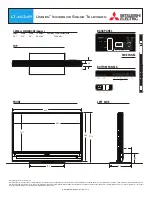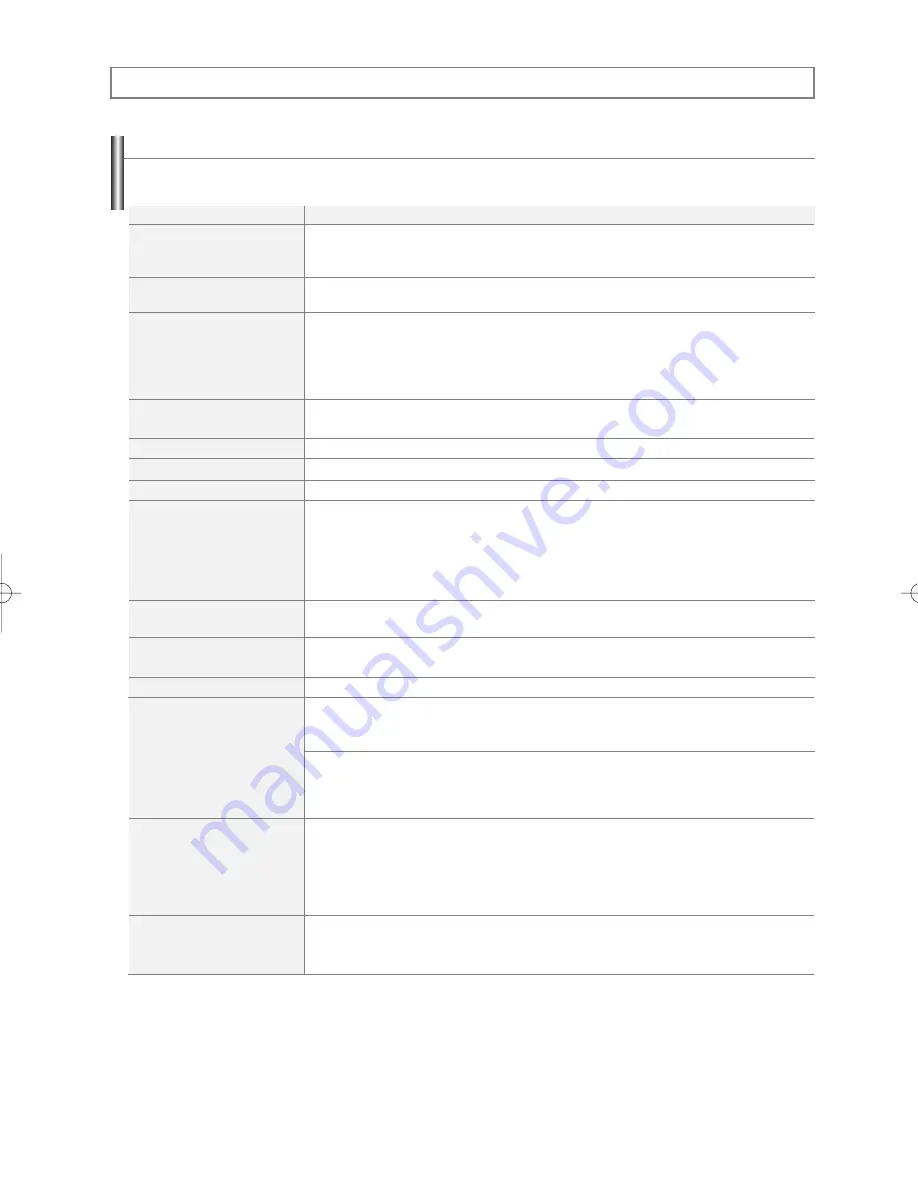
English-59
Identifying Problems
If the TV seems to have a problem, first try this list of possible problems and solutions.
If none of these troubleshooting tips apply, call your nearest Samsung service center.
Appendix
Problem
Poor picture
Poor sound quality.
No picture or sound.
No sound or sound is too low at
maximum volume.
Picture rolls vertically.
The TV operates erratically.
The TV won’t turn on.
Remote control malfunctions
Digital broadcasting screen
problem.
The image is too light or too dark.
The image is too large or too small.
Screen is black and power indicator
light blinks steadily.
The visual qualities of digital
channels vary.
Although the TV caption shows
HD, the visual quality is not
satisfactory.
Possible Solution
Try another channel.
Adjust the antenna.
Check all wire connections.
Try another channel.
Adjust the antenna.
Try another channel.
Press the SOURCE button.
Make sure the TV is plugged in.
Check the antenna connections.
Make sure the MUTE button is off.
First, check the volume of units connected to your TV (digital broadcasting receiver, DVD, cable
broadcasting receiver, VCR, etc.). Then, adjust the TV volume accordingly.
Check all connections.
Unplug the TV for 30 seconds, then try operating it again.
Make sure the wall outlet is working.
Replace the remote control batteries.
Clean the upper edge of the remote control (transmission window).
Check the battery terminals.
Press the TV button to put your remote in the “TV” mode.
Make sure the remote has batteries.
Check that the “+” and “-” ends of the batteries are inserted correctly.
Please check the digital signal strength and input antenna.
Adjust the Brightness and Contrast.
Adjust the Fine tuning.
Adjust the Size settings.
On your computer check; Power and Signal Cable.
The TV is using its power management system.
Move the computer’s mouse or press any key on the keyboard.
On your equipment check (STB, DVD, etc) ; Power and Signal Cable.
The TV is using its power management system.
Press the Source button on the panel or remote control.
Turn the TV off and on.
The visual qualities of digital channels may vary depending on the original production method (analog
or digital).
• If the original production method is digital: High visual quality program.
• If the original production method is analog: The digital program displayed on the screen is originally
an analog program which has been converted to digital. The visual quality is of an SD grade.
The HD caption that appears when switching channels or when pressing the Information button on the
remote control means the selected channel is a digital channel. If the broadcasting station converts an
analog signal into digital and transmits the signal, the visual quality may not be perfect.
BN68-00991Q-01Eng 8/8/06 4:46 PM Page 59