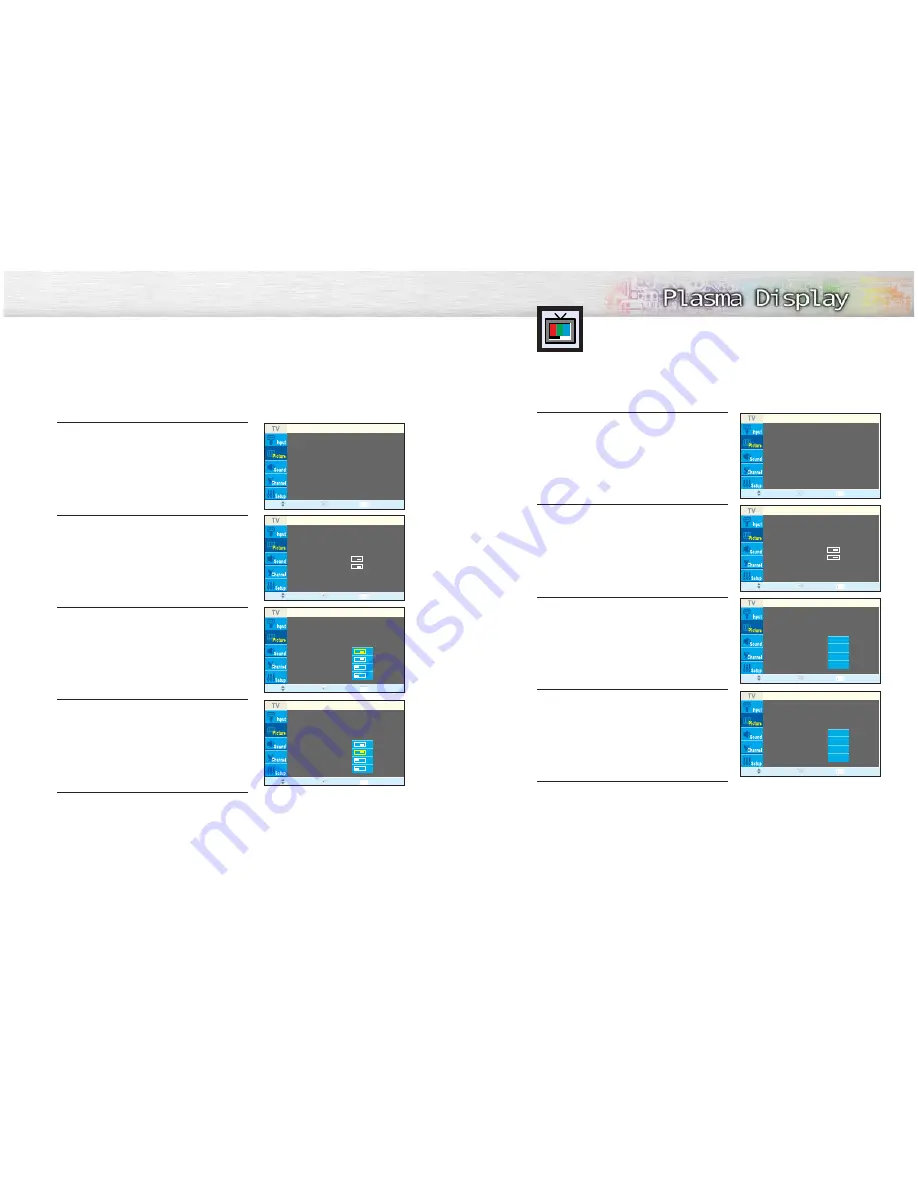
Changing the Location of the PIP Image
1
Press the MENU button. Press the
▲
or
▼
button to
select “Picture”, then press the ENTER button.
2
Press the
▲
or
▼
button to select “PIP”, then press
the ENTER button.
3
Press the
▲
or
▼
button to select “Position”, then
press the ENTER button.
4
Press the
▲
or
▼
button to select PIP position you
want, then press the ENTER button.
5
Press the MENU button to exit.
52
Mode
: Custom
√
Custom
√
Color Tone
: Normal
√
Color Control
√
DNIe
: On
√
Size
: 16:9
√
PIP
√
Picture
Move
Enter
Return
PIP
Selecting a Signal Source (Antenna or
Cable) for PIP
If the PIP source is TV during PIP ON, you can select the broadcasting source of PIP picture
separately from the main picture.
1
Press the MENU button. Press the
▲
or
▼
button to
select “Picture”, then press the ENTER button.
2
Press the
▲
or
▼
button to select “PIP”, then press
the ENTER button.
3
Press the
▲
or
▼
button to select “Air/CATV”, then
press the ENTER button.
4
If an antenna is connected, the setting is “Air”. If a
Cable TV system is providing the signal, press the
▲
or
▼
button until the appropriate type of cable
system is selected (“STD”, “HRC” or “IRC”).
5
Press the MENU button to exit the menu.
Mode
: Custom
√
Custom
√
Color Tone
: Normal
√
Color Control
√
DNIe
: On
√
Size
: 16:9
√
PIP
√
Picture
Move
Enter
Return
53
PIP
: On
√
Source
: TV
√
Swap
√
Size
:
√
Position
:
√
Air / CATV
: Air
√
Channel
: Air 4
√
PIP
Move
Enter
Return
PIP
: On
√
Source
: TV
√
Swap
√
Size
:
√
Position
:
√
Air / CATV
: Air
√
Channel
: Air 4
√
PIP
Move
Enter
Return
PIP
: On
Source
: TV
Swap
Size
:
Position
:
Air / CATV
:
Air
Channel
:
4
PIP
Move
Enter
Return
Move
Enter
Return
PIP
: On
Source
: TV
Swap
Size
:
Position
:
Air / CATV
:
Channel
:
4
PIP
Move
Enter
Return
PIP
: On
Source
: TV
Swap
Size
:
Position
:
Air / CATV
:
Channel
:
4
Air
STD
HRC
IRC
PIP
: On
Source
: TV
Swap
Size
:
Position
:
Air / CATV
:
Air
Channel
:
4
PIP
Move
Enter
Return
Air
STD
HRC
IRC






























