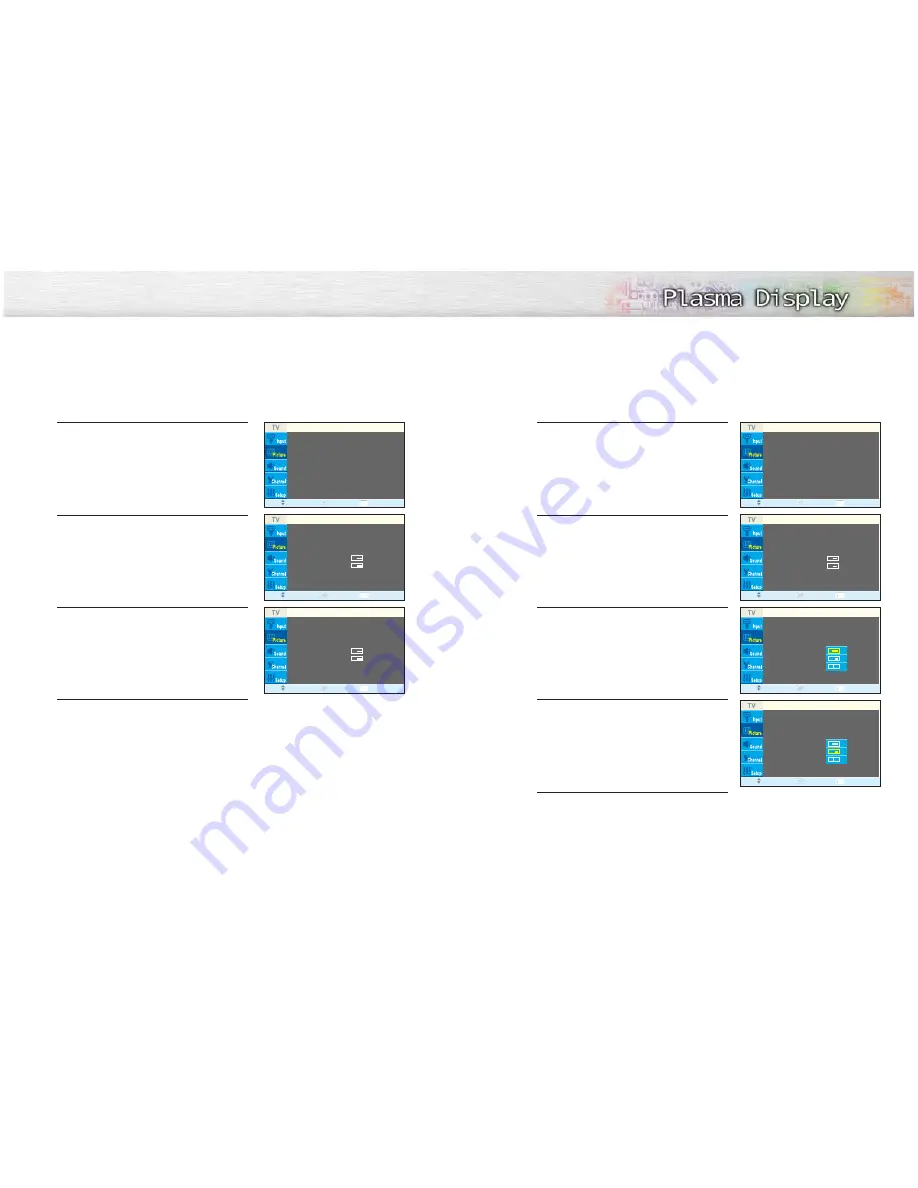
50
Changing the Size of the PIP Window
1
Press the MENU button. Press the
▲
or
▼
button to
select “Picture”, then press the ENTER button.
2
Press the
▲
or
▼
button to select “PIP”, then press
the ENTER button.
3
Press the
▲
or
▼
button to select “Size”, then press
the ENTER button.
4
Press the
▲
or
▼
button to select “Large”, “Small”
or “Double”, then press the ENTER button.
5
Press the MENU button to exit.
Swapping the Contents of the PIP Image and Main Image
1
Press the MENU button. Press the
▲
or
▼
button to
select “Picture”, then press the ENTER button.
2
Press the
▲
or
▼
button to select “PIP”, then press
the ENTER button.
3
Press the
▲
or
▼
button to select “Swap”, then
press the ENTER button.
• The image in the PIP window will appear on the
main screen, and vice versa.
4
Press the MENU button to exit.
➤
➤
Quick way to access swapping: Just press the “SWAP” button under
the cover of the remote control.
➤
➤
Quick way to access PIP size: Just press the “SIZE” button under
the cover of the remote control.
Mode
: Custom
√
Custom
√
Color Tone
: Normal
√
Color Control
√
DNIe
: On
√
Size
: 16:9
√
PIP
√
Picture
Move
Enter
Return
PIP
: On
√
Source
: TV
√
Swap
√
Size
:
√
Position
:
√
Air / CATV
: Air
√
Channel
: Air 4
√
PIP
Move
Enter
Return
PIP
: On
√
Source
: TV
√
Swap
√
Size
:
√
Position
:
√
Air / CATV
: Air
√
Channel
: Air 4
√
PIP
Move
Enter
Return
Mode
: Custom
√
Custom
√
Color Tone
: Normal
√
Color Control
√
DNIe
: On
√
Size
: 16:9
√
PIP
√
Picture
Move
Enter
Return
PIP
: On
√
Source
: TV
√
Swap
√
Size
:
√
Position
:
√
Air / CATV
: Air
√
Channel
: Air 4
√
PIP
Move
Enter
Return
PIP
: On
Source
: TV
Swap
Size
:
Position
:
Air / CATV
:
Channel
: Air 4
PIP
Move
Enter
Return
PIP
: On
Source
: TV
Swap
Size
:
Position
:
Air / CATV
:
Channel
: Air 4
PIP
Move
Enter
Return
51






























