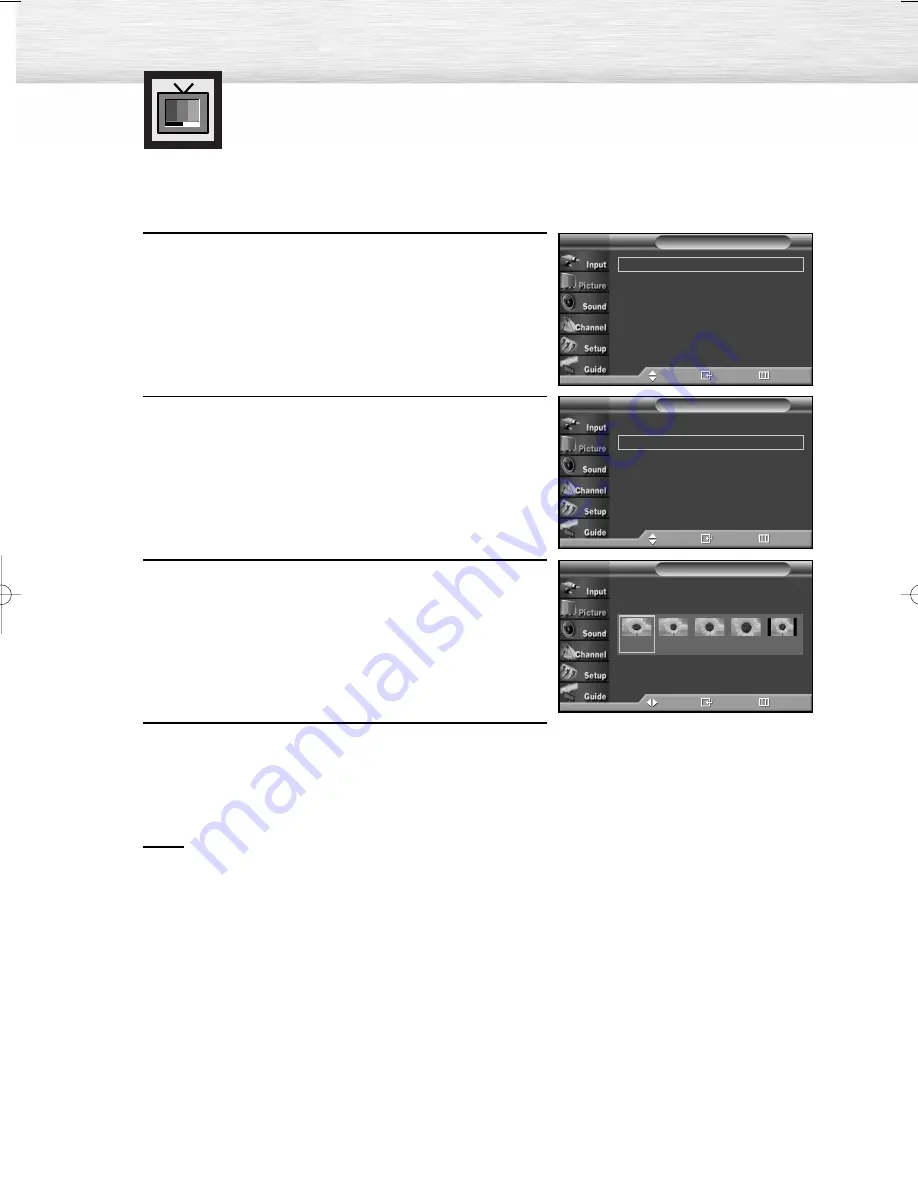
Changing the Screen Size
Screen size selection depends on the type of video input.
52
1
Press the MENU button. Press the
▲
or
▼
button to
select “Picture”, then press the ENTER button.
2
Press the
▲
or
▼
button to select “Size”, then press the
ENTER button.
3
Press the
œ
or
√
button to select the screen size you
want, then press the ENTER button.
4
Press the MENU button to exit.
Notes
• If you watch a still image or the 4:3 (Normal) mode for a long time (over 2 hours),
an image may be burned onto the screen.
• View the TV in 16:9 (Wide) or Panorama mode as much as possible.
• 16:9
: Sets the picture to 16:9 wide mode.
• Panorama
: Use this mode for the wide aspect ratio of a panoramic picture.
• Zoom1
: Magnifies the size of the picture on the screen.
• Zoom2
: Expands the Zoom1 format picture.
• 4:3
: Sets the picture to 4:3 normal mode.
➤
➤
Quick way to change the Screen size: Simply press the P.SIZE button
under the cover of the remote control.
Mode
: Dynamic
√
Size
: 16:9
√
Digital NR
: On
√
DNIe Demo
: Off
√
My Color Control
√
Film Mode
: Off
√
†
More
Picture
T V
Move
Enter
Return
Mode
: Dynamic
√
Size
: 16:9
√
Digital NR
: On
√
DNIe Demo
: Off
√
My Color Control
√
Film Mode
: Off
√
†
More
Picture
T V
Move
Enter
Return
Size
T V
Move
Enter
Return
16:9
Panorama
Zoom1
Zoom2
4:3
BN68-00825J-00Eng_(046~063) 5/18/05 2:10 PM Page 52
Содержание HP-R4272C
Страница 6: ......
Страница 18: ......
Страница 43: ...43 Remote Control Codes VCR Codes DVD Codes Cable Box Codes ...
Страница 46: ......
Страница 84: ......
Страница 100: ......
Страница 139: ...139 Dimensions HP R4272C JACK PANEL DETAIL 2 1 4 H x 18 3 4 W 5 3 4 UP FROM BOTTOM ...
Страница 140: ...140 ...
Страница 141: ...141 Dimensions HP R5072C JACK PANEL DETAIL 2 1 4 H x 18 3 4 W 5 3 4 UP FROM BOTTOM ...
Страница 142: ...142 ...
Страница 143: ...Memo 143 ...






























