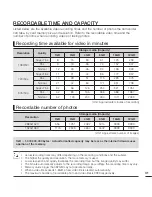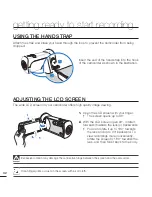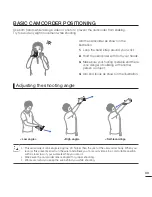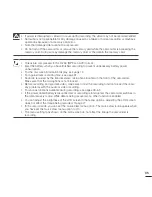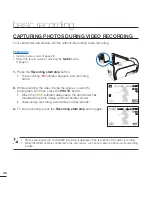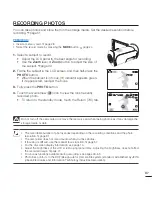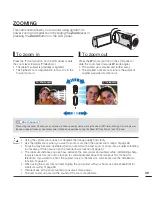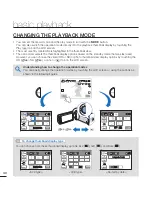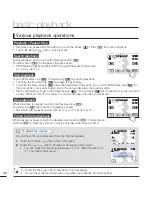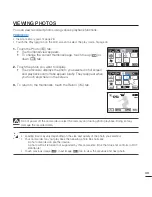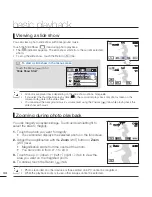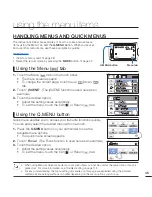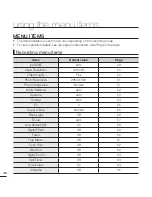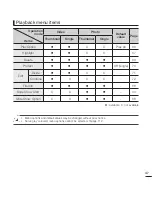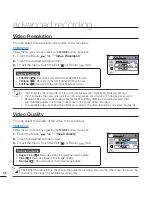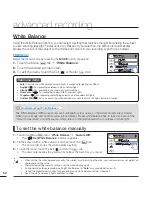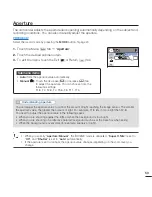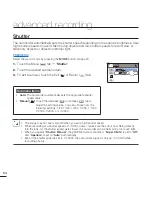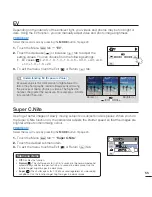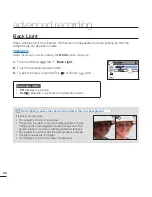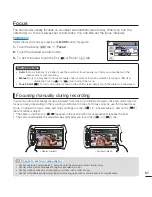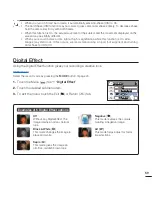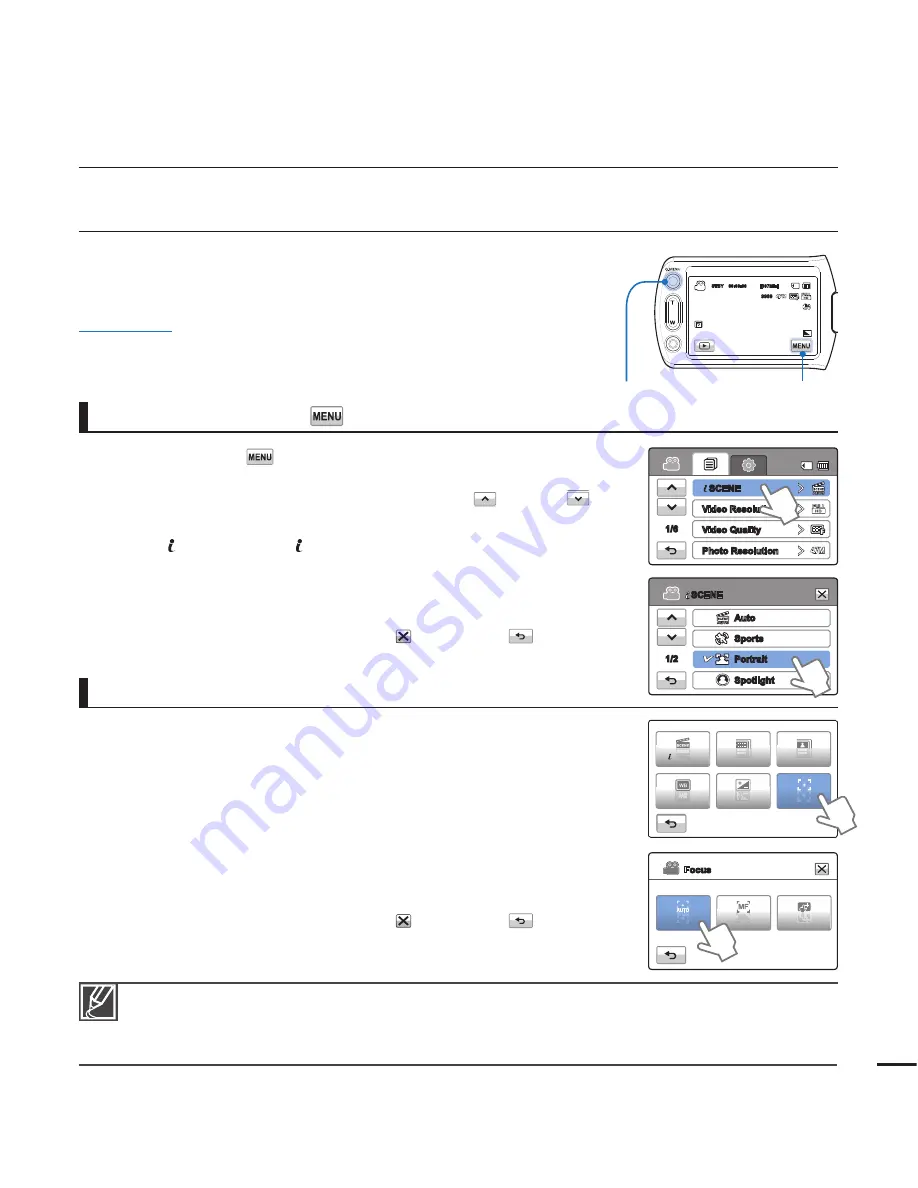
using the menu items
HANDLING MENUS AND QUICK MENUS
The instructions below are examples of how to access and use menu
items using the Menu Tab and the
Q.MENU
Button. When you access
and use other menu items, use these examples as guides.
PRECHECK!
Insert a memory card.
page 28
Select the record mode by pressing the
MODE
button.
page 24
•
•
1.
Touch the Menu (
) tab on the touch panel.
The menu screen appears.
To change the current page, touch the up (
)/down (
)
tab.
2.
Touch “
SCENE
”. (The SCENE function is used here as an
example.)
3.
Touch the desired option.
Adjust the setting values accordingly.
To exit the menu, touch the Exit ( ) or Return (
) tab.
•
•
•
•
Using the Menu (
) tab
Quick menu enables you to access your favourite functions quickly.
You can easily select the desired menu with one-touch.
1.
Press the
Q.MENU
button on your camcorder to see the
available menu options.
The quick menu screen appears.
2.
Touch “
Focus
”. (The Focus function is used here as an example.)
3.
Touch the desired option.
Adjust the setting values accordingly.
To exit the menu, touch the Exit ( ) or Return (
) tab.
•
•
•
Using the Q.MENU button
When using Menu or Quick menu items, some menu items can not be used at the same time, or may be
greyed out. For more information, see Troubleshooting on page 112.
For easy understanding, the menu setting procedures on this page are explained using the simplest
methods. Menu setting methods can differ depending on the menu options you choose.
•
•
45
Touch Point
Manual
Auto
Focus
Photo
Resolution
Video
Resolution
SCENE
Focus
EV
WB
1/6
SCENE
Video Resolution
Video Quality
Photo Resolution
SCENE
Auto
Sports
Portrait
Spotlight
1/2
STBY 00:00:00 [307Min]
9999
OFF
OFF
SUPER
SUPER
Q.MENU button
Menu tab