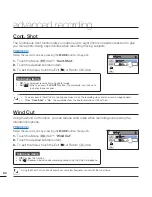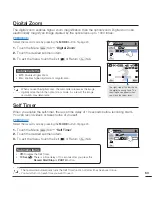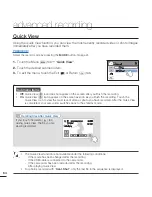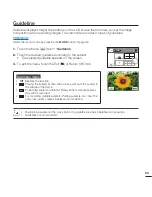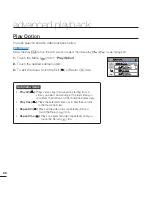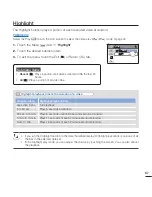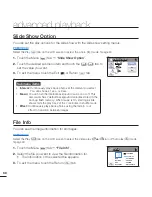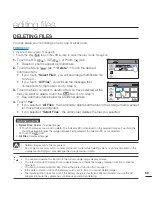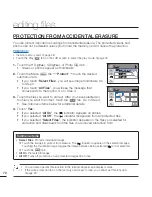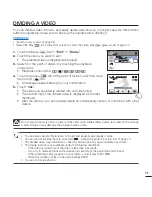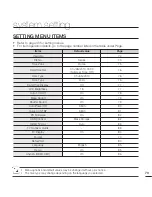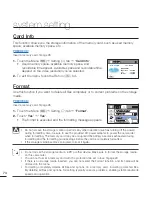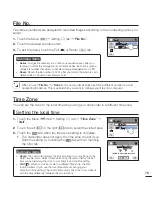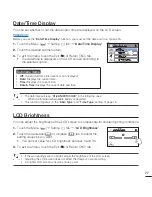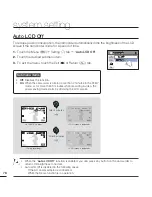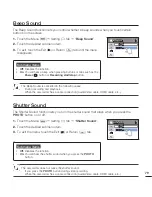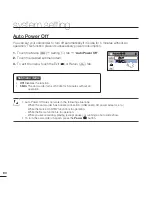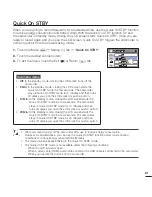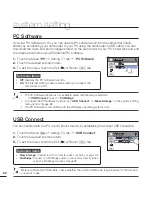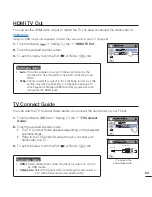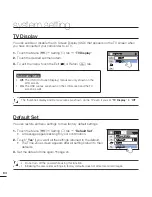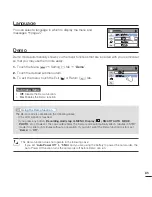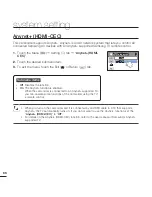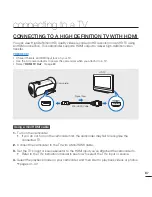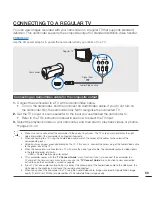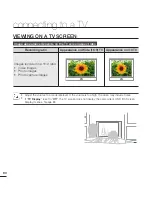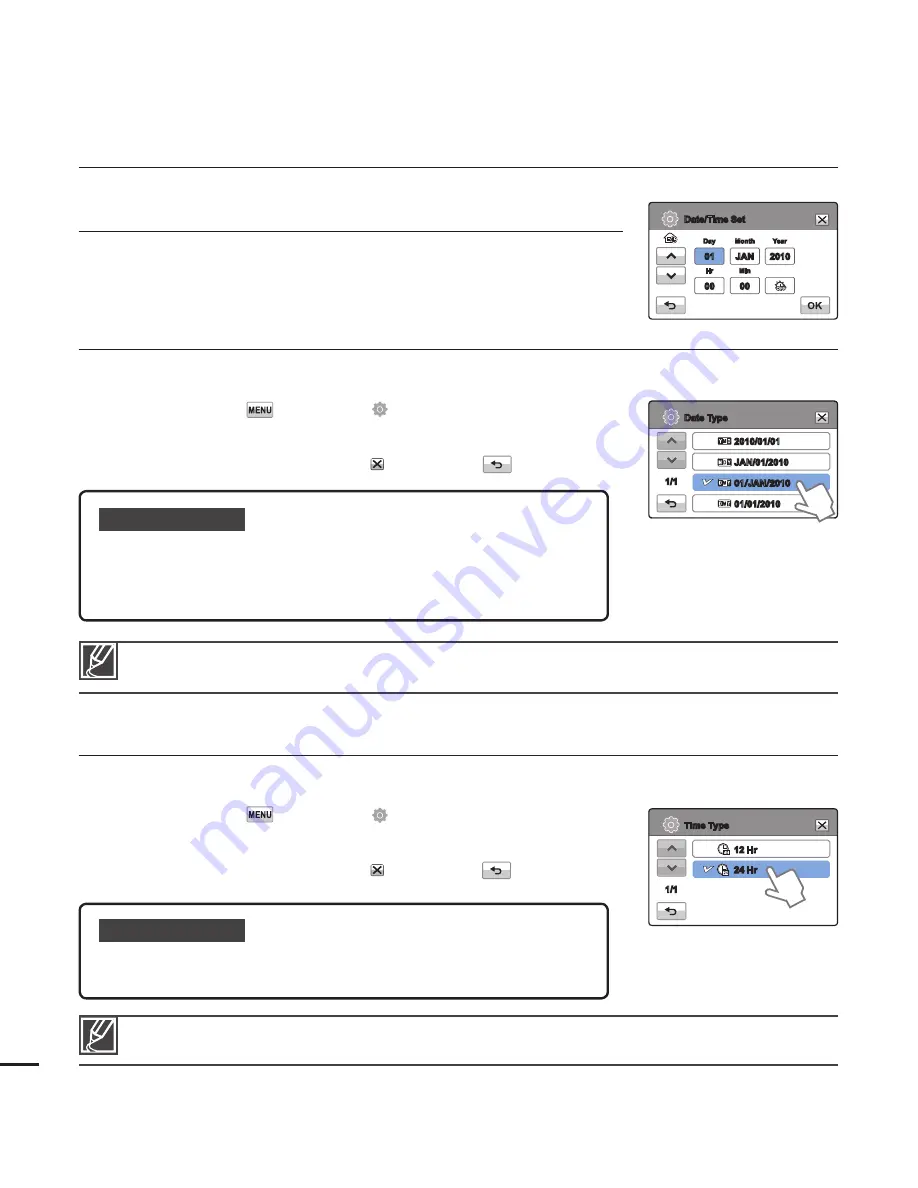
system setting
Date Type
You can set the display format for the date.
1.
Touch the Menu (
)
Setting ( ) tab
“
Date Type
”.
2.
Touch the desired submenu item.
3.
To exit the menu, touch the Exit ( ) or Return (
) tab.
Submenu items
2010/01/01:
Displays the date in the year/month (two-digit)/day format.
JAN/01/2010:
Displays the date in the month/day/year format.
01/JAN/2010:
Displays the date in the day/month/year format.
01/01/2010:
Displays the date in the day/month (two-digit)/year format.
•
•
•
•
Date/Time Set
By setting the date and time, you can display the date and time of
the recording during playback.
page 26
This function depends on the “
Date/Time Display
” setting.
page 77
Time Type
You can set the display format for the time.
1.
Touch the Menu (
)
Setting ( ) tab
“
Time Type
”.
2.
Touch the desired display option.
3.
To exit the menu, touch the Exit ( ) or Return (
) tab.
Submenu items
12Hr:
Displays the time information in 12 hour units.
24Hr:
Displays the time information in 24 hour units.
•
•
This function depends on the “
Date/Time Display
” setting.
page 77
76
1/1
2010/01/01
JAN/01/2010
01/JAN/2010
01/01/2010
Date Type
12 Hr
24 Hr
Time Type
1/1
Date/Time Set
Month
Hr
Min
Day
Year
/
:
01
00
00
JAN
2010
/