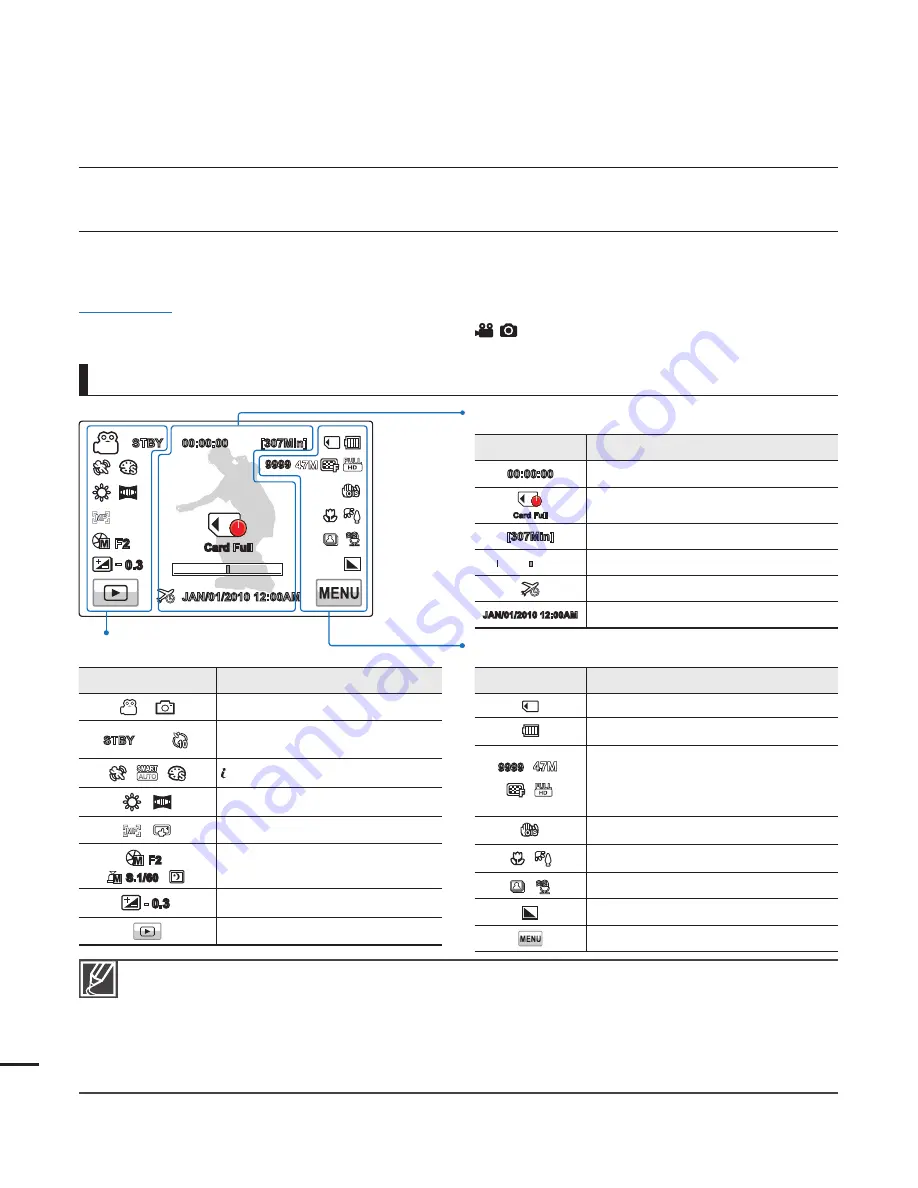
IDENTIFYING THE SCREEN DISPLAYS
The available functions vary depending on the operation mode you’ve selected. Different indicators appear
depending on the setting values.
PRECHECK!
This On Screen Display (OSD) is shown in the record (
) mode only.
Select the record mode by pressing the
MODE
button.
page 24
•
•
Record mode
getting to know the camcorder
Settings of functions marked with
*
are not retained when the camcorder is turned off.
The on-screen indicators are based on an 32GB SDHC memory card capacity.
The screen above is an example and may differ from the actual display.
For warning indicators and messages, see pages 102~106
The illustrated items above and their positions can be changed without notice to improve performance.
The total number of recordable photos is based on available space on the storage media.
The largest number the OSD Image Counter can display is “9,999.”
This camcorder provides one record mode which combines the video and photo record modes. You can easily record videos or photos in
the same mode without having to change it.
•
•
•
•
•
•
•
•
Left of the LCD screen
Indicator
Meaning
/
Record mode (Video/Photo)
STBY
/
/
Operating status (standby/recording)
/ Self Timer
*
/
/
SCENE / Smart Auto / Digital Effect
,
White Balance, Fader
*
,
Manual focus
*
, Touch Point
*
F2
/
S.1/60
/
OFF
OFF
SUPER
SUPER
Manual aperture
*
/ Manual shutter
*
/
Super C.Nite
- 0.3
EV (Exposure Value)
*
Play tab
Center of the LCD screen
Indicator
Meaning
00:00:00
Time counter (video recording time)
Card Full
Warning indicators and messages
[307Min]
Remaining recordable time
Optical zoom / Digital zoom bar
Time Zone (visit)
JAN/01/2010 12:00AM
Date/Time
Right of the LCD screen
Indicator
Meaning
Storage media (Memory card)
Battery info. (remaining charge level)
9999
,
,
,
Image counter (total number of
recordable photo images),
Photo Resolution, Video Quality,
Video Resolution
Anti-shake(OIS)
,
Tele Macro
*
, Back Light
,
Cont. Shot, Wind Cut
Photo Sharpness
Menu tab
14
STBY 00:00:00 [307Min]
9999
JAN/01/2010 12:00AM
F2
- 0.3
Card Full
















































