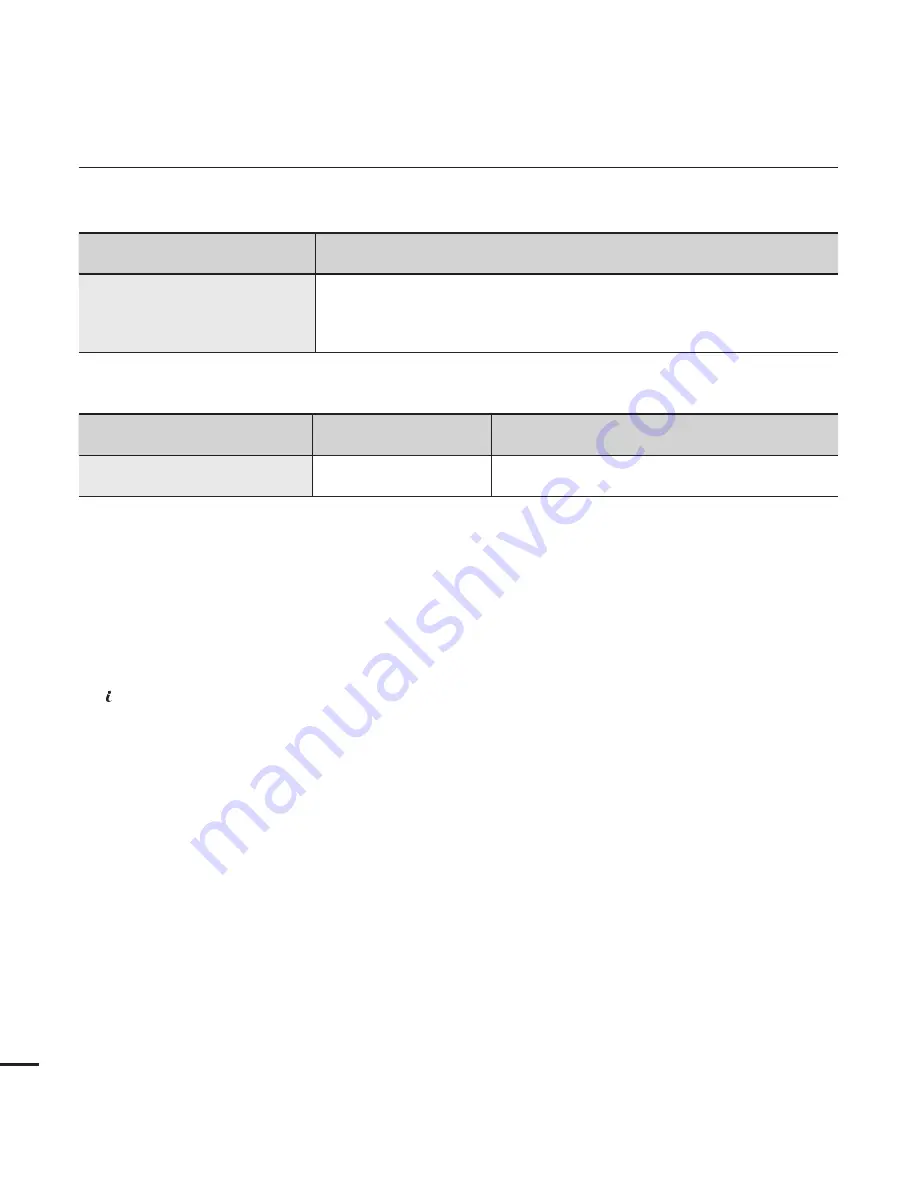
Overall operations
Symptom
Explanation/Solution
The date and time are incorrect.
Has the camcorder been left unused for a long period of time?
The backup internal rechargeable battery may be discharged.
page 26
Menu items that cannot be used at the same time
Symptom
Cannot use
Because of the following settings
Menu items are grayed out
“Photo Resolution”
“Cont. Shot”
You cannot select grayed menu items in the current recording/playback mode.
There are some functions you cannot activate simultaneously.
The list shown above shows examples of unworkable combinations of functions and menu items.
Menu and quick menu cannot be used in Smart Auto mode.
The following functions cannot be used during video recording:
“
Video Resolution
,” “
Video Quality
,” “
Photo Resolution
,” “
Photo Sharpness
,” “
Fader
,” “
Cont.Shot
,”
“
Digital Zoom
,” “
Self Timer
.”
The following functions are automatically set to Off or Auto mode in the Smart Auto mode:
“
SCENE
,” “
Shutter
,” “
Digital Effect
,” “
Tele Macro
,” etc.
In the Smart Auto mode, your camcorder automatically chooses the appropriate camcorder settings
based on a detected type of scene. Most settings are automatically adjusted in Smart Auto mode. To set
or adjust functions on your own, release the Smart Auto mode first.
troubleshooting
112






































