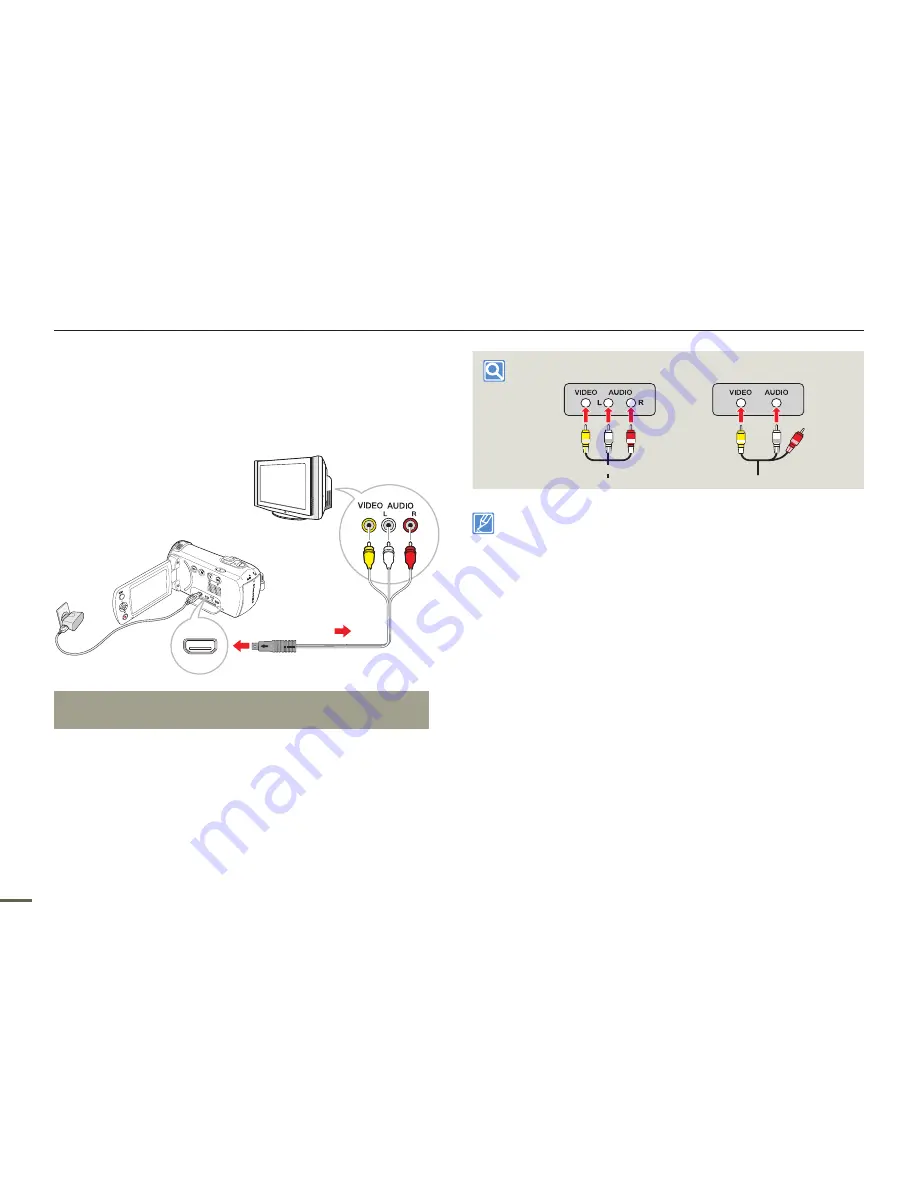
82
Connecting to a TV
CONNECTING TO A REGULAR TV
You can view images recorded with your camcorder on a regular
TV that supports standard definition. This camcorder supports the
composite output for standard definition video transfer.
Connecting an Audio/Video cable for the composite
output
1
Connect the camcorder to a TV with an Audio/Video cable.
•
Turn on the camcorder, and then connect an Audio/
Video cable. If you do not turn on the camcorder first, the
camcorder may fail to recognize the connected TV.
2
Set the TV’s input or source selector to the input you’ve
attached the camcorder to.
•
Refer to the TV’s instruction manual to see how to select the
TV input.
3
Start to play back images.
page 42
Stereo Type
Mono Type
Yellow
Red
White
Yellow
White
•
When you connect the camcorder to a TV, the LCD screen of the
camcorder turns off automatically.
•
Make sure you’ve connected the camcorder to the correct input
jacks. The TV screen may not display the right image information if
connected incorrectly.
•
Do not use excessive force when connecting the cables.
•
We recommend you use the power adaptor as the power source.
•
When connecting to a TV using the Audio/Video cable, match the
color of the cables to the color of the corresponding jacks.
•
Video input may appear green depending on the TV. If this occurs,
connect the yellow plug of the Audio/Video cable to the green jack of
the TV.
•
If your TV has one audio jack (mono input), connect the yellow plug
of the Audio/Video cable to the video jack, the white plug to the
audio jack, and leave the red plug unconnected.
•
When you connect the camcorder to a TV using the Audio/Video
cable, images recorded in high definition image quality (1280x720/
30p) play back in standard definition image quality.
•
When the camcorder is connected to a TV with more than one kind
of cable, the camcorder outputs video signals in the following order
of priority: HDMI
Audio/Video (composite) output
CARD
TV
Camcorder
Signal flow
Audio/Video cable
















































