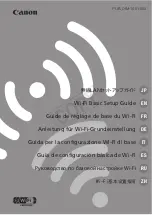Basic Operation
Special Features
For Y
our
Information
Getting Started
Camcorder
Operating Instructions
Please read these instructions carefully before attempting to operate this product.
Please save this manual.
Guía para rápida consulta en español está incluida.
Model No.
LSQT0359A
For assistance, please call : 1-800-211-PANA(7262) or
send e-mail to : [email protected]
PV-L751