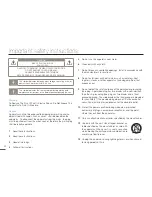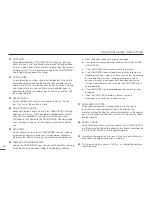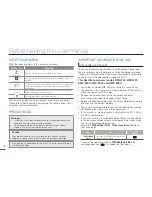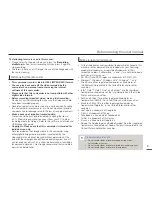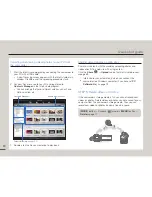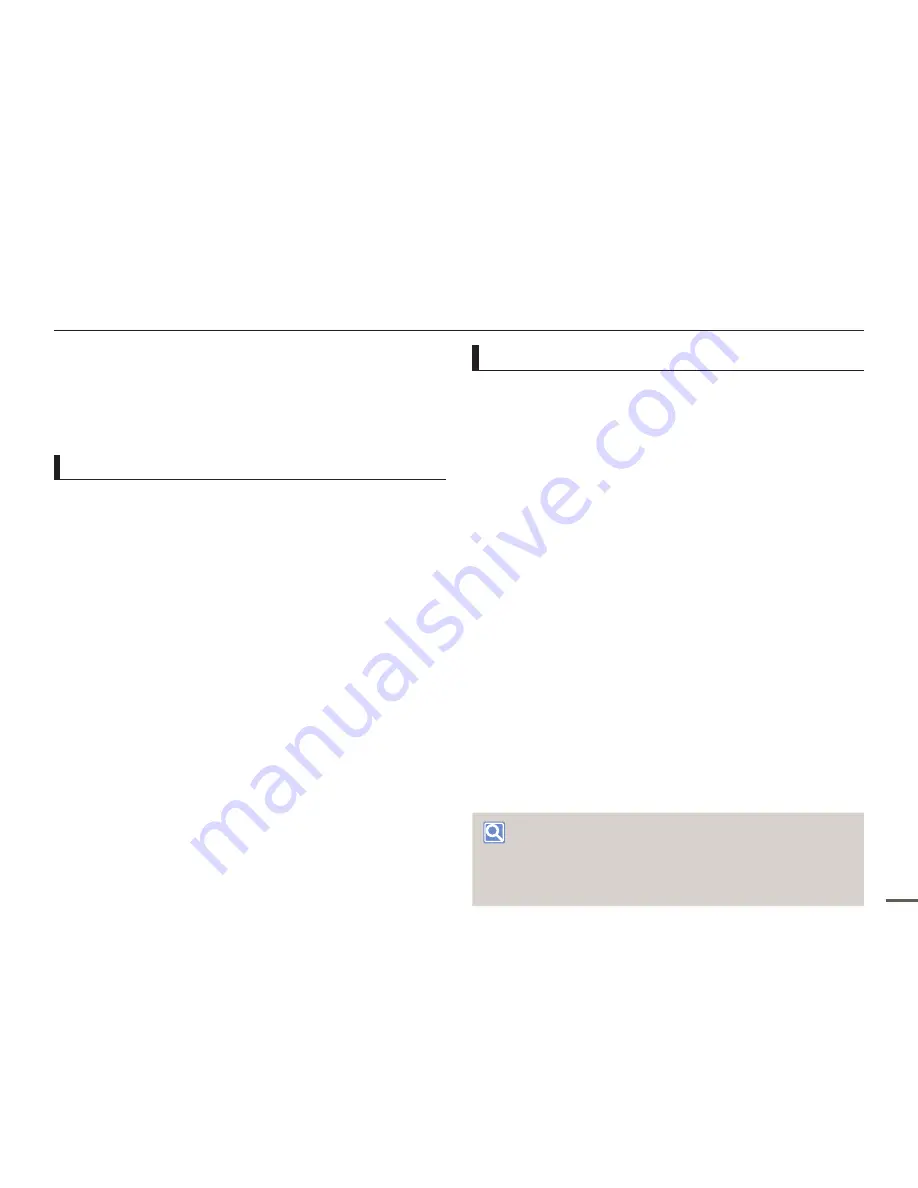
3
Before reading this user manual
The following terms are used in this manual:
•
‘Scene’ refers to the point where you press the [
Recording
start/stop
] button to start recording until you press it again to
stop recording.
•
The terms ‘photo’ and ‘still image’ are used interchangeably with
the same meaning.
•
This camcorder records video in H.264 (MPEG4/AVC) format.
•
You can play back and edit the video recorded by the
camcorder on a personal computer using the internal
software of this camcorder.
•
Please note that this camcorder is not compatible with other
digital video formats.
•
Before recording important video, make a trial recording.
Play back your trial recording to make sure the video and audio
have been recorded properly.
•
Recorded contents may be lost due to a mistake when handling
this camcorder or memory card, etc. Samsung will not provide
compensation for damages due to the loss of recorded contents.
•
Make a backup of important recorded data.
Protect your important recorded data by copying the files to
a PC. We also recommend you copy it from your PC to other
recording media for storage. Refer to the software installation and
USB connection guide.
•
Copyrights: Please note that this camcorder is intended for
individual use only.
Data recorded on the storage media in this camcorder using
other digital/analog media or devices is protected by the
Copyright Act and cannot be used without permission of the
owner of the copyright, except for personal enjoyment. Even if
you record an event such as a show, performance, or exhibition
for personal enjoyment, we strongly recommend that you obtain
permission beforehand.
Notes regarding trademarks
•
All the trade names and registered trademarks mentioned in this
manual or other documentation provided with your Samsung
product are trademarks or registered trademarks of their
respective holders. Furthermore, ‘
TM
’ and ‘
®
’ are not mentioned in
each case in this manual.
•
SD, SDHC and SDXC logos are trademarks of SD-3C, LLC.
•
Microsoft
®
, Windows
®
, Windows Vista
®
, Windows
®
7, and
DirectX
®
are either registered trademarks or trademarks of
the Microsoft Corporation in the United States and/or other
countries.
•
Intel
®
, Core™, Core 2 Duo
®
, and Pentium
®
are the registered
trademarks or trademarks of the Intel Corporation in the United
States and other countries.
•
AMD and Athlon™ are either registered trademarks or
trademarks of AMD in the United States and other countries.
•
Macintosh, Mac OS are either registered trademarks or
trademarks of Apple Inc. in the United States and/or other
countries.
•
YouTube is a trademark of Google Inc.
•
Flickr is a trademark of Yahoo.
•
Facebook is a trademark of Facebook Inc.
•
Twitter is a trademark of Twitter Inc.
•
Picasa is a trademark of Google Inc.
•
Adobe, the Adobe logo, and Adobe Acrobat are either registered
trademarks or trademarks of Adobe Systems Incorporated in the
United States and/or other countries.
Proper recording etiquette
•
Do not record videos or photos of people without their
authorization or consent.
•
Do not record videos or photos in forbidden recording places.
•
Do not record videos or photos in private places.
Before using this camcorder