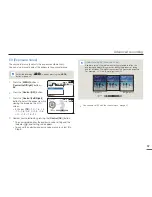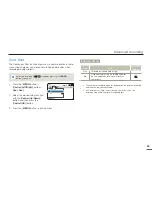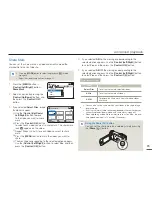60
Advanced recording
Anti-Shake(HDIS)
Use the Anti-Shake(HDIS) function to compensate for unstable
images caused by shaking movements while holding the camcorder.
Select the recording (
) mode by pressing the [
MODE
]
button.
page 26
1
Press the [
MENU
] button
[
Control (Left/Right)
] button
Anti-Shake(HDIS)
.
2
Select the desired submenu item
with the [
Control (Up/Down)
]
button, and then press the
[
Control (OK)
] button.
3
Press the [
MENU
] button to exit the menu.
Use the Anti-Shake function in the following cases
•
When recording while using the zoom extensively.
•
When recording a close up picture of a small object.
•
When recording while walking, or in a moving car.
•
The camcorder automatically activates the
Anti-Shake(HDIS)
function in the Smart Auto mode.
•
Gross camcorder shake may not be entirely corrected even if
Anti-
Shake(HDIS)
is
On
. Hold the camcorder firmly with both hands.
•
When this function is
On
, the actual movement of the subject and
the movement displayed on the screen may be slightly different.
•
When recording in dark lighting at high magnification while this
function is
On
, after-images may stand out. If this occurs, we
recommend using a tripod (not supplied) and turning
Anti-
Shake(HDIS)
to
Off
.
Submenu Items
Items
Use
On-screen
display
Off
To disable the function.
-
On
To enable the Anti-Shake(HDIS) function to
compensate for shaking movements.
[220Min]
STBY
Exit
Anti-Shake(HDIS)
On
Off