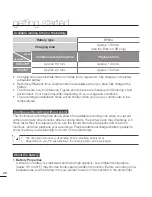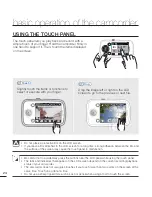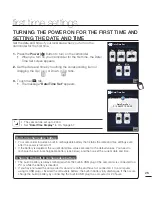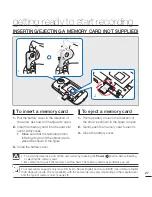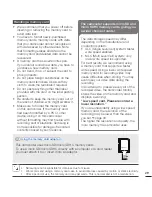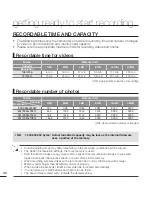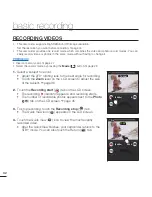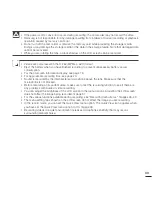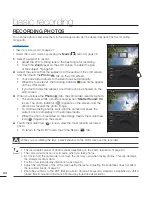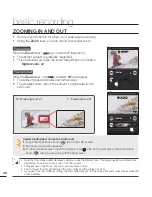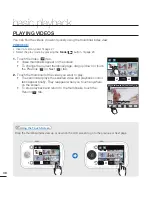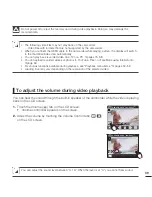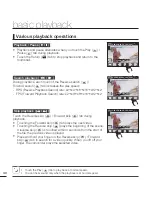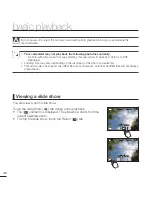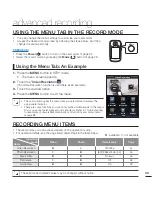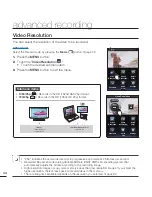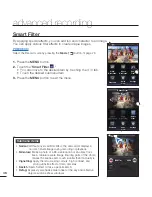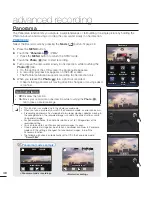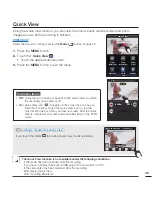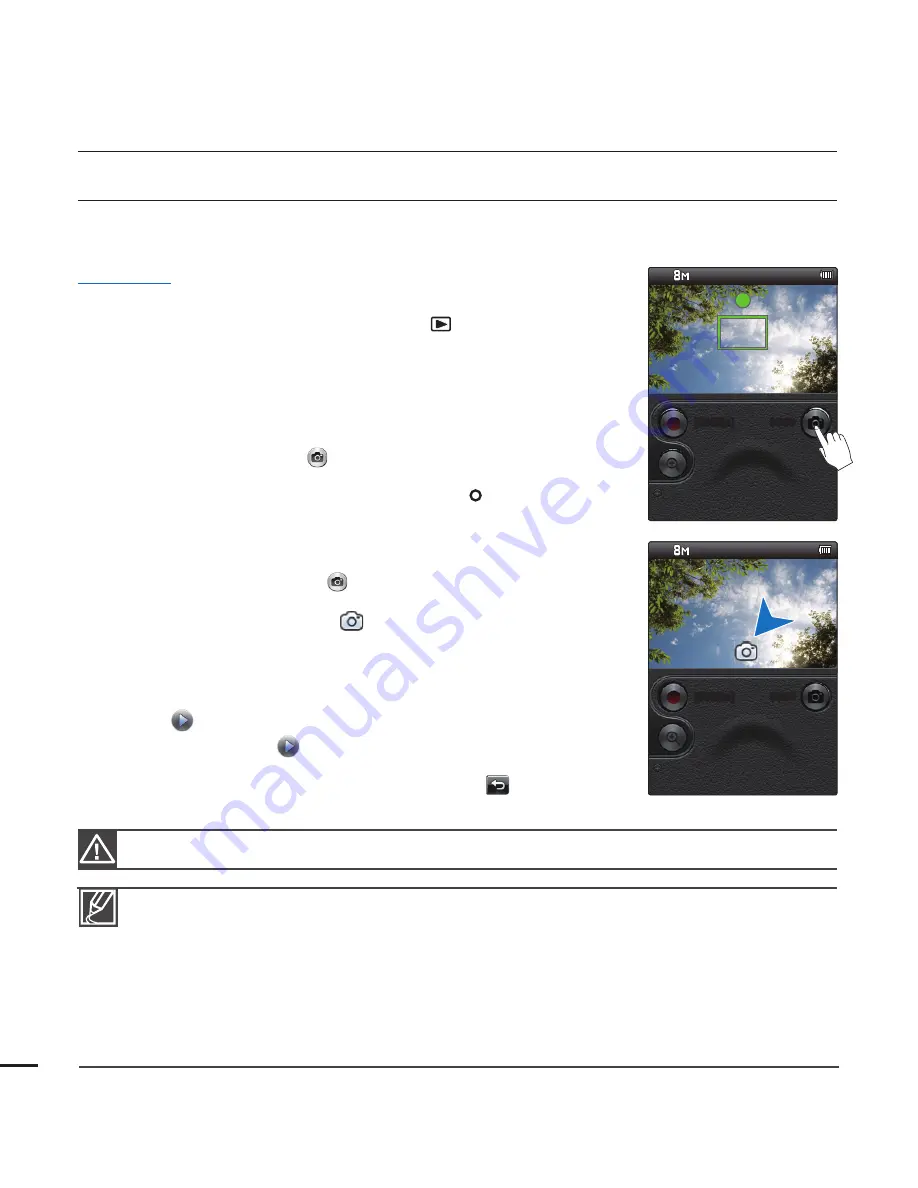
basic recording
RECORDING PHOTOS
You can take photos and store them in the storage media. Set the desired resolution before recording.
¬
page 45
PRECHECK!
Insert a memory card.
¬
page 27
Select the record mode by pressing the
Mode (
)
button.
¬
page 23
1.
Select a subject to record.
• Adjust the 270° rotating lens to the best angle for recording.
• Touch
the
Zoom
lever on the LCD screen to adjust the size
of the subject.
¬
page 36
2.
Adjust the view so that the subject is at the centre of the LCD screen,
and then touch the
Photo
(
) tab on the LCD screen.
• Your camcorder adjusts to the ideal focus automatically.
• When the focus is set, the focusing indicator (
z
) and frame appear
on the LCD screen.
• If you fail to focus the subject, a red frame can be showed on the
LCD screen.
3.
When you release the
Photo
(
) tab, the camcorder records a photo.
• The camcorder emits a shutter sound (when “
Shutter Sound: On
”
is set). The photo indicator (
) appears on the screen, and the
camcorder records the photo image.
• To continue taking photos, wait until the camcorder saves the
current photo completely on the storage media.
• When the photo is recorded on the storage media, the Quick View
icon (
) appears on the screen.
4.
Touch the Quick View (
) icon to view the most recently recorded
photo.
• To return to the STBY mode, touch the Return (
) tab.
•
•
• The recordable number of photos varies depending on the photo resolution.
¬
page 30
• The camcorder does not record audio when you take photos.
• Do not turn off the camcorder or remove the memory card when taking photos. This can damage
the storage media or data.
• For the on-screen display information, see page 14.
• Adjust the brightness of the LCD screen using the menu. Adjusting the brightness does not affect
the recorded image.
¬
page 57
• Photo fi les conform to the DCF (Design rule for Camera File system) standard, established by JEITA
(Japan Electronics and Information Technology Industries Association).
[99Min]
9998
[99Min]
9999
While you are rotating the lens, a black shadow on the LCD screen can be recorded.
34