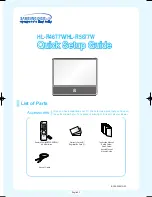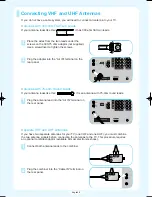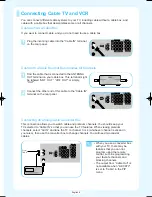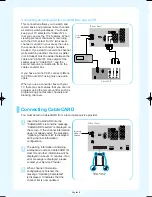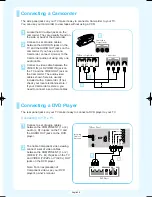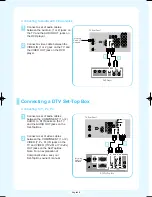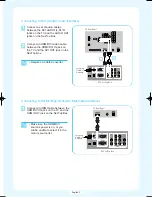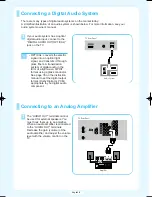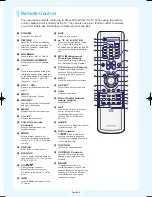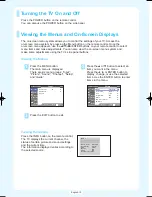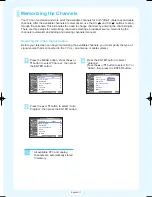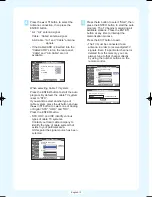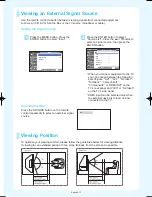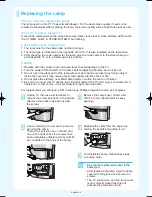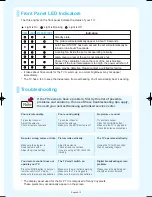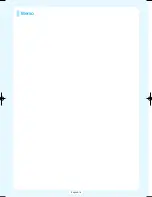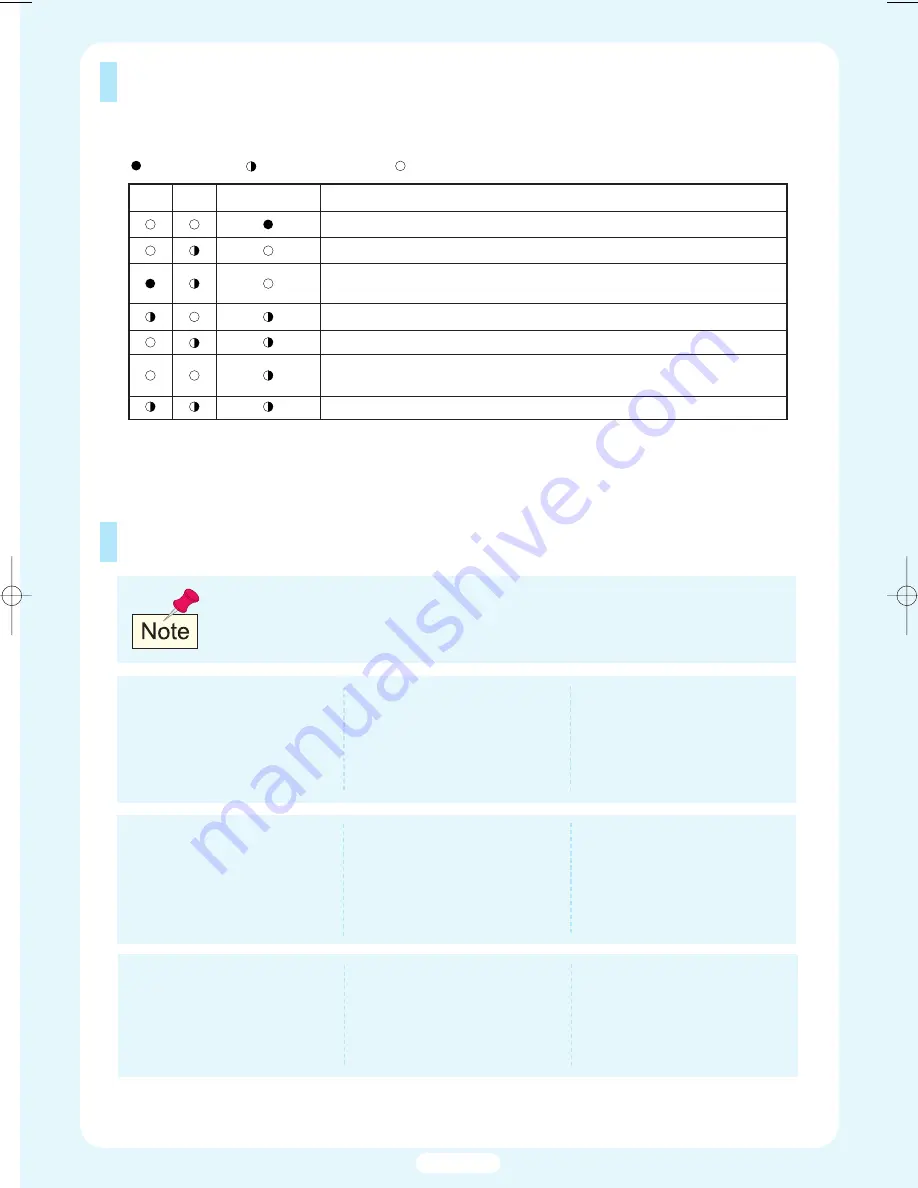
Front Panel LED Indicators
The three lights on the front panel indicate the status of your TV.
: Light is On : Light is Blinking
: Light is Off
●
It takes about 30 seconds for the TV to warm up, so normal brightness may not appear
immediately.
●
The TV has a fan to keep the inside lamp from overheating. You’ll occasionally hear it working.
TIMER
Standby state.
The picture will automatically appear in about 15 seconds.
Auto Timer ON/OFF has been set and the set will automatically be
turned on in about 25 seconds.
A cooling fan inside the set is not operating normally.
Lamp cover on rear of the set is not properly shut.
Check if the ventilation hole on the rear of the set is blocked,
because if the inner temperature is too high, the power will shut off.
Lamp may be defective. Please contact a certified technician.
LAMP STAND BY/TEMP
Indication
Troubleshooting
Poor picture quality.
Try another channel.
Adjust the antenna.
Check all wire connections.
The TV operates erratically.
Unplug the TV for 30 seconds,
then try operating it again.
Your remote control does not
operate your TV.
Press the MODE button to put your
remote control into TV mode.
Make sure the remote has batteries.
Poor sound quality.
Try another channel.
Adjust the antenna.
Make sure the MUTE button is off.
No color, wrong colors or tints.
Make sure the program is
broadcasted in color.
Adjust the picture settings.
No picture or sound.
Try another channel.
Press the SOURCE button.
Make sure the TV is plugged in.
Check the antenna connections.
Picture rolls vertically.
Adjust the antenna.
Check all wire connections.
If you are using a VCR, check the
tracking.
Digital broadcasting screen
problem.
Please check the digital signal
strength and input antenna.
The TV won’t switch on.
Make sure the wall outlet is working.
Make sure the TV is plugged in.
Make sure the remote has batteries.
If the TV seems to have a problem, first try this list of possible
problems and solutions. If none of these troubleshooting tips apply,
then call your nearest Samsung authorized service center.
●
The display panel used for the DLP TV is composed of many tiny pixels.
These pixels may occasionally appear on the screen.
English-15
BP68-00461A-00Eng_1206 12/6/04 12:39 PM Page 15
Содержание HLR4677W - 46" Rear Projection TV
Страница 16: ...English 16 Memo...