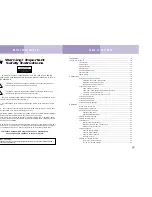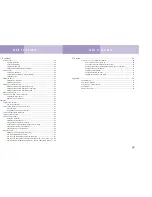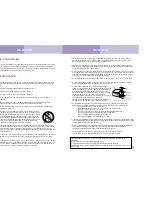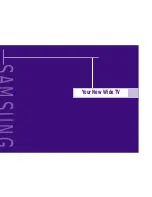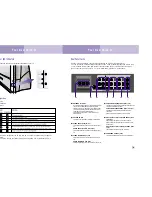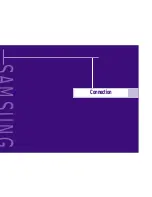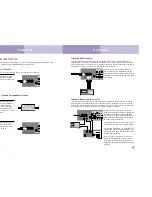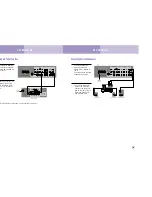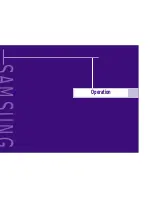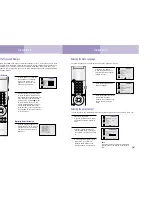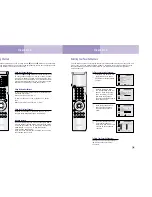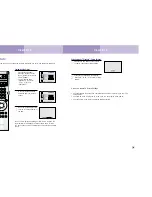Отзывы:
Нет отзывов
Похожие инструкции для HLK436W

DSJ-6000LN
Бренд: Daewoo Страницы: 74

HD86
Бренд: Optoma Страницы: 93

MLP-100
Бренд: FOREVER Страницы: 48

ESX10-T -DC Series
Бренд: E-T-A Страницы: 15

PIXXI PX-1
Бренд: BlissLights Страницы: 8

ddv 2300
Бренд: Liesegang Страницы: 52

w313
Бренд: Optoma Страницы: 67

Carousel S-AV 2060
Бренд: Kodak Страницы: 15

96981121A
Бренд: Ducati Страницы: 6

MobiShow
Бренд: 3M Страницы: 8

DATA 8200
Бренд: Barco Страницы: 52

CP-X3
Бренд: Hitachi Страницы: 2

CPX1 Series
Бренд: Hitachi Страницы: 76

CP-X301 series
Бренд: Hitachi Страницы: 1

CP-X3010N Series
Бренд: Hitachi Страницы: 1

CP-X320W
Бренд: Hitachi Страницы: 2

CP-X3010Z series
Бренд: Hitachi Страницы: 1

CP-X3030WN
Бренд: Hitachi Страницы: 1