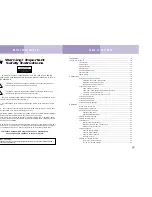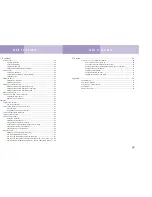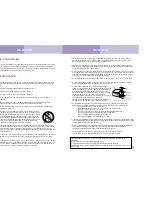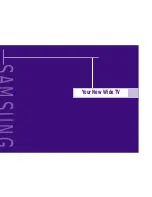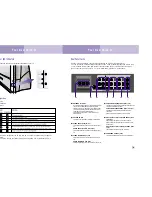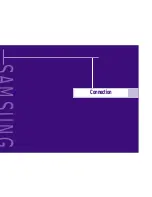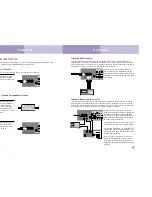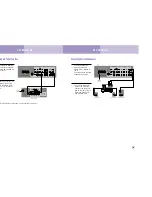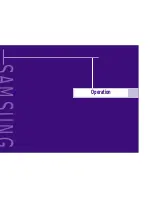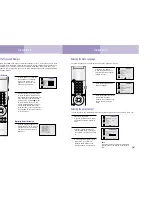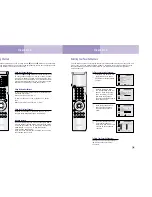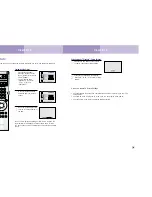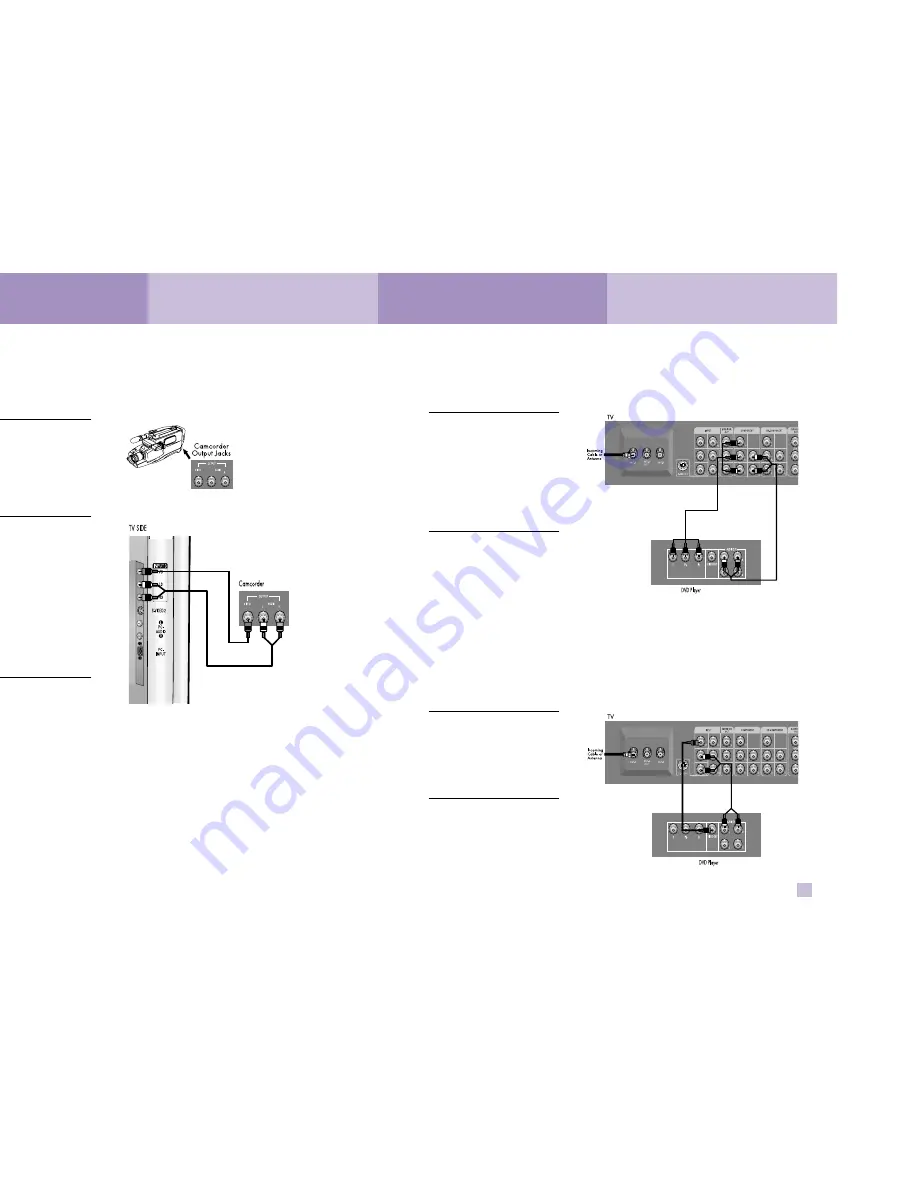
Connections
23
Connections
22
Connecting a Camcorder
The side panel jacks on your TV make it easy to connect a camcorder to your TV. You can
use your camcorder to view tapes without using a VCR.
1
Locate the A/V output jacks
on the camcorder. They are
usually found on the side or
back of the camcorder.
2
Connect an audio cable
between the AUDIO OUT-
PUT jack on the camcorder
and the AUDIO terminals
on the side of the TV.
If your camcorder is stereo,
you must connect two sepa-
rate cables.
(The audio cables are usu-
ally included with the cam-
corder.)
3
Connect a video cable
between the VIDEO OUT-
PUT jack on the camcorder
and the VIDEO terminal on
the side of the TV. (A video
cable is usually included
with the camcorder.) To
watch a tape, follow your
camera’s instructions and
the section on “Viewing a
VCR, DVD or Camcorder
Tape” in this manual.
Connecting a DVD Player
The rear panel jacks on your TV make it easy to connect a DVD player to your TV.
Connecting to Y,P
B
,P
R
1
Connect a set of audio
cables between the
Component audio in jacks
on the TV and the AUDIO
OUT jacks on the DVD play-
er.
2
To enable Component
video viewing, connect
video cables between the Y,
P
B
and P
R
inputs on the TV
and Y, P
B
and P
R
(or Y, C
B
,
C
R
) outputs on the DVD
player.
Note: For an explanation of
Component video, see your
DVD player's owner's man-
ual.
Connecting to audio and video jacks
1
Connect a set of audio
cables between the Audio
in jacks on the TV and the
AUDIO IN jacks on the
DVD player.
2
Connect video cables
between the VIDEO OUT
jack on the DVD player and
the VIDEO IN jack on the
TV.