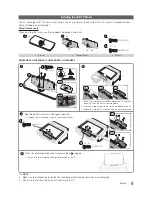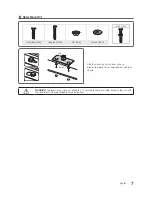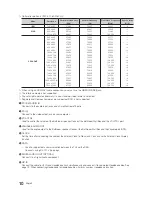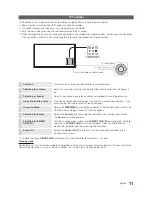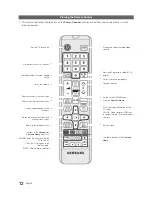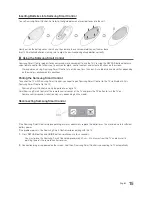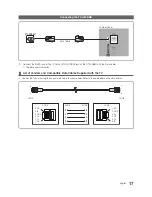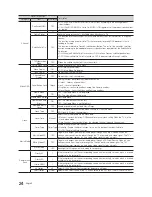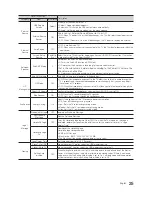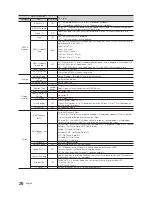14
English
Samsung Smart Control (sold separately)
✎
Colours and shape may vary depending on the model.
¢
: Turns the sound on/off.
AD
: Press and hold this button
to bring up the
Accessibility
Shortcuts
panel. Select the
options to turn them on or off.
MIC
: Use the microphone with the Voice Control and Voice functions.
−
The
Voice Control
function can be affected by unclear pronuncia-
tion, voice level, or surrounding noise.
Turns the TV on/off.
SEARCH
: Press this button to use the search window. (Not availabl)
KEYPAD
: With the virtual remote control on the screen, you can easily
enter digits, control content, and use functions.
SOURCE
: Changes the source.
VOICE
: Starts voice recognition. When the microphone icon appears on
the screen, say a voice command into the microphone. Say "
Help
" to
learn about basic usage and voice commands.
−
Say a voice command 10cm to 15cm from the microphone and at
an appropriate volume.
Changes the channel.
Changes the volume.
−
Touchpad: Place a finger on the touch pad and move the
Samsung
Smart Control
. The pointer on the screen moves in the direction
and as much as the
Samsung Smart Control
is moved. Press the
touchpad to run the focused item.
−
<
>
¡
£
: Moves the pointer or focus.
RETURN
: Returns to the previous menu. Additionally, when you press
this button while watching TV, you can return to the previous channel.
EXIT
: Press and hold this button to exit all currently running applications.
SMART HUB
: Launches
Smart Hub
. Pressing
SMART HUB
while an
application is running terminates the application.
GUIDE
: Displays the digital channel broadcasting schedule.
Channel List
: Press and hold to launch the
Channel List
.
Use these buttons with specific features. Use these buttons according to
the directions on the TV screen.
Colours button: Use these colour buttons to access additional options specific to the feature in use.
−
MENU
: Press and hold to display a menu on the screen.
−
REC
: Press and hold to record the broadcast.
−
INFO
: Press and hold to view information about the current digital channel or media file.
¥
:Enable
Football Mode
for an optimal sports viewing experience.
M.SCREEN
: You can split the TV screen and use various functions such as watching TV, surfing the web, watching
video, and so on. For more information, refer to the
e-Manual
.