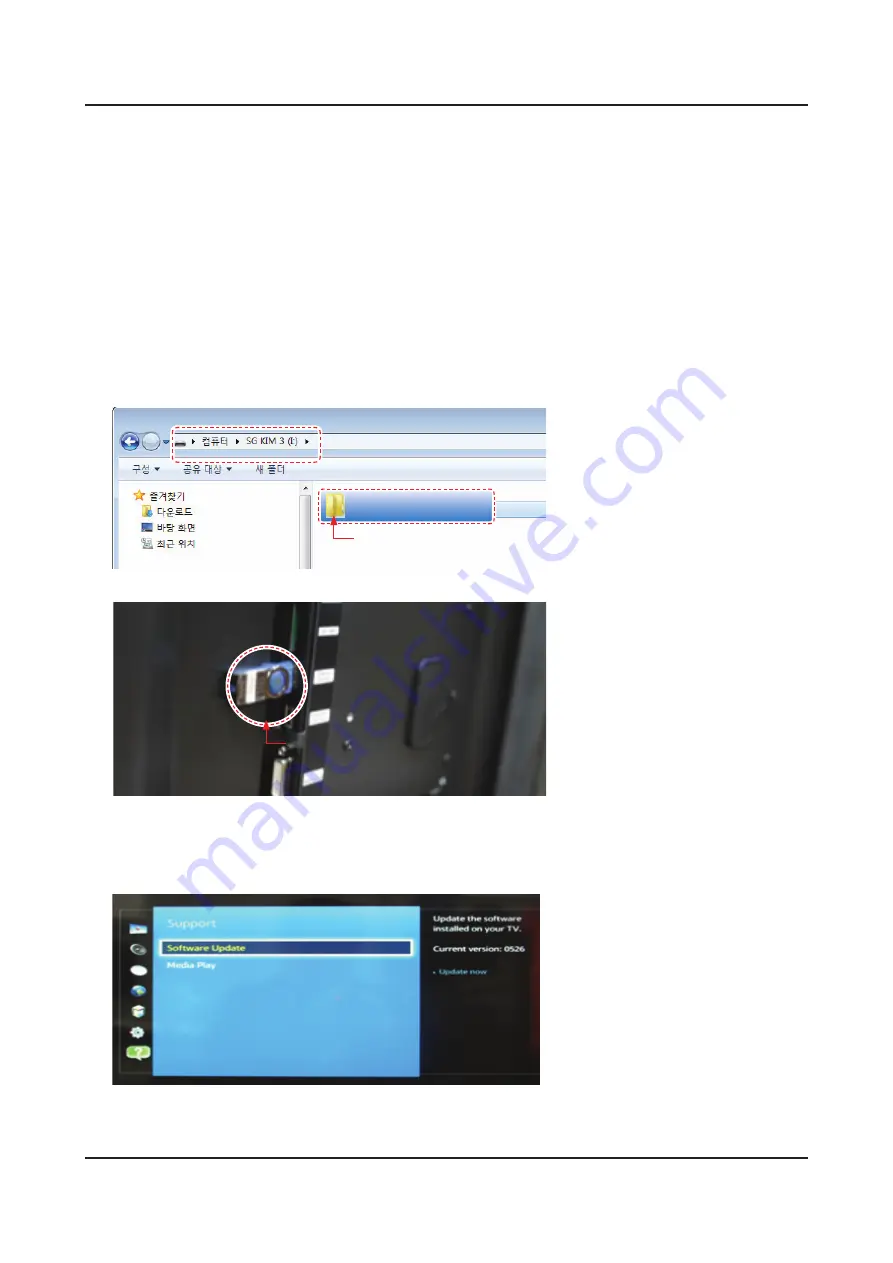
4-6. Software Upgrade
How to Upgrade S/W and Micom
Insert a USB drive containing the firmaware upgrade into the Set. Please be careful to not disconnect the power
-
or remove the USB drive while upgrades are being applied.
The set will turn off and turn on automatically after completing the firmware upgrade. Please check the firmware
-
version after the upgrades are complete (the new version will have a higher number than the old version).
When software is upgraded, video and audio settings you have made will return to their default (factory) settings.
-
We recommend you write down your settings so that you can easily reset them after the upgrade.
4-6-1. Main S/W Upgrade
Download the firmware file for your region to your USB device.
1.
Store the SW program named "
-
T-M14HKDEUCB
" in a USB memory stick.
T-M14HKDEUCB
Main SW
Connect the USB memory stick.
2.
USB memory stick
Click the
3.
MENU
button
on the remote control.
You can use OSD menu.
-
Select
4.
Support
menu.
Locate the menu cursor
-
Software Upgrade
menu.
4-39
4. Troubleshooting






























