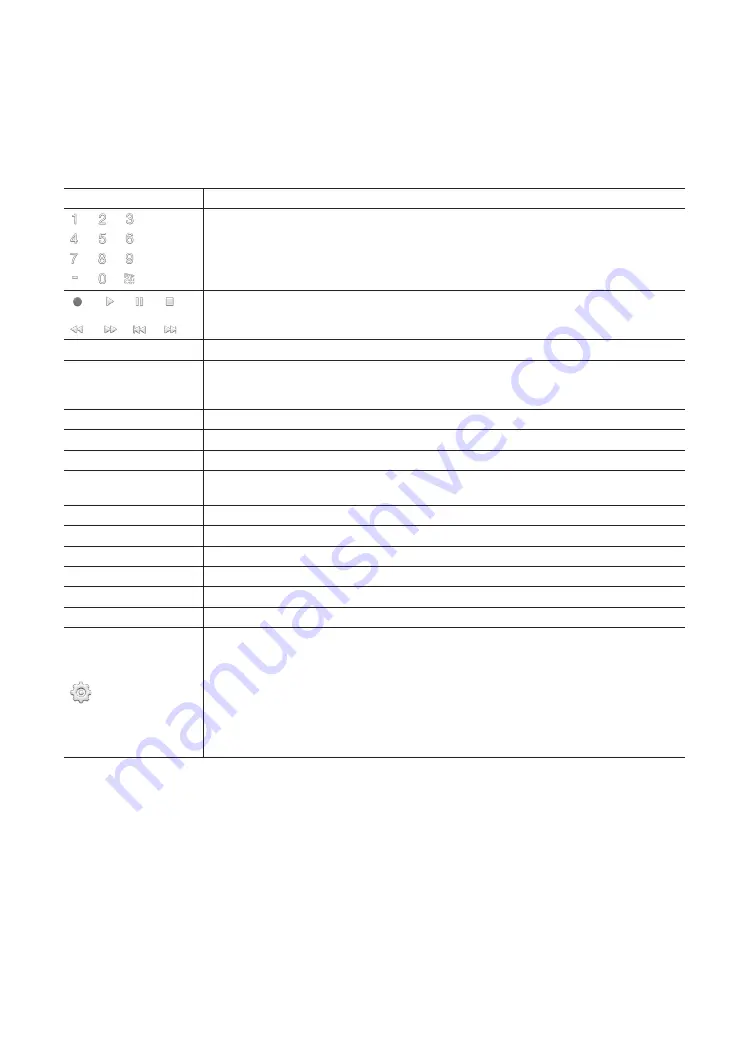
23
English
Displaying and Using the On-Screen Remote
Press the
KEYPAD
button on the Samsung Smart Control to display the On-Screen Remote on the TV's screen. Use the On-
Screen Remote to enter numbers, control content playback, and use the features and functions of the TV, just like a real
remote. Use the directional buttons on the Samsung Smart Control to move the cursor on the On-Screen Remote. Press
the touch pad on the Samsung Smart Control to select.
–
The On-Screen Remote buttons may vary depending on the TV features or functions you are using.
Button
Description
Lets you switch channels by entering channel numbers directly. Select
Pre-CH
to return to
the previous channel.
Controls the playback of video, photo, or music files from all sources, and the playback of
media content on external devices (for example, a Blu-ray player).
a
,
b
,
{
,
}
Use these colored buttons to access additional options specific to the feature in use.
TOOLS
Press to display the Tools menu while you are watching TV. The Tools menu gives you easy
access to frequently used functions. The functions listed are context-sensitive and vary
depending on how you are currently using the TV.
INFO
Shows information about the current digital broadcast program or content.
MENU
Displays the TV's menu on the screen.
3D
Lets the 3D source displayed.
PIP
Lets you display video from an external device or computer on the main screen and a TV
broadcast in a picture-in-picture window.
CC
Select to turn subtitles on or off.
P.Size
Changes the picture size.
SLEEP
This function automatically shuts off the TV after a preset period of time.
P.Mode
Lets you select the Picture Mode.
Web Browser
Launches the Web Browser.
ALARM
Set the alarm time when TV will automatically be turned on.
Move To The Right
/
Move To The Left
: Moves the Onscreen Remote on the screen.
Large Size
/
Normal Size
: Resizes the Onscreen Remote on the screen. Alternatively,
navigate to the
System
>
Smart Control Settings
menu and select and set the
Onscreen
Remote Size
option.
Touch Sensitivity
: Lets you change the touch pad sensitivity.
Alternatively, navigate to the
System
>
Smart Control Settings
menu and select and set the
Touch Sensitivity
option.
Cancel
: Select to close a pop up menu.
















































