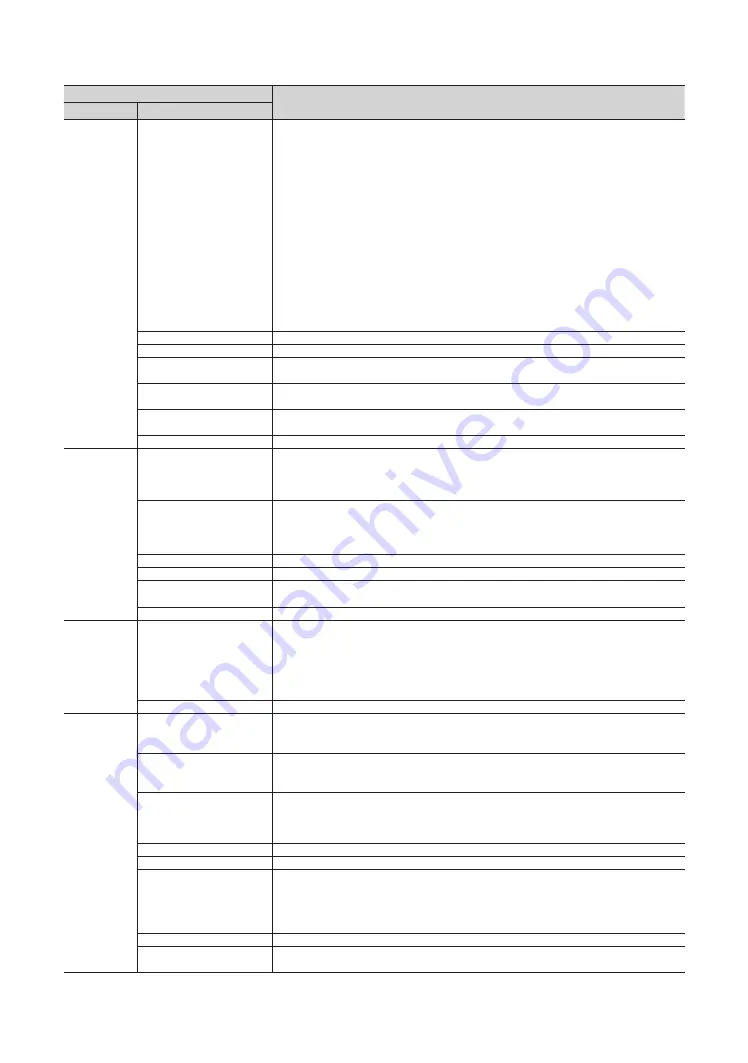
36
English
Hotel TV Function
Description
Category
Item
Network
Network Setup
If this item is entered into, network setup menu is displayed. The network setup menu is
used for setting network like access internet.
Soft AP: Using this function, you can connect the TV on your mobile devices. Set the options
for connection of Wi-Fi device.
y
Soft AP: Turns on or off the Soft AP. When Soft AP is set to On, your mobile devices can find
the TV name in Wi-Fi connection list.
y
Security key: Set a security key that you need to enter on other devices so they can
connect to the TV.
–
Input the generated security key into the device you want to connect.
–
If network does not operate normally,check the security key again. An incorrect
security key may cause a malfunction.
✎
Soft AP may not be available if it is not supported by the model.
✎
Maximum number of devices that can be connected: 4 devices.
✎
Bitrate : 10 Mbps/device.
✎
The specifications above are based on our in-house testing. Actual performance may
vary depending on your wired/wireless network environment.
SmartHub Model Setting
Set SmartHub Model.
SmartHub Setting
Set up SmartHub.
Lan Out
Enable/disable LAN Out. When enabled, the TV can work as a wired router for other
network devices.
VLAN ID
Create separate VLAN groups. A 3-digit number can be entered between 1 and 255 for the
VLAN ID.
Solution VLAN ID
When VLAN is used, set a VLAN ID to be assigned to a Solution (such as SYNC, H.Browser
etc.).
Device VLAN ID
Set a VLAN ID to be assigned to external devices connected to the LAN OUT port.
Widget
Solution
Widget Mode
y
ON: The TV mode is changed to the Widget mode that TV accesses to the hospitality server
through IP connection and the guest uses various services and features through Widget
of TV
y
OFF: The TV mode becomes normal the hospitality mode.
Solution Type
Select the type of the solution server installed in your site for the widget service.
y
Vendor Server: In the case of that the special SI vendor of the server is installed in your
site.
y
SINC Server: In the case of that the Samsung SINC server is installed in your site.
Server URL Setting
If this item is entered into, URL of the solution server can be inputted.
License Server IP Setting
If this item is entered into, URL of the license server can be inputted.
IPTV Mode
y
ON: The IPTV mode that watches the broadcasting through the IP network is enable.
y
OFF: The IPTV mode is not disable
Room Num Setting
Set the room number
Virtual
Standby
Virtual Standby Mode
TV can supply the main feature in the standby mode if The TV mode is set to the Virtual
Standby mode.
y
ON: The Virtual Standby mode is enable.
y
OFF: The Virtual Standby mode is disable.
When Virtual Standby is On, TV power consumption will be 9.5W to 17.4W (Depending on
ithe size of the TV screen).
Reboot Time
This Feature can set the Reboot interval of TV after TV enters Virtual standby Mode.
Security Mode
Factory Lock
Delete Device List in when power on or off.
y
ON: The password is needed before entering factory menu.
y
OFF: disable this feature.
Password Popup
Enable/disable Password Popup. If this option is set to OFF, the TV will not display the
password input popup window when entering the Factory menu. If set to ON, the password
input popup window appears.
Password Input
If this option is enabled, a popup input box appears which asks for an 8-character security
password. The admin must enter a password before applying or updating security
preferences. After the correct password is entered, options such as Password Setting,
Password Reset and Security Mode are available.
Password Setting
User can change the password.
Password Reset
Password is reset to "00000000".
Security Mode
Security Mode provides password protected administrative functionality to enable or
disable features of Hospitality TV, such as HDMI, USB and TTX. Use this option to turn
security mode on or off. After turning on security mode, options such as "USB," "HDMI" and
"TTX Security” are automatically enabled in the security sub-menu. “USB to TV cloning” and
“TV Reset” will be disabled in the Hospitality Menu.
USB
Enable/disable USB access. When disabled, access to USB media is blocked.
HDMI
Enable/disable HDMI access. If disabled, Anynet, HDMI source, HDMI type External
Channels will not be accessible to the user.
















































