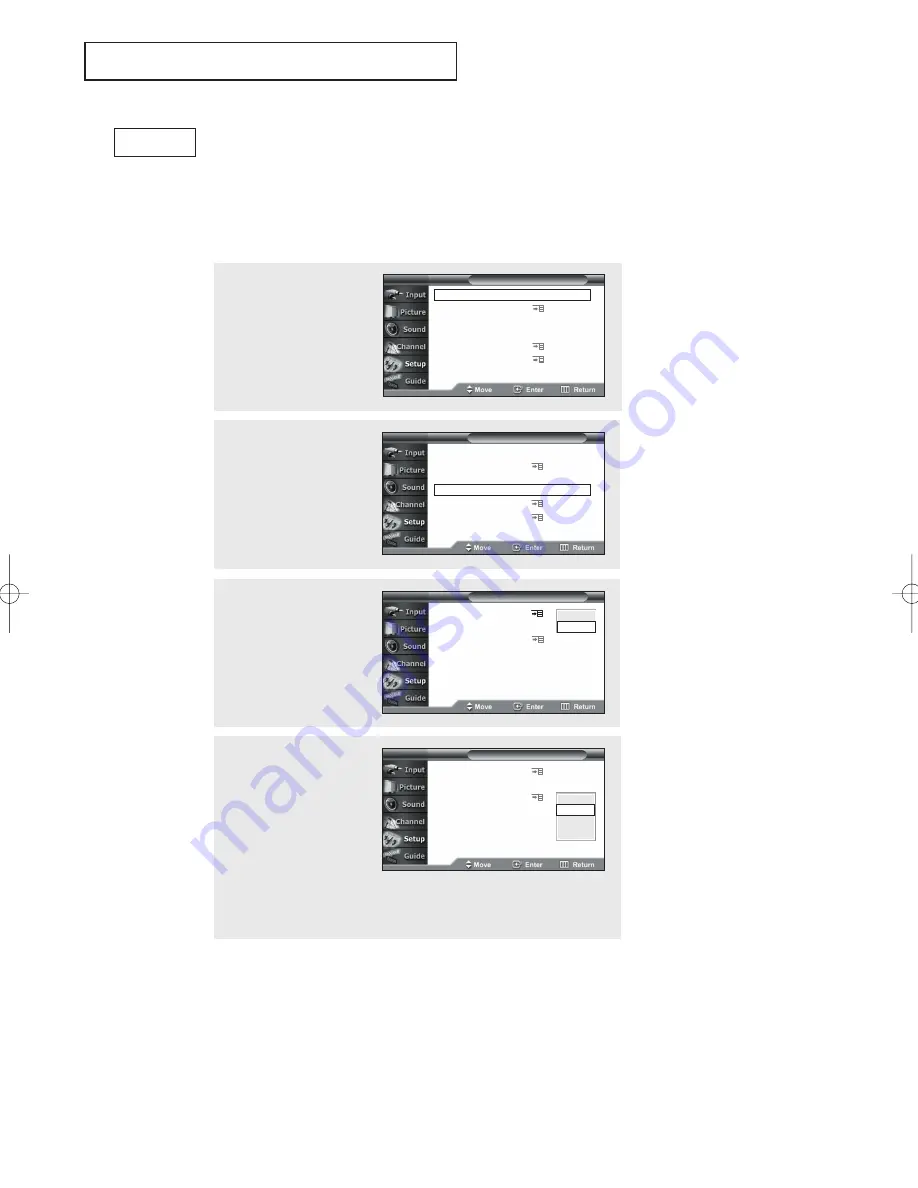
71
3
Press the
ENTER
button.
Press the
▼
button to
select “On”, then press the
ENTER
button.
4
Press the
▼
button to
select “Analog Caption
Mode”, then press the
ENTER
button.
Press the
▲
or
▼
button
to select submenu(CC1,
CC2, CC3, CC4) you want.
Press the
MENU
button
to exit
Viewing Closed Caption
Setting Up Analog Caption (On-Screen Text Messages)
The Analog Caption function operates in either analog RF channel mode or external
signal mode. (Depending on the broadcasting signal, the Analog Caption function
may operate on digital channels.)
2
Press the
▼
button to
select “Caption”, then
press the
ENTER
button.
▼
Quick way to access captions
menu: Simply press the “Caption”
button on the remote control:
Notes:
• The Caption feature doesn’t work in DVI mode.
• The availability of captions depends on the program
being broadcast.
• You can also alternate among CC1, CC2, CC3 or CC4
by pressing the CAPTION button on the remote
control.
Analog
1
Press the
MENU
button.
Press the
▼
button to
select “Setup”, then press
the
ENTER
button.
Time
Menu Language
: English
Set Rating Controls
Caption
Menu Translucency Level
: Normal
Function Help
: Off
T V
Setup
Time
Menu Language
: English
Set Rating Controls
Caption
Menu Translucency Level
: Normal
Function Help
: Off
T V
Setup
Caption
: Off
Digital Caption Options
Analog Caption Mode
: CC1
T V
Caption
Caption
: On
Digital Caption Options
Analog Caption Mode
: Off
T V
Caption
Off
On
CC1
CC2
CC3
CC4
S
P E C I A L
F
E AT U R E S
00137A-CHAPTER 4 2004/10/18 05:31 PM Page 71






























