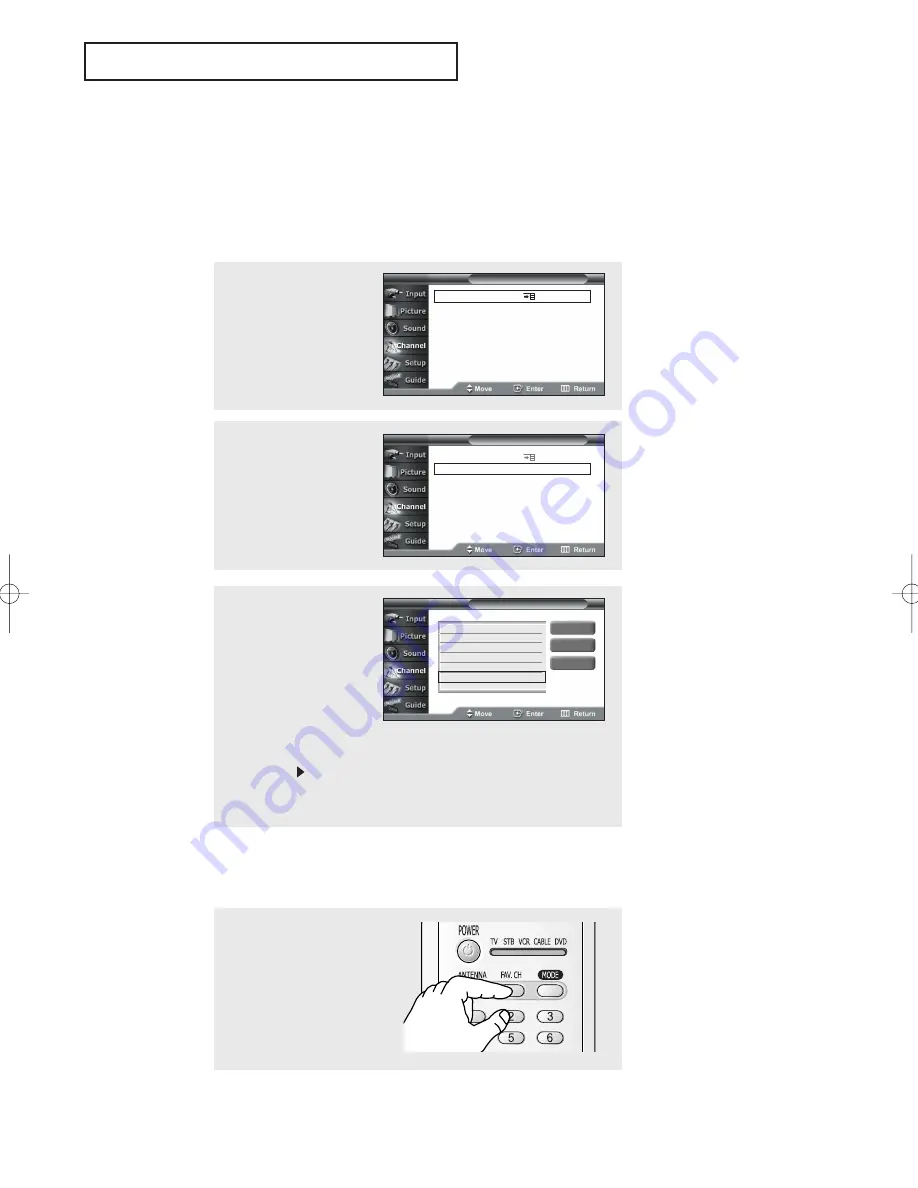
37
O
P E R AT I O N
Selecting Your Favorite Channels
You can store of your favorite channels for each available input source (such as TV and
CATV). Then, when you press the Fav.CH button on the remote control, the TV displays only
the favorite channels you previously stored, allowing you to quickly and easily find frequently
watched channels.
To Store Your Favorite Channels:
1
Press the
MENU
button.
Press the
▼
button to
select “Channel”, then
press the
ENTER
but-
ton.
To View Your Favorite Channels:
2
Press the
▼
button to
select “Select Favorite
Channels”.
3
Press the
▲
or
▼
button
to select the channels,
then press the
ENTER
button. Press the
ENTER
button again to deselect
the selected channel.
To return to the previous
step, move to “Return” by
pressing the
button and
then press the
ENTER
button.
▼
Note: Only memorized channels
can be set as Favorite channels.
▼
Select All :
Press to select all channels.
Clear All :
Press to clear all channels.
Select Antenna
: Air
Select Favorite Channels
Memorize Channels
Add & Delete Channels
Fine Tune Channels
Check Signal Strenght
Select Antenna
: Air
Select Favorite Channels
Memorize Channels
Add & Delete Channels
Fine Tune Channels
Check Signal Strenght
T V
Channel
T V
Channel
T V
Select Favorite Channels
Return
Select All
Clear All
TV 6-0
✔
TV 7-0
TV 9-0
✔
TV 11-0
TV 13-0
TV 14-0
✔
TV 16-0
Press the
FAV.CH
button
repeatedly to jump from
one favorite channel to
another.
00137A-CHAPTER 3 2004/10/18 05:26 PM Page 37






























