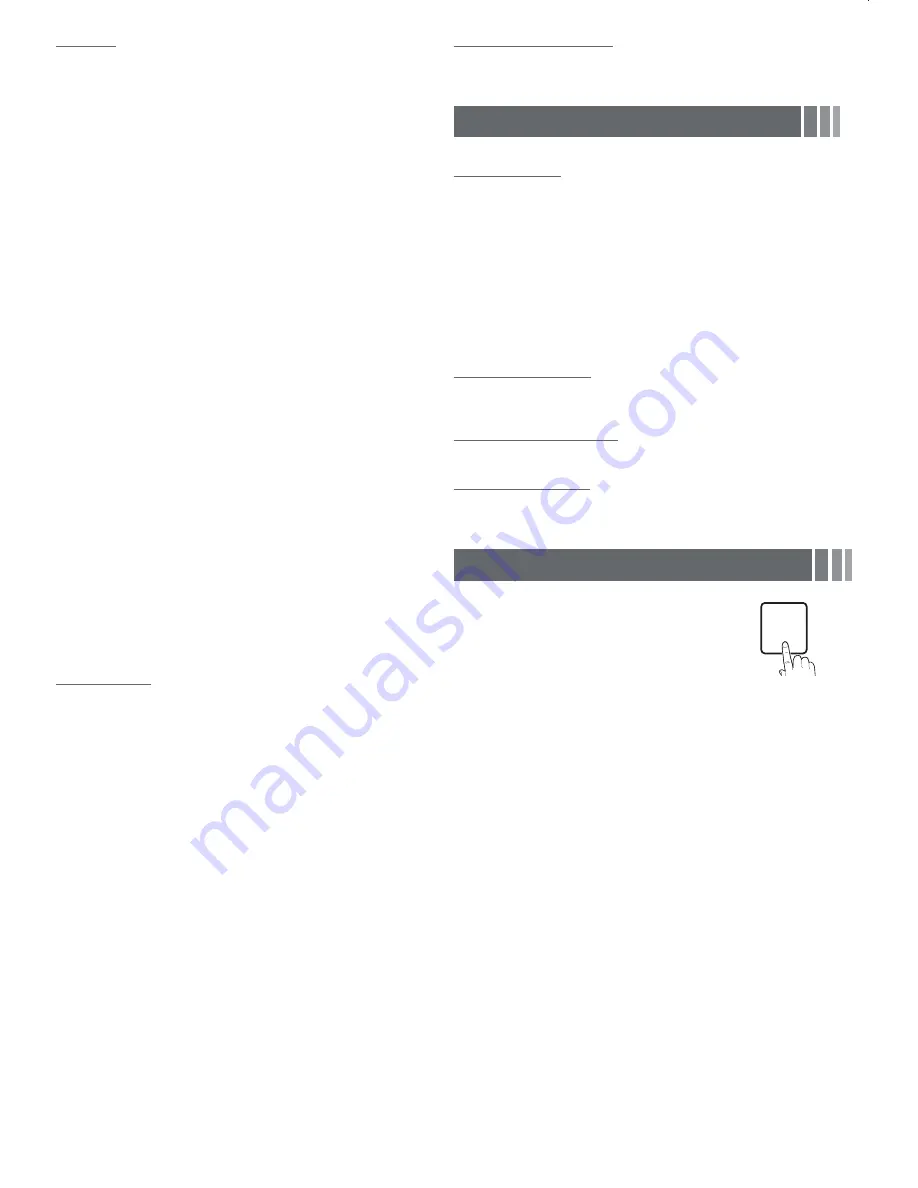
Caption
(On-Screen Text Messages)
■
Caption
: You can switch the caption function on or off. If captions are
not available, they will not be displayed on the screen.
✎
The
Caption
feature does not work in
Component
or
HDMI
mode.
■
Caption Mode
: You can select the desired caption mode.
Default / CC1~CC4 / Text1~Text4
: (analog channels only) The
Analog Caption function operates in either analog TV channel mode
or when a signal is supplied from an external device to the TV.
(Depending on the broadcasting signal, the Analog Caption function
may or may not work with digital channels.)
Default / Service1~Service6 / CC1~CC4 / Text1~Text4
: (digital
channels only) The Digital Captions function works with digital
channels.
✎
Service1~6
may not be available in digital caption mode
depending on the broadcast.
■
Digital Caption Options
: (digital channels only)
Size
: Options include Default, Small, Standard and Large. The default
is Standard.
Font Style
: Options include Default and Styles 0 to 7. The default is
Style 0.
Foreground Color
: Options include Default, White, Black, Red,
Green, Blue, Yellow, Magenta and Cyan.
You can change the color of the letter. The default is White.
Background Color
: Options include Default, White, Black, Red,
Green, Blue, Yellow, Magenta and Cyan. You can change the
background color of the caption. The default is Black.
Foreground Opacity
: This adjusts the opacity of text. Options include
Default, Transparent, Translucent, Solid and Flashing.
Background Opacity
: This adjusts the opacity of the caption
background. Options include Default, Transparent, Translucent, Solid
and Flashing.
Return to Default
: This option sets each Size, Font Style, Foreground
Color, Background Color, Foreground Opacity and Background
Opacity to its default.
✎
Digital Caption Options
are available only when
Default
and
Service1~Service6
can be selected in
Caption Mode
.
✎
The Foreground and Background cannot be set to have the same
color.
Boot Logo
: Enable/disable displaying the logo while the TV starts up.
Eco Solution
■
Energy Saving
: This adjust the brightness of the TV in order to
reduce power consumption. If you select
Picture Off
, the screen is
turned off, but the sound remains on. Press any button except volume
button to turn on the screen.
■
No Signal Power Off
: Sets how quickly the TV switches to standby
mode, if no picture is being received.
✎
Disabled when the PC is in power saving mode.
■
Auto Power Off
: The TV will be automatically turned off when no user
operation is received for 4 hours.
Auto Protection Time
If the screen remains idle with a still image for a certain period of
time defined by the user, the screen saver is activated to prevent the
formation of ghost images on the screen.
Support Menu
Self Diagnosis
■
Picture Test
: Use to check for picture problems. If the problem
continues to occur, check the color pattern.
■
Sound Test
: Use the built-in melody sound to check for sound
problems.
■
Signal Strength
: (digital channels only) An HD channel’s reception
quality is either perfect or the channels are unavailable. Adjust your
antenna to increase signal strength.
■
Reset
: Reset all settings to the factory defaults.
✎
The PIN input screen appears before the setup screen.
✎
Enter your 4-digit PIN. Change the PIN using the
Change PIN
option.
Software Upgrade
Software Upgrade
can be performed by downloading the latest
firmware from samsung.com to a USB memory device.
HD Connection Guide
Refer to this information when connecting external devices to the TV.
Contact Samsung
View this information when your TV does not work properly or when you
want to upgrade the software. You can find information regarding our call
centers and how to download products and software.
Media Play
Enjoy photos, music and/or movie files saved on a
USB Mass Storage Class (MSC) device.
MEDIA.P
Connecting a USB Device
1.
Turn on your TV.
2.
Connect a USB device containing photo, music and/or movie files to
the
USB
jack on the side of the TV.
3.
When USB is connected to the TV, you can select
Media Play (USB)
in
Applications
menu.
- 9 -
Содержание H5003 5-Series
Страница 26: ...BN68 04027A 03 1111111111111111111111111111111111111111111 BN68 04027A 03 ...
Страница 27: ......










































