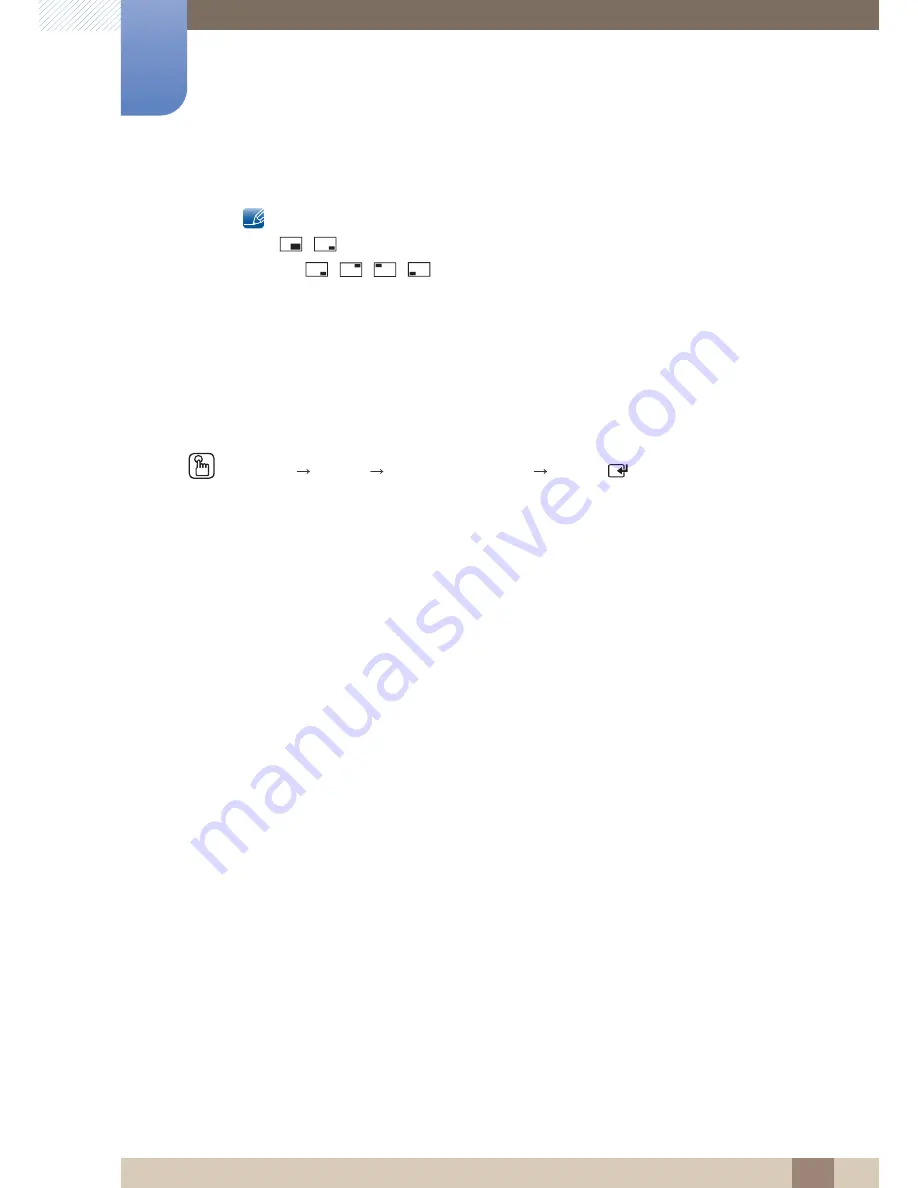
81
System
6
6 System
Channel
: Select the channel for the sub-screen.
This option is enabled if the secondary display is set to
TV
.
Size
(
,
): Select a size for the subpicture.
Position
(
,
,
,
): Select a position for the sub-picture.
Sound Select
(
Main
/
Sub
): You can choose to listen to the sound from the
Main
picture or the
Sub
picture.
6.8
Auto Protection Time
MENU
[
System
Auto Protection Time
ENTER
[
]
If the screen displays a still image for a certain period of time you define, the product activates the screen
saver to prevent the formation of burnt in ghost images on the screen.
z
Off
/
2 hours
/
4 hours
/
8 hours
/
10 hours
m






























