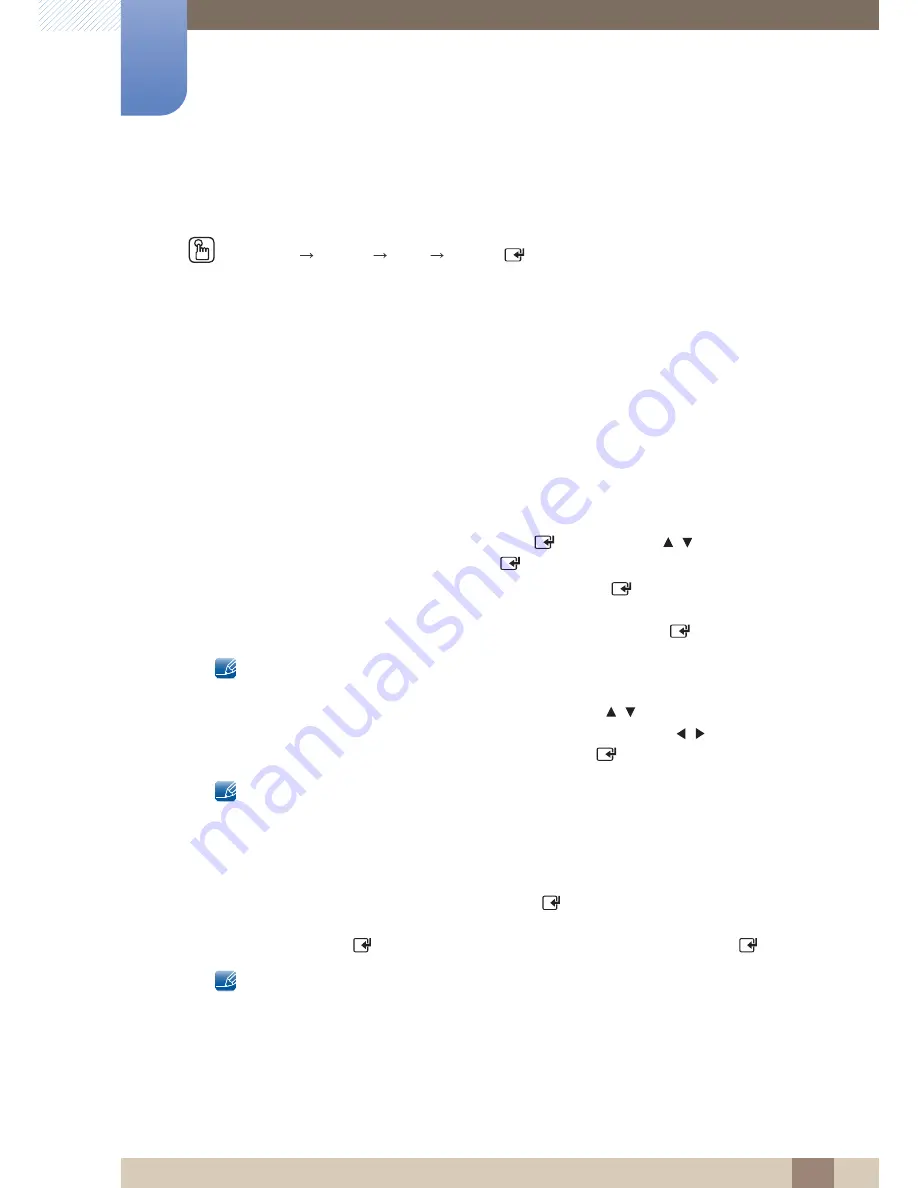
71
System
6
6 System
6.2
Time
MENU
[
]
System
Time
ENTER
[
]
You can configure
Clock Set
or
Sleep Timer
. You can also set the product to automatically turn on or off
at a specified time using the
Timer
function.
6.2.1
Clock
Set the clock to use the various various timer features of the product.
Changing the Setting for Clock
Clock Mode
z
If you selected
Auto
: The product will automatically download the correct time from a digital channel.
Select
Time Zone
, and then press the
ENTER
[
]
button. Use the
/
buttons to select
your
Time Zone
, and then press
ENTER
[
]
.
Select
DST
(Daylight Savings Time), and then press
ENTER
[
]
. Select
On
if you want to turn
the DST adjustment on and off manually. Select
Off
to turn off the DST adjustment. Select
Auto
if you want the product to adjust to DST automatically. Press
ENTER
[
]
when done.
DST
and
Time Zone
function are only available when the
Clock Mode
is set to
Auto
.
z
If you selected
Manual
: The
Clock Set
screen appears. Use the
/
buttons to change the values
in each field or use the number buttons to enter the values directly. Use the
/
buttons to move
from field to field. When done with all the fields, press
ENTER
[
]
.
Available only when
Clock Mode
is set to
Manual
.
Clock Set
Set the
Date
and
Time
.
z
Select
Clock Set
. Select
Date
or
Time
, and then press [
]. Use the number buttons to enter numbers
or press the up and down arrow buttons. Use the left and right arrow buttons to move from one entry
field to the next. Press [
] when done. To exit
Clock Set
, select
Close
, and then press [
].
Available only when
Clock Mode
is set to
Manual
.
You can set the
Date
and
Time
directly by pressing the number buttons on the remote
control.
m






























