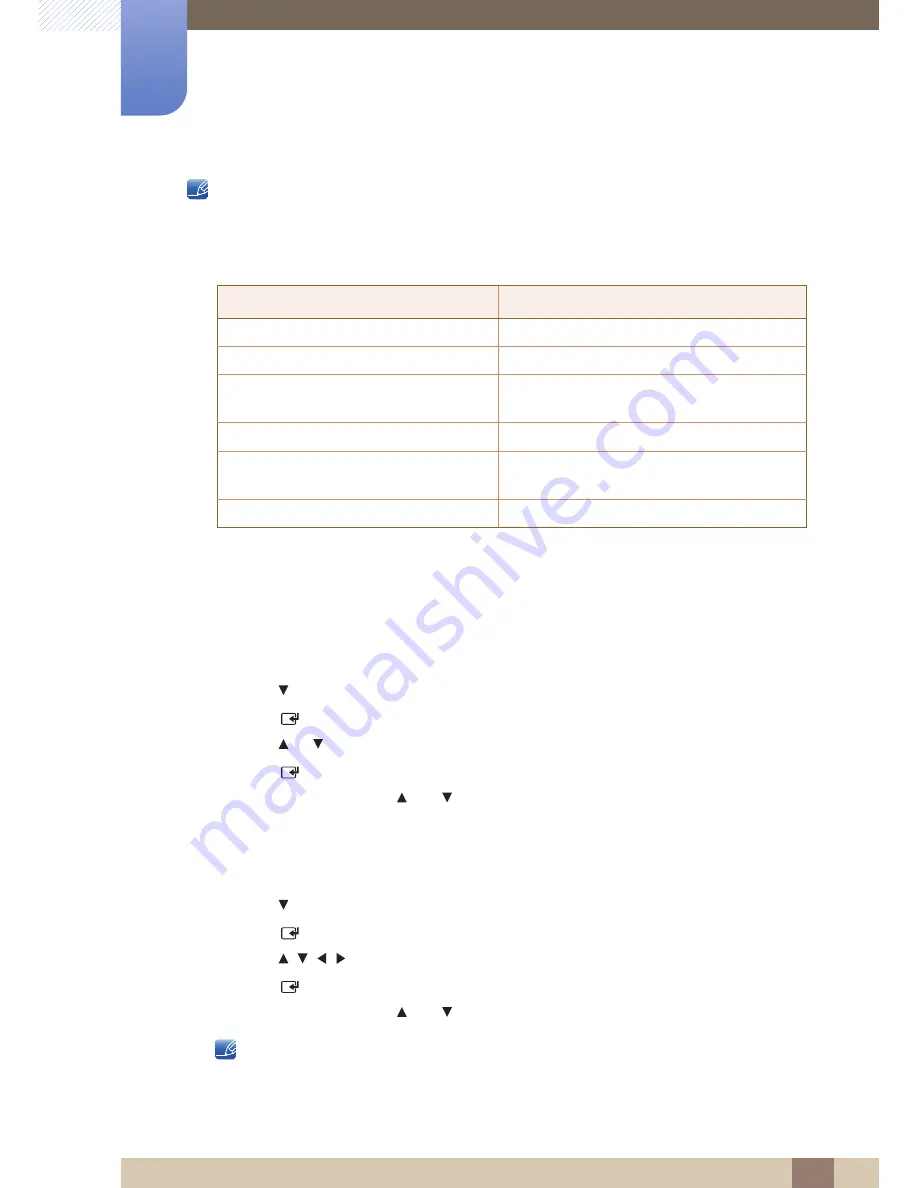
59
Screen Adjustment
3
3 Screen Adjustment
You can adjust and store settings for each external device you have connected to an input on the
product.
Picture Sizes available by Input Source
3.3.2
Position
Adjusts the picture position.
Position
is only available if
Picture Size
is set to
Zoom1
,
Zoom2
,
Wide Fit
,
Screen fit
or
Custom
.
z
To use the
Position
function after selecting
Zoom1
,
Zoom2
or
Wide Fit
, follow these steps.
1
Press the
button to select
Position
.
2
Press the [
] button.
3
Press the
or
button to move the picture up or down.
4
Press the [
] button.
5
Select
Close
by pressing the
and
buttons sequentially. To reset the picture position, press
Reset
.
z
To use the
Position
function after selecting
Screen Fit
in
HDMI
(1080i/1080p) or
Component
(1080i/1080p) or
Custom
, follow these steps.
1
Press the
button to select
Position
.
2
Press the [
] button.
3
Press the
/
/
/
button to move the picture.
4
Press the [
] button.
5
Select
Close
by pressing the
and
buttons sequentially.
If you want to reset the picture to its original position, select
Reset
in the
Position
screen. The
picture will be set to its default position.
Input Source
Picture Size
AV, Component (480i, 480p)
16:9
,
Zoom1
,
Zoom2
,
4:3
Component (1080i, 1080p)
16:9
,
4:3
,
Screen Fit
HDMI (720p, 1080i, 1080p)
16:9
,
4:3
,
Screen Fit
,
Smart View 1
,
Smart
View 2
PC (when a PC is connected)
16:9
,
4:3
TV
Auto Wide
,
16:9
,
Wide Zoom
,
Zoom
,
4:3
,
Smart View 2
Ext.
Auto wide
,
16:9
,
Wide Zoom
,
Zoom
,
4:3






























