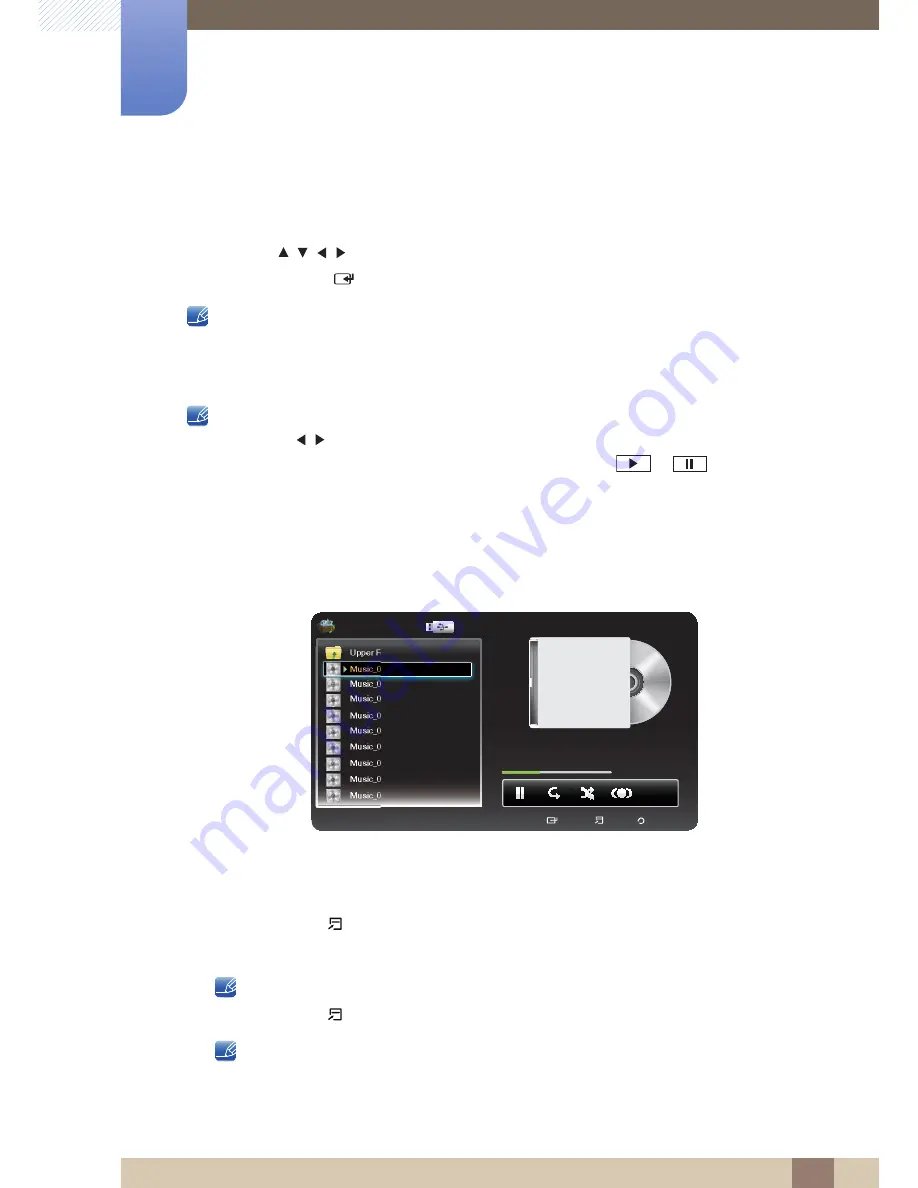
101
Support
7
7 Support
Music
Playing Music
1
Press the
/
/
/
button to select the desired
Music
in the file list.
2
Press the
ENTER
[
]
button.
z
Only displays the files with the file extension in following supported music formats list. Other file
extensions are not displayed, even if they are saved on the same USB device.
z
If the sound is abnormal when playing MP3 files, adjust the
Equaliser
in the
Sound
menu. (An
over-modulated MP3 file may cause a sound problem.)
Using the playback menu
- Press the
/
button to select the desired menu.
z
Play
/
Pause
: You can start or stop a music. Alternatively, the
or
button on the
remote.
z
Repeat Mode
(
Off
/
One Song
/
All
): You can play music files repeatedly.
z
Shuffle Mode
(
Off
/
On
): You can play the music randomly.
z
Sound Mode
(
Standard
/
Music
/
Movie
/
Clear Voice
/
Amplify
): You can adjust the sound
setting.
Playing selected music
1
Press the
TOOLS
[
] button and select
Play Selection
.
2
Select the desired music.
The
mark appears to the left of the selected files.
3
Press the
TOOLS
[
] button and select
Play Selection
.
You can select or deselect all music pressing the
Select All
/
Deselect All
.
The displayed image may differ depending on the model.
Media Play / Music /
Cruzer... / Music / Music_01.mp3
Music_01 Singer 1
Music_02 Singer 2
Music_01
Singer 1
2003
Fallen
Other
2:36 /
5:00
Music_03 Singer 3
Music_04 Singer 4
Music_05 Singer 5
Music_06 Singer 6
Music_07 Singer 7
Music_08 Singer 8
Music_09 Singer 9
Upper Folder
Tools
Play
Return
R
Tools
Play
Return
c
















































