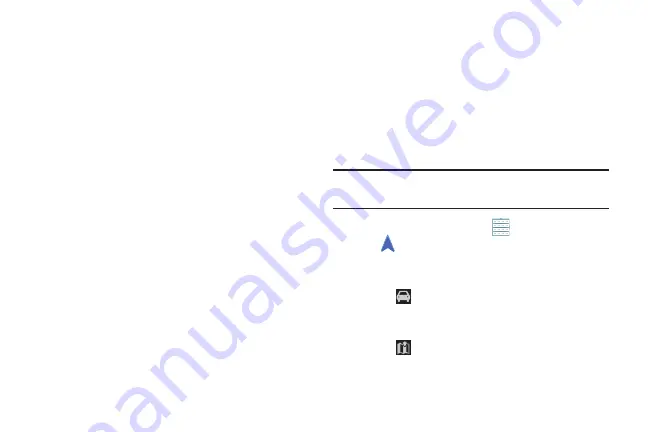
Internet and Social Networking 90
–
Enable location history
: This history is only seen by you.
–
Manage your friends
: Add or remove friends who can see
your location.
–
Sign out of Latitude
: Signs you out of Latitude and launches
the Maps application.
–
Automatic check-ins
: Checks you in to places that you have
designated.
–
Check-in notifications
: Enables notifications that suggest
places to check in.
–
Manage your places
: View and modify your automatic check-
ins and muted places.
• Switch Account
: Choose a different Google account. This
option only appears if you have added more than one Google
account on your device.
• Labs
: Access experimental features.
• What’s New
: Link to Google Play Store where you can check
for a Maps update.
• About
: View information about Maps.
• Feedback
: Display a Maps feedback form.
• Terms, Privacy & Notices
: View information about Google
Maps, including the Terms and Conditions, Privacy Policy, Legal
Notices, and Web History.
Navigation
Use Google Navigation to find a destination and to get
walking or driving directions.
Note:
You must first create a Wi-Fi connection to use
Navigation.
1.
From a Home screen, touch
Apps
➔
Navigation
.
2.
Touch
Accept
to accept the Google Maps Navigation
beta message.
3.
Touch
in the Application bar and then touch either
Driving
or
Walking
to describe the type of directions
you want.
4.
Touch
Map
in the Application bar to see a map
(Driving) or a satellite image (Walking) of your area.
• Do not update your location
: Your friends cannot see
your automatic location.
















































