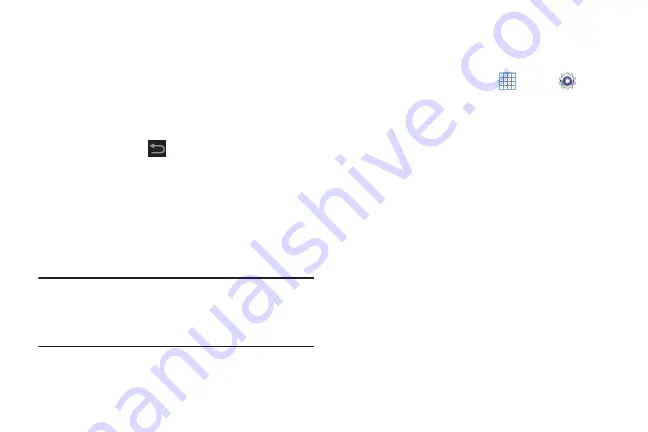
199
5.
If you have no Samsung account:
•
Touch
Create new account
.
The Country list of countries displays.
•
Touch a country in the list (for example, United States).
The Samsung account
Terms and conditions
screen displays.
•
Touch
Privacy policy
to display the Samsung Privacy Policy.
•
Touch
I accept all the terms above
and then touch
Agree
to
continue or touch
Back
to return to the Accounts and
sync screen.
– or –
If you do have a Samsung account, touch
Sign in
.
The Samsung account screen displays.
6.
Use the keyboard to enter the required information and
touch
Sign up
or
Sign in
.
Tip:
The password is for your Samsung account, not the
password you use for the email address you are entering.
Plus, you can use only letters, numbers, !, @, $, %, &, ^,
and * for your Samsung account password.
The Accounts and sync screen displays with your
Samsung Account listed under Manage accounts.
Software Update Options
Once you have signed into your Samsung account, you can
check for a software update.
1.
From a Home screen, touch
Apps
➔
Settings
➔
About device
.
2.
Touch
Software update
.
A Disclaimer screen displays.
3.
Touch the
Select your country
field and touch your
country, if the correct country does not appear in the
field.
4.
Touch
Terms and conditions
and
Privacy policy
, read the
information, and touch
Confirm
.
Your device is connected to the server and a search is
performed for a software update.
















































