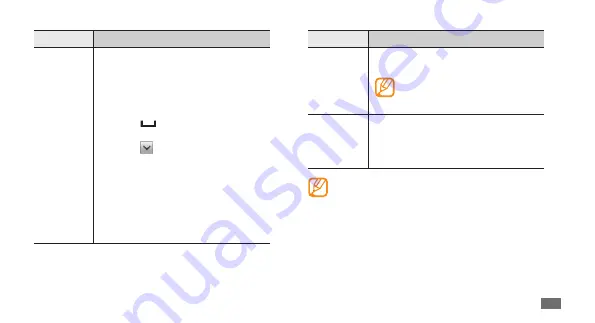
Getting started
29
Mode
Function
Number
Select an appropriate virtual key to
enter a number.
You can enter numbers by
tapping and holding a virtual
key in ABC or T9 mode.
Symbol
Select
1.
◄
or
►
to scroll to a symbol
set you want.
Select an appropriate virtual key to
2.
enter a symbol.
When entering text, rotate the device to display the
wider QWERTY keyboard.
Mode
Function
T9
(Predictive
text)
In ABC mode, select
1.
T9
(The dot
turns green).
Select the appropriate virtual keys
2.
to enter an entire word.
When the word displays correctly,
3.
select
to insert a space. If the
correct word does not display,
select and an alternative word
from the list that appears.
Adding words to the T9 dictionary
If you cannot find a word in the
alternative word list, you can add the
word to the T9 dictionary. Select
Add
word
at the bottom of the alternative
word list.






























