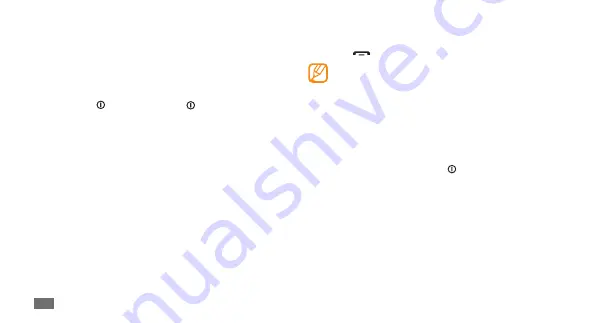
Getting started
20
Select a menu or application.
3
Press [
4
]
to
return to Idle mode.
Your device has a built-in motion sensor that
•
detects its orientation. If you rotate the device
while using some features, the interface will
automatically switch to landscape view. To set
the interface to keep the orientation when you
rotate the device, select
Settings
→
General
→
Gestures
→
Orientation
→
Change orientation
.
While using the device, you can capture an image
•
of a screen by pressing [ ] and the Menu key
simultaneously. The image will be saved in
My
files
→
Images
.
Lock or unlock the touch screen
and keys
You can lock the touch screen and keys to prevent any
unwanted device operations.
To lock, press [ ]. To unlock, press [ ] or the Menu
key and drag the grey window with your finger in any
direction.
Access menus
To access your device’s menus,
In Idle mode, press the Menu key to access Menu
1
mode.
Scroll left or right to a main menu screen.
2
You can also select a dot on the top of the screen to
move to the corresponding main menu screen directly.






























